The purpose of this document is to learn how setup your Creditor Suppliers for Capricorn Billing.
This has been broken up into 4 Parts so you can follow the sections as applicable
Part 1 - Setting up Capricorn Supplier Details
You need to start with having Capricorn as a creditor in your Autosoft;
- Go to Accounts – Creditor - Creditor Master File
- If you don’t have Listed in your system at all yet - create them by entering in the Name, Code, Territory and Contact details. Once added just go back to the Name field and F2 to save and they will be added

- Again in the Creditor Master File – Search & Select the Creditor which you can Pay via Capricorn
- Go to the Options tab – Billing to Account tab - Click on Select Billing Account
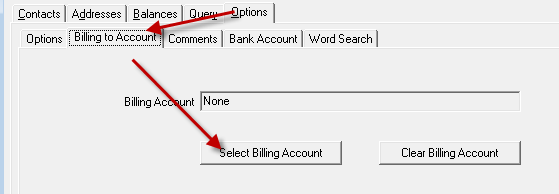
- Search and Select Capricorn
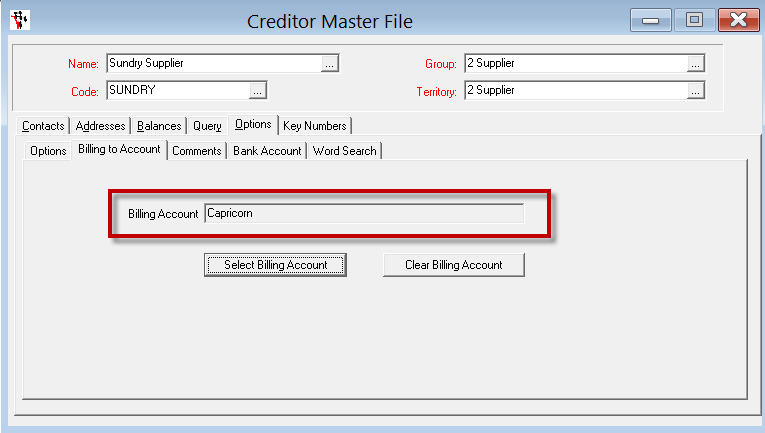
- Once you have Capricorn selected go back to the Name field and F2 save
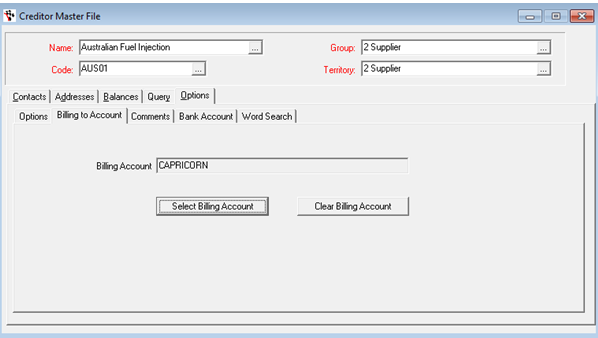
- Go to Reports – Report Console - Account
- Select 'Statement – 3 Billing Accounts' - select reporting group and the As at date
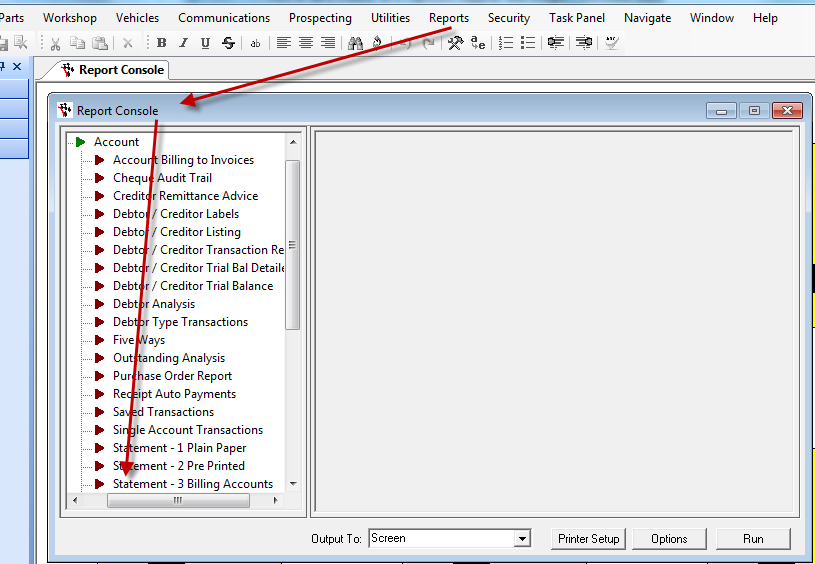
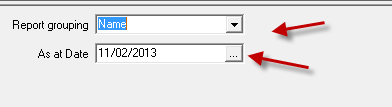
- Once you click on RUN you will see that the statement will show Capricorn and all the suppliers that belong to Capricorn will be listed individually for you on the report
You pay the Capricorn Supplier just as you would any other supplier- for the guide http://service.autosoft.com.au/entries/22436835-How-to-do-a-Creditor-Payment
1 Comments