The purpose of this document is to know how to do your initial entry opening and closing balance and your General Ledger balances in your Autosoft System.
BEFORE Starting this process, Check that you have all the info needed from your previous system and guidance from your Accountant on what Balances need to be Carried Over. Reports you need from your previous System;
•Debtor Total Balances Summary•Creditor Total Balances Summary•GL Balance Sheet- check with your accountant what entries will need to be carried over to Autosoft.
- Debtors: Debtors should be done first as after Go live, if account customers come in-you need to have their balance in AS in order to make their Payments.
-
Creditors: Try and pay as many as you can before change over so there are less balances to enter. They can be done as you go e.g When you get a Creditor Invoice, go to initial Entry and add your current owing balance to that supplier.
- GL Accounts Opening Balances - These are journal Initial Entries so can be done anytime before the end of your first month but will have to be done before you can do your Bank Recs and any GL Reports
- Bank Account GL and Other Balances on your Bank Rec- These are also an inital Entry Journal for funds which although the transaction was processed in your previous system, the funds did not clear into your bank account until after the changeover. You need to doa journal for them so you can Balance your first Bank Rec.
To Start
- Go into the Initial Entry Program - This program is specifically for the task of entering your Opening Balances and once you are done it should not need to be accessed again.
- Go to Main PC - My Computer - C Drive – Autosoft 5 Folder- Programs
- Click on “InitialEntry”
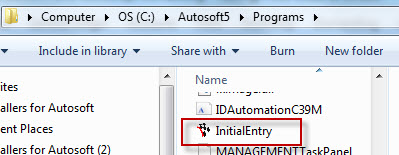
- You now need to log into the Initial Entry Program with the following username and passwords as per below, simply double click on the program.
- Username: SETUP-PRO
- Password: SETUP-PRO
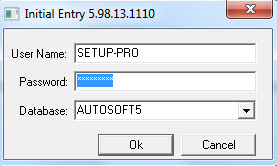
1. Debtor Opening Balances – Debtors should be done first as after Go live, if account customers come in-you need to have their balance in AS in order to make their Payments.
- Make your initial entries for your debtors and creditors.
- You need to go to Initial Data Entry – Initial Debtors/Creditor Trial Balance
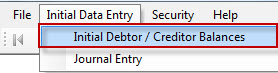
- Make sure the selection is on Debtor
- F4 to Search and Select the Account Name
- Enter in their current, 30, 60, 90 opening balances (reference on Debtor -Creditor Trial Balance Report)
- Click Save
Note: If you make an error and need to go back to adjust any of the balances as necessary. Simply Enter the Balances again and this will override the previous values entered. DO NOT ADJUST THE CURRENT FIGURE. Please call us if you need help.
2. Creditors: Try and pay as many as you can before change over so there are less balances to enter. They can be done as you go e.g When you get a Creditor Invoice, go to initial Entry and add your current owing balance to that supplier.
- Follow the same steps as above;
- Start doing your initial entries for your debtors and creditors.
- You need to go to Initial Data Entry – Initial Debtors/Creditor Trial Balance
- Make sure the selection is on Creditor
- F4 to Search and Select the Account Name
- Enter in your current, 30, 60, 90 opening balances
- Click Save
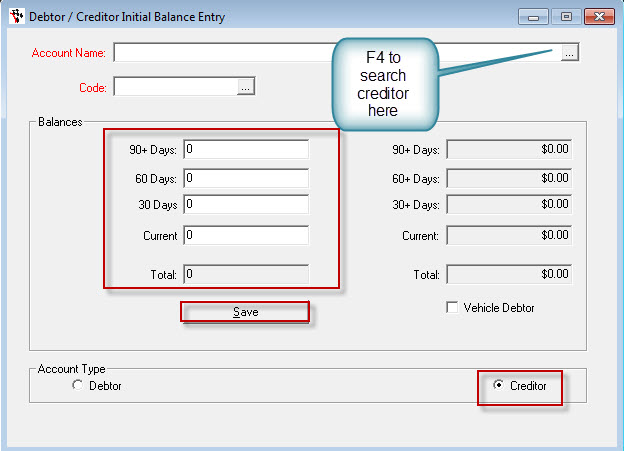
NOTE: If you make a error and need to go back to adjust any of the balances you can. Take note though Autosoft does not allow you to make the amount $0.00. The lowest you can go is $0.01. Once you have done this you need to do a debtor receipt in Autosoft to balance this off and then go in do the correct opening balance and Save.
3. Journal Entries for GL Accounts Opening Balances
Journal entry is where you enter your opening General Ledger Journals to populate your GL with balances for each relevant account. This needs to be completed after you have done your opening and closing balances for your Debtors and Creditors. Opening general balances are so that General Ledger Entries Balance from your previous system are carried over so they will appear on the Autosoft Balance Sheet. Here is the example process on how to do opening and closing balances for General Ledger of Trade Debtors, Creditors and Stock.
- Make Journal for Trade Debtors - As the Balances of all your Debtor Account Customers were entered as a Opening Balance and not processed as transactions, the total Balance of the Trade Debtors GL will also have to be entered.
- Go to Initial Data Entry – Journal Entry
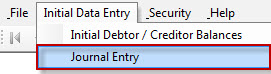
- Description: Enter Something like 'Opening Balance Debtors'
- Journal Notes - Any extra notes or description you want against this entry.
- Posted- The Date this Entry needs to be Posted -This will most likely be the First of the Month you started with Autosoft.
- Ac ##- The General Ledger codes that you need to use to process the entry for Debtors is as follows
- 1100 = Trade Debtors - put it as either Debit or Credit
- 9000 = Initial Entry Holding Account -Off sets the other side of your trade debtor entry; you always need to end the journal with 9000 code, on whatever you are entering in
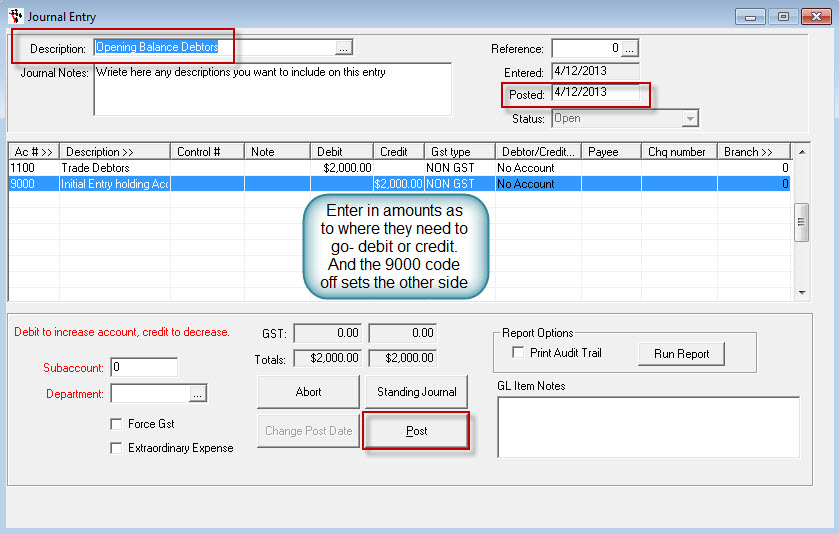
- Once you have these entered and they are correct you can click on Post.
Note: The system will only allow you post if the totals match, if they don’t the post button will not be highlighte
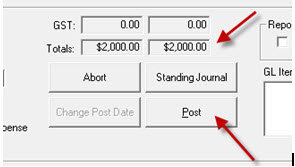
- Journal for Creditors - You now need to do an Opening Journal Entry for Creditors.
- Go to Initial Data Entry – Journal Entry
- Description - Enter Something like 'Opening Balance Creditors'
- Journal Notes - Any extra notes or description you want against this entry.
- Posted - The Date this Entry needs to be Posted -This will most likely be the First of the Month you started with Autosoft.
- Ac ##: The General Ledger codes that you need to use to process the entry for Creditors is as follows
- 2000 = Creditors - put it as either Debit or Credit
- 9000 = Initial Entry Holding Account - off sets the other side of your creditor entry
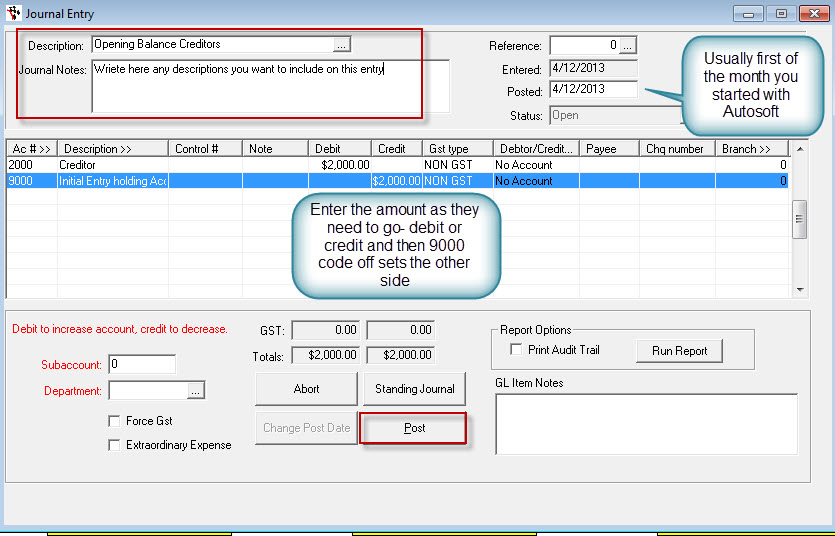
- Once you have these entered and they are correct you can click on Post.
Note: The system will only allow you post if the totals match, if they don’t the post button will not be highlighted
- Journal for Stock/Parts Inventory - You now need to do an Opening Journal Entry for Stock.
- Go to Initial Data Entry – Journal Entry
- Description- Enter Something like 'Opening Balance Stock'
- Journal Notes - Any extra notes or description you want against this entry
- Posted - The Date this Entry needs to be Posted -This will most likely be the First of the Month you started with Autosoft.
- Ac ##:The GLs to select are
- 1300 = Parts Inventory - put it as either Debit or Credit
- 9000 = Initial Entry Holding Account - off sets the other side of your stock entry
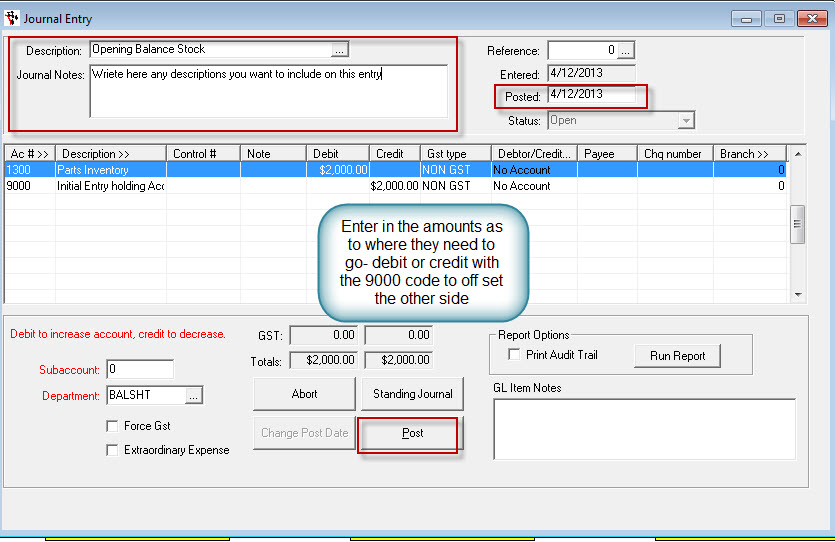
- Once you have these entered and they are correct you can click on Post.
Note: The system will only allow you to post if the totals match, if they don’t the post button will not be highlighted
Repeat the Process as above for all other GL Accounts you need to carry over the opening balance for.
4. Bank Account GL and Other Balances on your Bank Rec- These are also an initial Entry Journal for your Bank Account total Opening Balance and the other funds which although the transaction was processed in your previous system, the funds did not clear into your bank account until after the changeover. You need to do a journal for them so you can Balance your first Bank Rec.
- Go to Initial Data Entry – JOURNAL ENTRY
- Description: Enter Something like 'Opening Balance Bank Account' then do another Entry for the 'Unpresented Totals'
- Journal Notes - Any extra notes or description you want against this entry.
- Posted - The Date this Entry needs to be Posted -this is the date the transaction appears on your Bank Statement
- Ac ##:The GLs to select are
- 1020 OR Any other Bank Account GL you have in the system & Enter Each Entry - Enter a line per Statement Entry and put a Note of the Cheque or any other Reference number so that it will appear on your Bank Rec.
- 9000 = Initial Entry Holding Account -to off sets the other side of your entries total balance
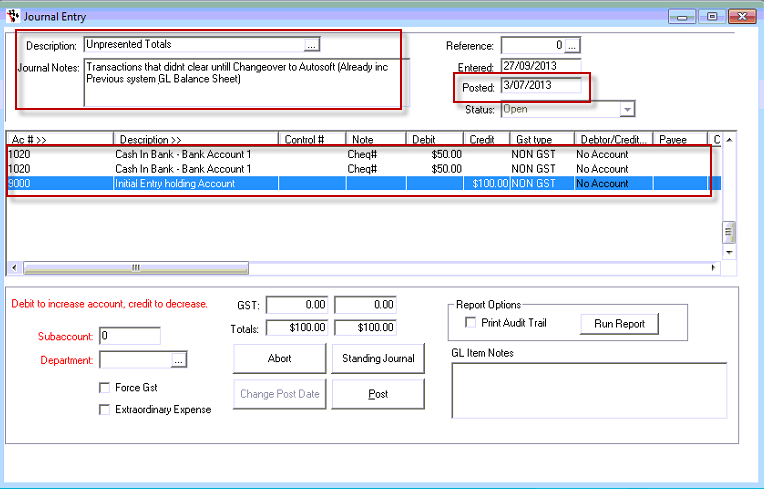
After you have entered all the above info, your trail balance WILL have a balance total for the 9000 Initial Entry Holding Account, this then needs to be further Journaled to the Liabilities, Assetts or Other GL Accounts in which it originally came from. This should be advised by your Accountant - See this guide for an example http://service.autosoft.com.au/entries/25768364-What-do-I-need-to-do-with-the-9000-Initial-Entry-Holding-Account-GL-Balance-
A video guide is also available here; http://www.youtube.com/watch?feature=player_embedded&v=JYB5ZWlU05s

0 Comments