The purpose of this article is to show the customers how to confirm whether their computer is a server computer, or a client computer. The difference between the 2 means either a charge or not, so this information is vital for any support request in regards to replacing a computer.
There are many ways to find out whether the computer is a client computer or the server:
Icon Properties
1. Find the Autosoft5 icon on the computer you want to replace
2. Right click on the icon
3. Select "Properties"
4. Find "Target"
If the target address starts with \\ like the below screenshot, then this computer is the CLIENT
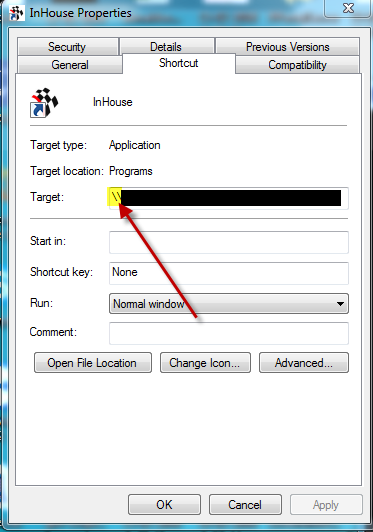
If it starts with C:\, or another drive letter, as per the below screenshot, then it is the SERVER
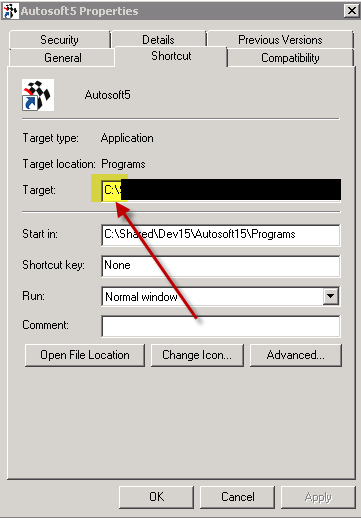
SQL Management Studio
1. Go to start - All Programs
2. Look down the list for the program "Microsoft SQL Server". This will have a year next to it, which could be 2005, 2008, 2008 R2, 2012, 2014, 2016, or later.

If this exists, then it is the SERVER
If this doesn't exist, then it is the CLIENT
PLEASE NOTE: If the computer you are requesting a change on is the SERVER, then there is a $350 + GST charge for anyone on support to do the re-install. Re-installs are outside of the realms of support.
If it is the server, email support@autosoft.com.au, advising that this is the case.
If it is the CLIENT, then follow this guide on how to do the install on the new computer:
https://service.autosoft.com.au/hc/en-us/articles/227218627-Autosoft5-Client-Install-Instructions
0 Comments