The purpose of this guide is to show the log of some recent Previous Version Release Notes of Enhancements and New Features in the system. To update your Autosoft version follow this guide http://service.autosoft.com.au/entries/22195740-How-to-Do-Autosoft-Latest-Version-Update, you will need to contact us for the latest password before applying the update.
Autosoft has now become Workshop Software. Visit Workshop Software for more details.
RELEASE DATE: 15th April 2014 LATEST UPDATE Version 162 (5.98.14.0415)
Autosoft Backup
- The Backup screen has changed to make it more clear what your options are and what you have to do to back up. For more info on how to run a backup WHICH WE RECOMMEND YOU DO DAILY is here http://service.autosoft.com.au/entries/21106542-How-to-Backup-your-Autosoft-Database
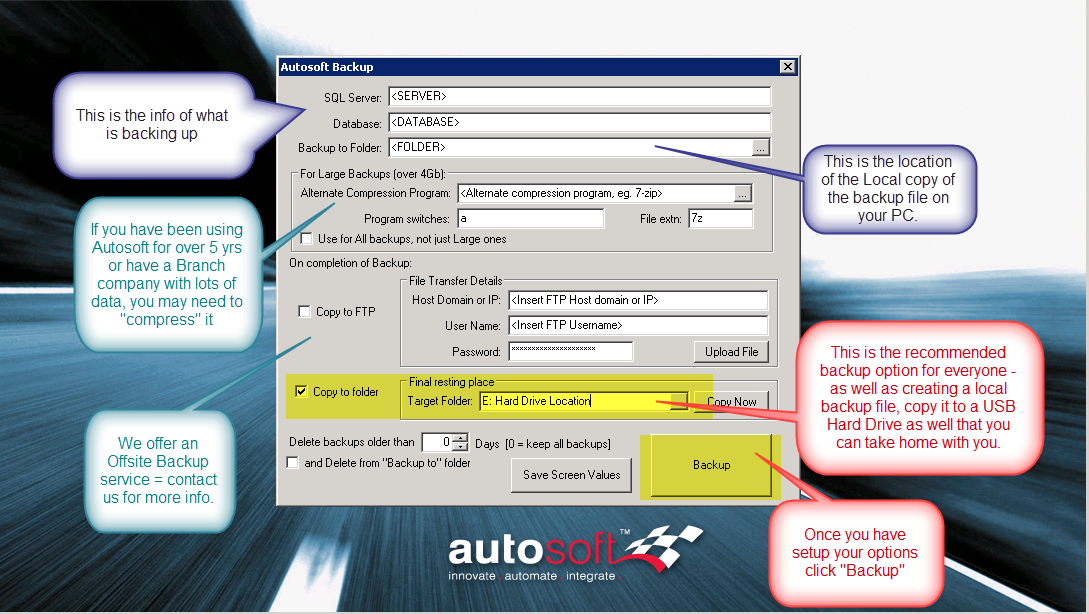
System File Setup Options
- Parts Option to restrict all users in the system from changing pricing when Invoicing. Previously you could not completely restrict a user from changing the price of a part when they are invoicing. You could restrict a user in the System Security from having access to the Stock Master File so they could not change the Part Price in the system (see this guide on system security http://service.autosoft.com.au/entries/22034835-Security-Administration-Creating-a-New-User-and-editing-user-access), but they would then still be able to change the price of the part at the time of invoicing. This option will now completely restrict that from happening and can be ticked on or off by the owner of the business or the Parts pricing manager as necessary.
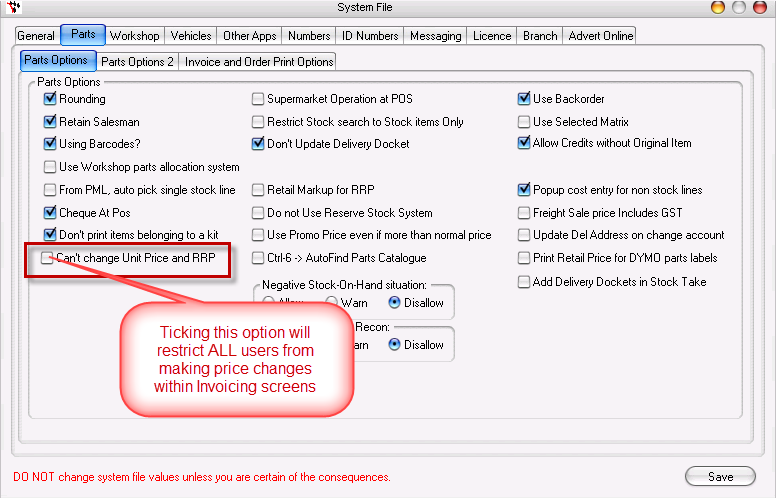
- B-Pay / Paypal Payment options - With many customers and stores going online, we now support features to show your customers they can pay you via b-pay and your bpay details. See this guide on how it works and how to set it up http://service.autosoft.com.au/entries/31785320-How-to-Setup-Bpay-Customers-and-Payment-Options
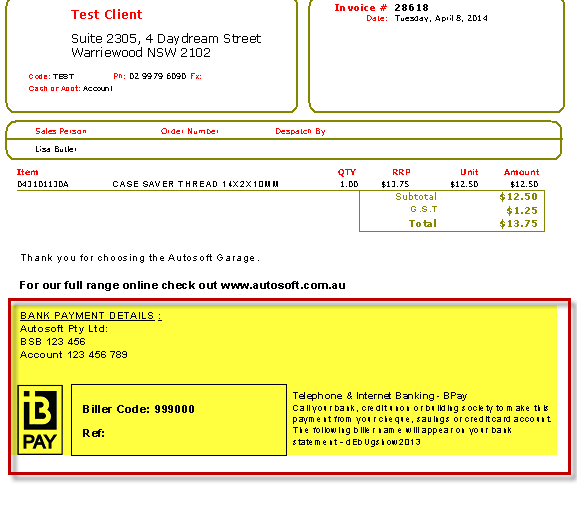
- Black & White Option for Job Cards, Workshop and/or Parts Invoices: Currently your Customer Invoices may be our Standard Green Round Boxed Invoice Details, Headers and Footers Text Template but you can now choose another Template Option to make them Black & White with Square boxes. For the guide on how to change your system to the new templates - follow this guide http://service.autosoft.com.au/entries/26020719-How-to-change-your-Workshop-OR-Parts-Invoice-Print-Out-to-Black-and-White-Template
Example of Parts Invoice Standard Template: Example of New Parts Invoice Black and White Template:

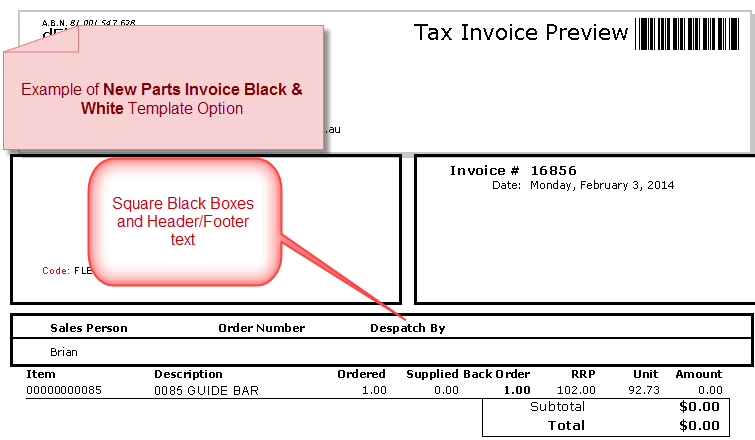
General Invoice
- Copy Invoice Button - There is now a handy button which you can click to easily copy an existing General Invoice. This will save you having to create invoices from scratch.
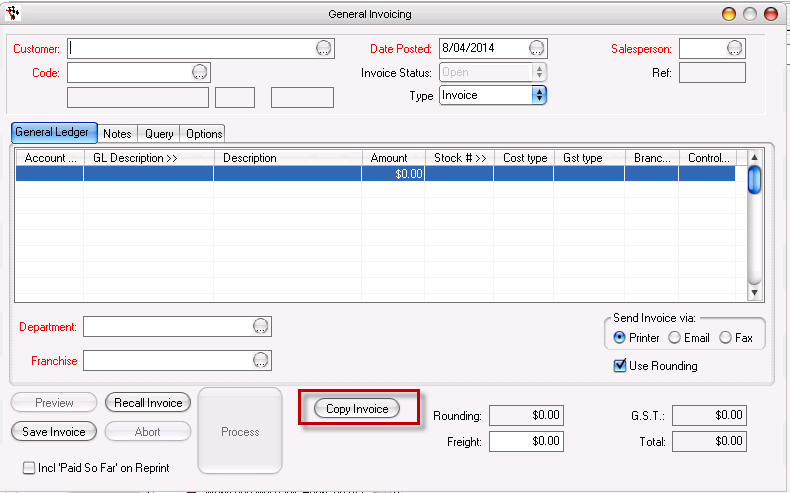
Vehicle Master File / Workshop Invoice - Add New Vehicle Screen
- Class of Vehicle "Car" changed to "Standard" - we had many customers get confused as to what the Class of vehicle is and when they would ever need to change it. When adding in a new vehicle, the default will be Standard (which can be used for all cars, motor cycles, boats, trailers, machinery etc) or you can change it to Truck (trucks are different in the system as there are extra records that can be kept).
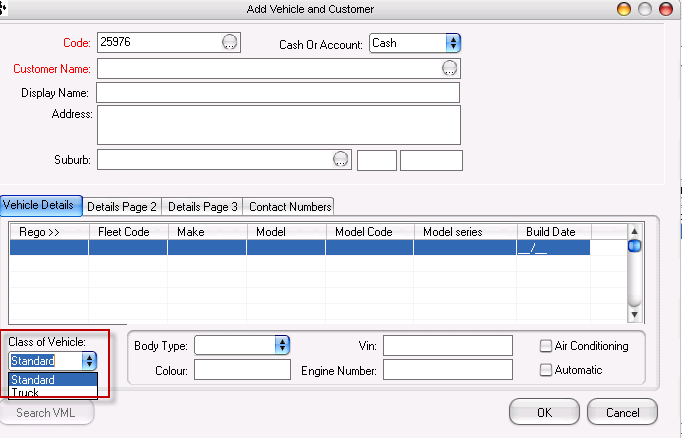
Stock Orders
- Weekly Average Button - There is now a handy button which you can click to see what your average sales history is for a part. This will help you decide how many you want to order.
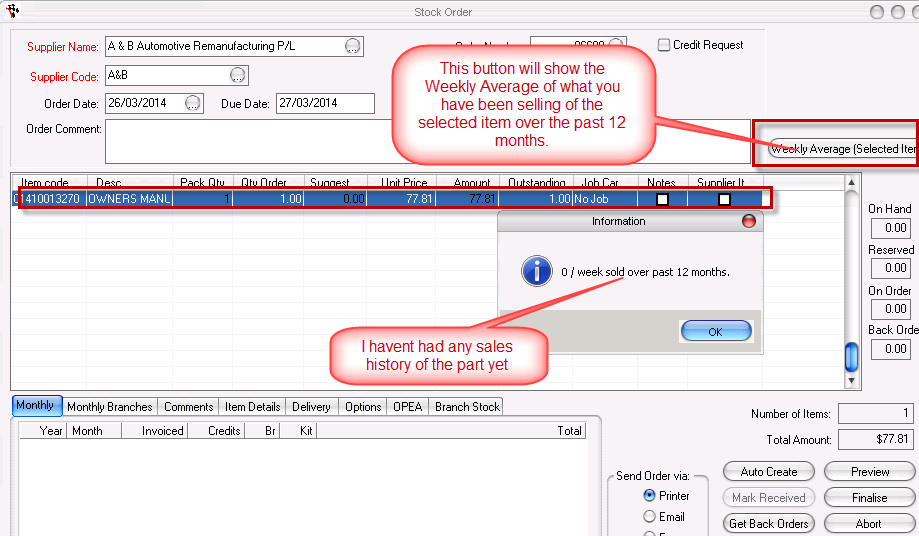
Reports
There have been 2 new reports created in order for you to be able to analyse what you have in stock, what groups the stock is in and what you have been selling by group.
- Items Sales With Group
- Customer Price List - With Quantity
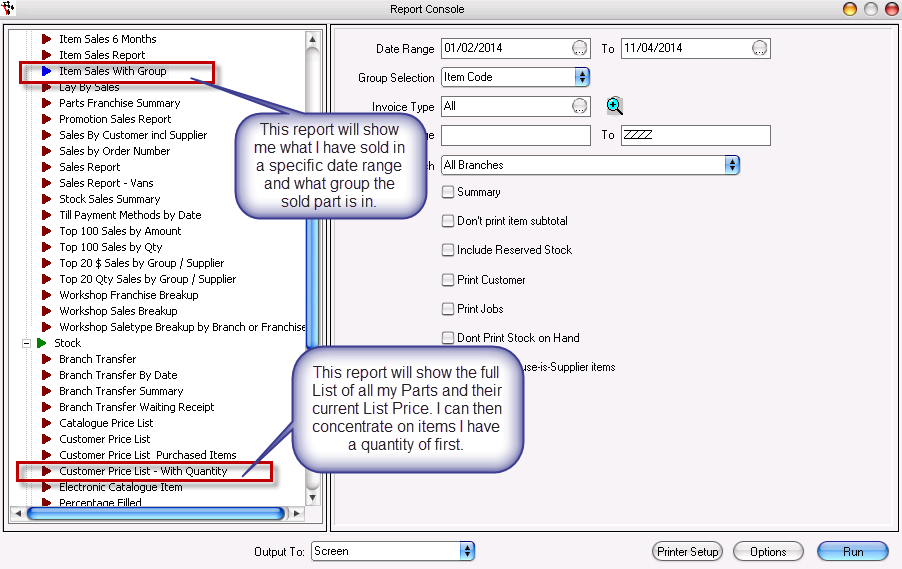
Once a report is run you can export it to analyse it in excel even further! see this guide for how http://service.autosoft.com.au/entries/21539759-How-to-Export-a-Report-to-Excel-or-Other-Formats
For more info on how to create Part Categories and Groups - see this guide http://service.autosoft.com.au/entries/21903580-How-to-Create-New-Part-Categories-and-or-Groups
Communications Centre
- Alternate Sender Address Feature added - previously if you sent emails out of Autosoft Communications Centre, and weren't using Microsoft Outlook, the sender would be whomever email address is the default setup in your system. If you have multiple email addresses in your business, you can now have specific senders for your email mail-outs so you customers know who specificity contacted them!
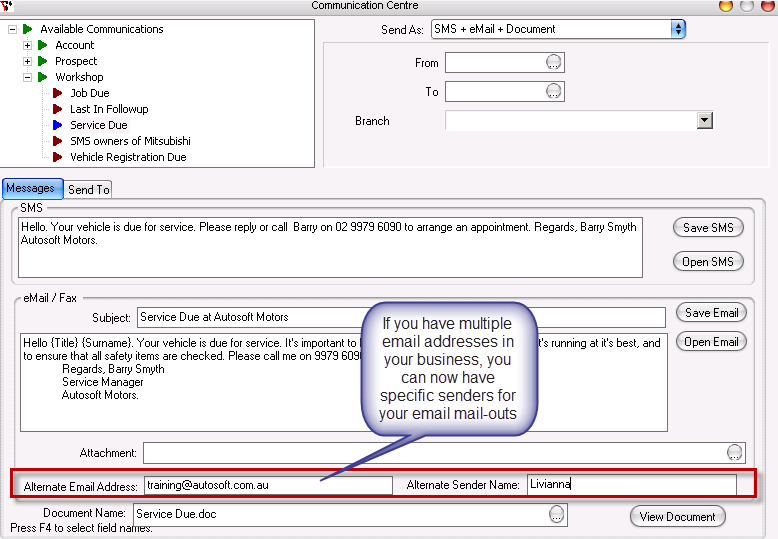
Enhancements and New Features for Key Numbers Module
The Key Numbers Module is built for Companies who want be able to analyse their sales information fast, in dashboard overview screens and viewable in chart formats. For more info on this feature - see this video https://www.youtube.com/watch?v=0wuepjOZgEQ or contact us for more info
We have worked on the Product Analysing features in Key Numbers by Creating a New Product Overview Dashboard & Top 50 Sales info on specific parts sold to customers.
-
Product Overview Dashboard added - This allows you to see important info on your products straight away. This info includes:
- Stock On Order
- Negative Stock
- Stock Sold below Min
- Slow Moving Stock
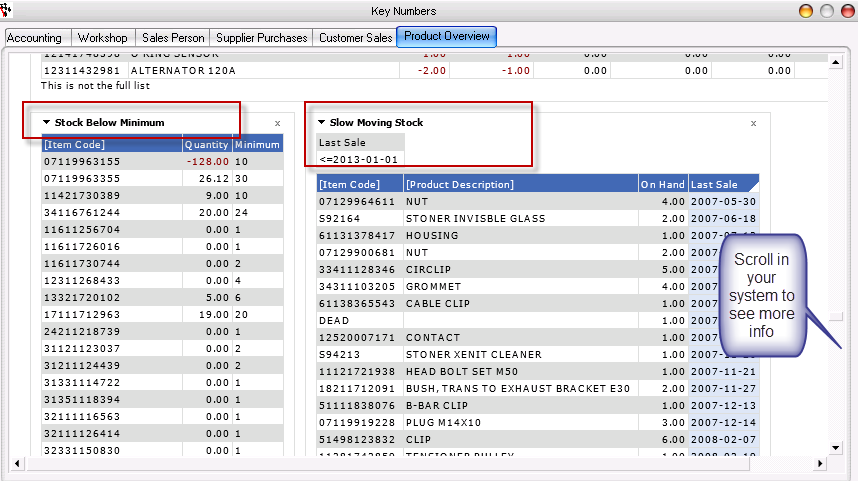
- Top 50 Items bought by Selected Customer - You can now select a customer and see the top 50 items they have bought within seconds!! Previously you would have had to run a report, filter then export it to see this info.
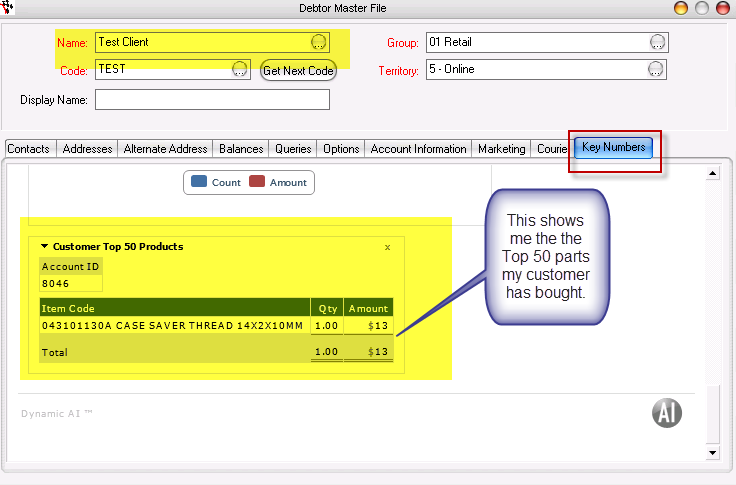
- Top 50 Customers a Selected Part was sold to - You can now select a part and see the top 50 customers which bought the part at the click of a button. Previously you also would have had to run a report, filter then export it to see this info.
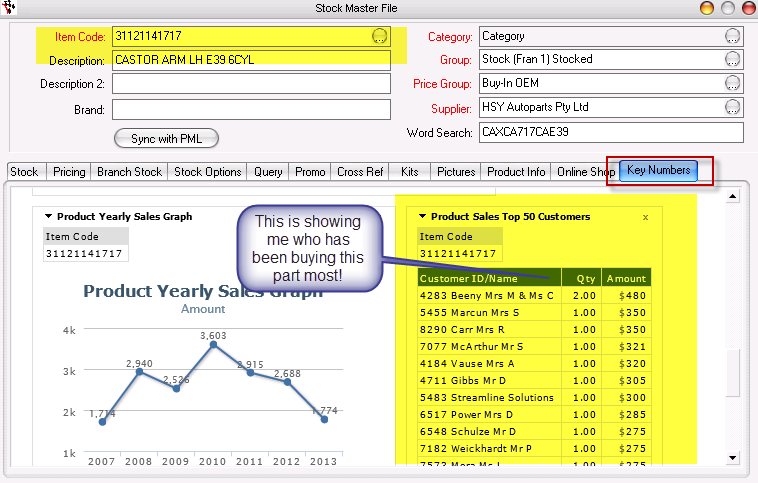
- Profit & Loss Accounting Dashboard addition - This screen will give you your P & L report data for all previous periods instantly! You can then drill into certain years or months to see specific info
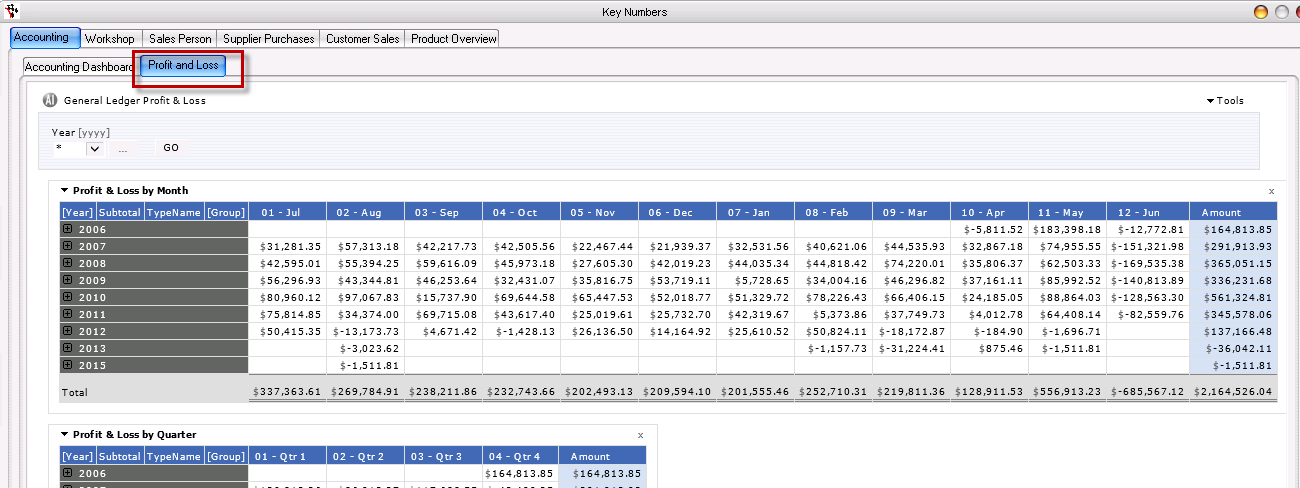
Enhancements and General Fixes for Branch Module
Our Branch module is built for company's with multiple business locations. For more info on how the Branch Module works - see this guide http://service.autosoft.com.au/entries/21697045-Branch-Management-Features-and-Guides-Overview or contact us for more info
- Branch Transfer Auto Create Button - There is now a button in the Branch Transfer screen which essentially allows you to order stock from your other branch based on sales history &/or min and max levels set on the stock master files. This screen has the same options as the Auto Create button in the Stock Order screen (as you can also order from your suppliers this way) - see your F1 help for more info.
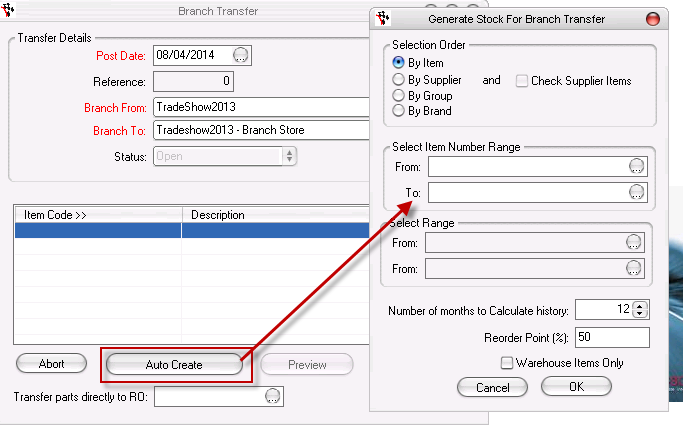
-
Reports - more reports have Branch filtering options, these include:
- Workshop > Mechanic Performance - Report to see mechanic clocked time vs charged time on invoices to analyse if labour is making a profit.
- Vehicles > Stock Listing - Report for dealerships to see what Vehicle Stock (Cars for Sale) they have at specific branches.
RELEASE DATE: 14 FEBRUARY, 2014. LATEST UPDATE VERSION: 5.98.14.0214
New Features/Enhancements For Parts & Workshop Modules
System File Setup Options
Black & White Option for Workshop and/or Parts Invoices: Currently your Customer Invoices may be our Standard Green Round Boxed Invoice Details, Headers and Footers Text Template but you can now choose another Template Option to make them Black & White with Square boxes. For th guide on how to change your system to the new templates - follow this guide http://service.autosoft.com.au/entries/26020719-How-to-change-your-Workshop-OR-Parts-Invoice-Print-Out-to-Black-and-White-Template
Example of Parts Invoice Standard Template:

Example of New Parts Invoice Black and White Template:
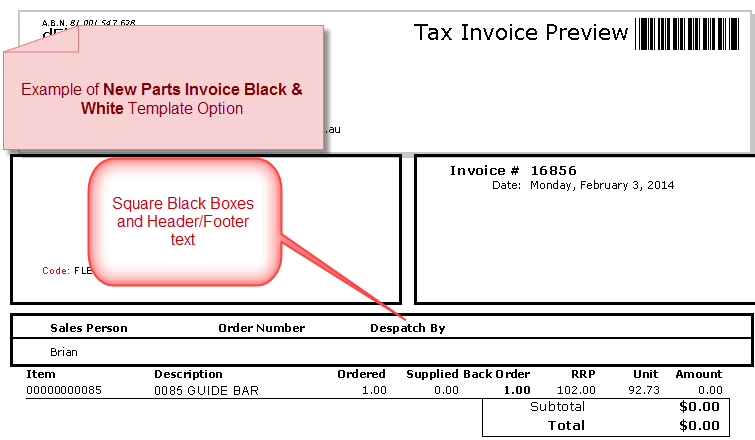
- Workshop Invoice Printing Options now allows you to Print Unit Prices &/or RRP Prices : This allows you print prices so the customer can get a clearer understanding of the Parts Pricing and possible discounts from RRP they are getting

- Stop the message "Invoice Closed No Action allowed" prompt: from coming up 3 times when you recall a closed invoice, it will now only come up if you try to edit a closed invoice.
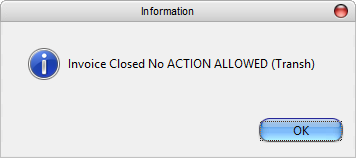
Booking Diary
- New Buttons in Booking Diary: Previously there was some confusion as if you had a previous booking open or had your cursor on an existing booking, it would open that booking when you may have been trying to create a new booking. We have now split the buttons in the Diary into 2 buttons Open Booking (will open any selected or previous booking you had open) and Create Booking (will clear any open record and create a brand new booking).
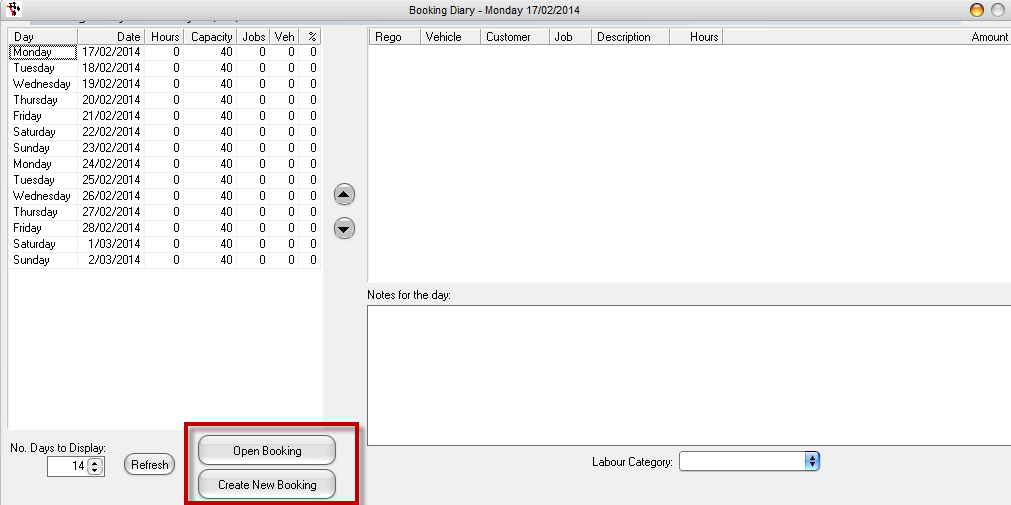
Add New Vehicle and Vehicle Master File
- Vehicle Make and Model selection list: We have added a great new feature that will make adding in your Vehicles Make and Model more efficient and constant! Previously you would have to type the Make and the model of the vehicle with every new entry and this could mean you have many different entries in the system because of spelling mistakes or Case differences which could cause trouble when it came to contacting all owners of a particular Vehicle make or model using the communications centre or reporting by them. Here's an article on this new feature and how to use it http://service.autosoft.com.au/entries/27005160-How-to-make-and-keep-your-Vehicle-Model-and-Makes-consistant
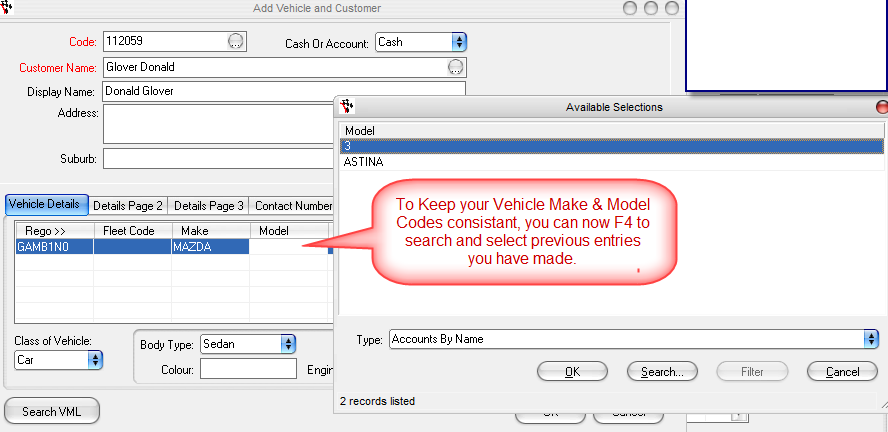
Creditor Invoicing Area
- Creditor Invoicing - Inactive Sublets will no longer show: Previously when doing Sublet Invoicing, all available Sublet Job Codes would be available to select and did not exclude those marked as Inactive. For the guide on How sublets work see this guide http://service.autosoft.com.au/entries/21464084-How-to-Invoice-in-a-Sublet-Creditor-Invoice-and-Process-a-Sublet-to-a-Job
Creditor Payments Area
- Creditor Payment Screen and Payment Notification now includes the Creditors Name: This is particularly handy for our Capricorn members who can now more easiliy reconcile their Capricorn Statement with their Autosoft Creditor Payment Screen. For further info on how to setup and use capricorn, see this guide http://service.autosoft.com.au/entries/23229510-Capricorn-Specific-Articles-Overview
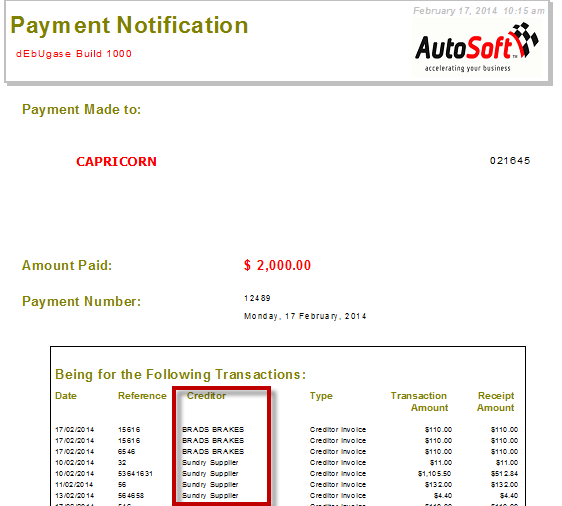
Till Reconciliation
- Till Reconciliation Till Summary Report to show Layby amounts to be included on the Summary: For info on how laybys work, see this guidehttp://service.autosoft.com.au/entries/21537364-How-to-create-a-layby-parts-invoice-and-perform-payments-to-an-existing-layby-. For info on how to do a Till reconciliation, see this guide http://service.autosoft.com.au/entries/21440704-How-to-Process-a-Till-Reconciliation
Parts Invoicing
- Added Country to the delivery address on Parts Invoices: when not Australia, and not blank. See this Guide on Alternate Billing Addresses for further details http://service.autosoft.com.au/entries/21549234-How-to-Use-Alternate-Address-in-Autosoft
- Added Transaction Desc / Note to Parts Invoices: Options Page 2 so you can Print a Comment on the bottom of your Cash Sale Invoices
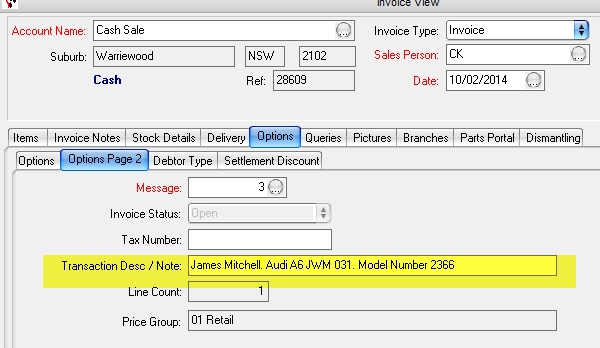
- Alternate Address is Retained when Backorder Invoice is being Filled: When a Invoice is put through with Backordered Parts and an Alternate Billing address is selected, this address will be auto-selected when the backorder comes in and the lines are being invoiced to that customer. To learn more about how to use the back-ordering feature - see this guide http://service.autosoft.com.au/entries/22642975-How-to-use-Back-Orders
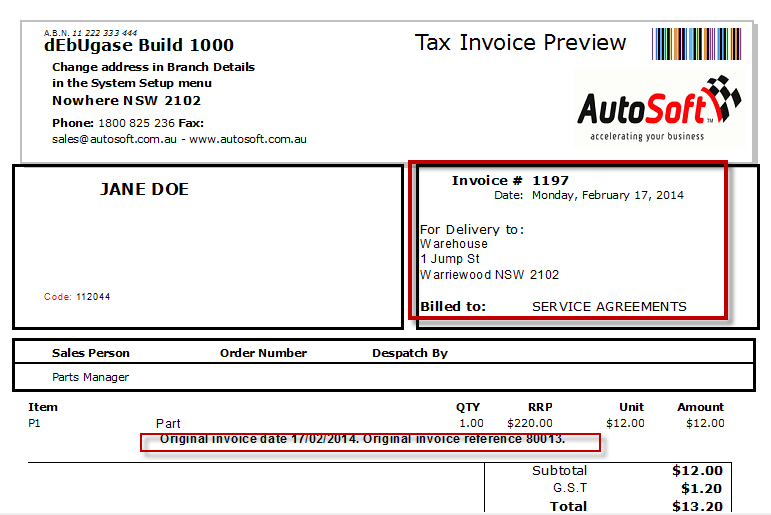
Stock Order
- Auto Create Button Option take Max Levels into Account- previously the Autocreate stock order option disregarded Max levels entered in Stock Card so was ordering over Max levels. For more information see your F1 Help on the Stock Ordering area for further info or call us for a consultation.
Cataloguing
- Cataloguing Feature now allows you to list Kit Stock Lines for your Model Catalogue Setup Template - for more information see your F1 Help on the Catalogue area for further info.
General Invoicing
- Added Change Post Date Button - added the change Post Date button functionality to the general invoice screen. For info on how to change post dates http://service.autosoft.com.au/entries/21467059-How-to-Change-the-Post-Date-in-Parts-Invoice-Invoice-Repair-Order-Creditor-Invoice-Debtor-Receipt-Cr
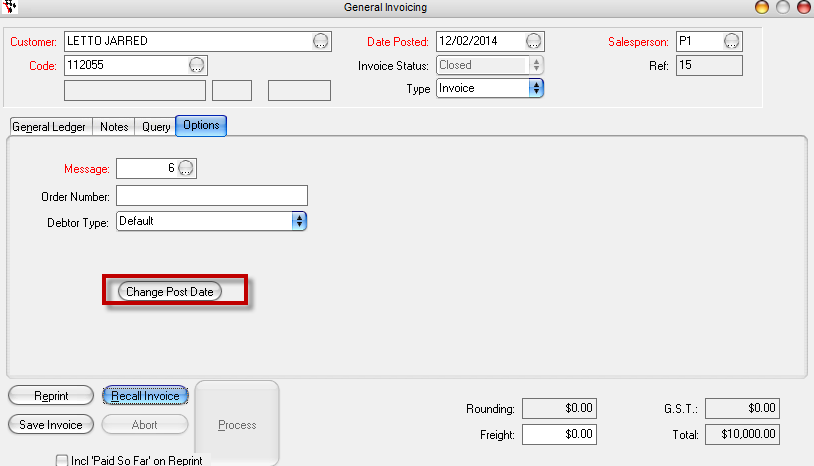
Reports Console
- Workshop - Mechanic Performance report graph changed to a bar chart: to allow the data to be reported better and easier to view. For more info on how to track and record Mechanic hours see this guide http://service.autosoft.com.au/entries/22162440-Mechanics-Times-Entry-Clocking-On-and-Off-Jobs-
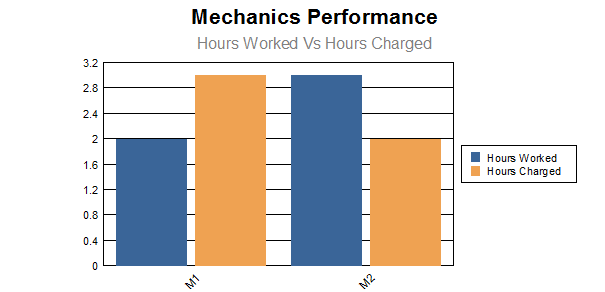
Enhancements and General Fixes for Branch Module
Stock Master File
- Stock Master File Query 'Month Quantity - Current Branch' Fix: Update PrPeriod sale amount correctly. Was not taking into consideration qty > 1. Changed (Amount * Qty)
- Update Group and Update Supplier query in Stock Master file: Now takes Branches into account. Only updates the branch you are logged into.
Debtors
- Output Statements for Specific Branch: Branch chosen was not being set for multi-branch selection in Output Statements
Dealership Module
Vehicle Acquisition
- Update Luxury Car Tax to include Bonus, Holdback and Claims. Legislation changes have now changed so to comply Autosoft has updated this feature. For more info on how Dealership works, see this guide http://service.autosoft.com.au/entries/22704289-Dealership-Guides-Overview
RELEASE DATE 17 JULY 2013 EXECUTABLE VERSION 5.98.13.0717
System Setup
New Features
- The Autosoft Authentication System will now allow a grace period for the quarterly process in which you need to contact us to get your Autosoft Re-Authenticated. Please still contact us as soon as you get the ‘Pass Key Required’ message but this will allow for a short grace period where you can still use the system until you can get in contact with us.
- Backup program now allow an alternate compression program for large databases &allows post-backup to external drive.
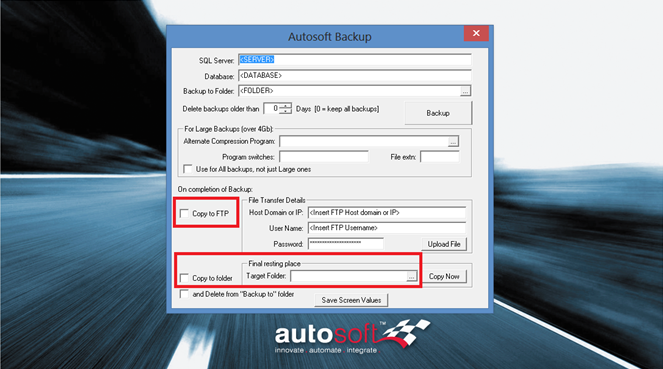
General SystemKnown Issue Fixes
- Bank Rec: Ensure Incl Audit on Process checkbox is functional.
- Payments: Allow setup of separate Message when emailing payments.
- Core Deposits: Ensure GL posting takes account of number of items - was previously only counting one item.
- Multiple Matrixes: Pay attention to non-customer-specific Multiple Matrix entries in Debtor Master View when creating Invoices.
- GL Postings: Improve clarity of error messages.
- Product/Update by Supplier: Make clear that "update cost" operates on Current cost.
Workshop Bookings/Invoicing
New Features
On a Workshop Booking RO and/or an Invoice you now have an Add Item to Order button which will allow you to add an item directly toan existing order or create a new order for a selected Supplier.
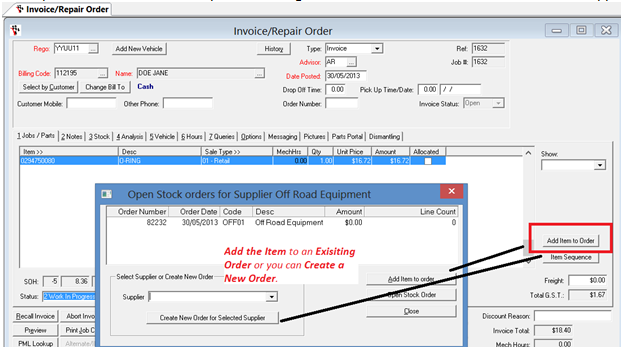
- On a Workshop Booking Ro and/or Invoice- we have added a warning for the instance where you have tried to Finalise and Invoice and a Mechanic is still Clocked On.
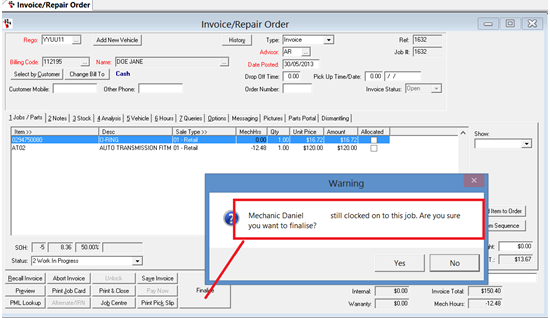
Note: For more information on Mechanics Time Entry – see these guides http://service.autosoft.com.au/entries/21317732-Barcode-Scanning-in-Autosoft-Mechanic-Times-Entry
- On a Workshop Booking Ro and/or Invoice- we have restricted the ability to manually set aJob Statusto “7 Completed– Finalised”. This Status will only be available system set when the Invoicing has actually been finalised to avoid confusion.
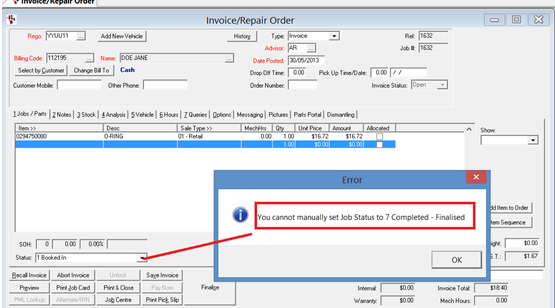
Using the system to properly change the statuses for you means when you view the Job Control Centre, you can rely more on what the status means!
When you have prepared the Invoice for the Customer then click ‘Print & Close’ this will then give you the system prompts including ‘Send SMS Notification to Customer’ & Print or Email the Invoice for the customer. Therefore the Status ‘Completed – Awaiting Finalisation’ means exactly that; the customer has been notified and now only needs to check &/or pay it!
Note: For more information on using the Status fields to help you manage you Workshop – see this video guidehttp://www.youtube.com/watch?v=Nqsq5qW4nHwor for a printable guide http://service.autosoft.com.au/entries/21434385-How-to-use-the-print-and-close-theory-in-Autosoft
Booking/Invoicing Known Issue Fixes
- Booking Diary: Fix occasional error when saving notes.
- Job Centre: Include column for Order Number.
- Workshop Invoice: Drop-off time was being wrongly skipped when tabbing through fields. Also ensure phone fields cleared out on new blank RO.
- Labour Invoice: Use Parts Kits in same way as done on Workshop Invoice.
- Sales Tax for Loyalty redemptions: Correctly include in workshop invoice.
- Cost Mismatch message: Track down and eliminate source of many of these messages - Mechanic Times Entry view.
Quick Quotes
New Feature
- The Quick Quote Function now allow for you to quote on Kits
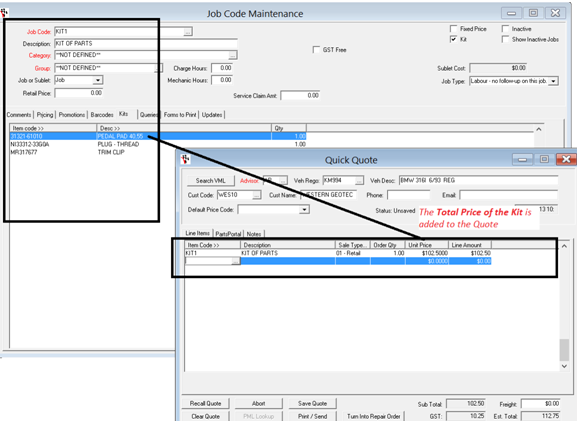
Note: Quick quote is an optional extra in the Autosoft package, for more information contact our sales team.If you would like more information on how to set up kits – see this guide; http://service.autosoft.com.au/entries/21652730-How-to-create-more-job-codes-in-Autosoft
Report Console Report Updates
New Feature
- Prospect- ProspectSales Forecast report now shows the forecast of sales prospects by Salesman.

Note: Prospecting is an optional extra in the Autosoft package, for more information contact our sales team.
Report Console Known Issue Fixes
- Sales Report: Add option to re-include zero-valued transactions.
- Sales -Sales Report has been changed will now only show sales higher than Zero –Previously some Zero value Sale items would be shown. There was also an issue with Deposits adding to the total for credit which has been corrected.
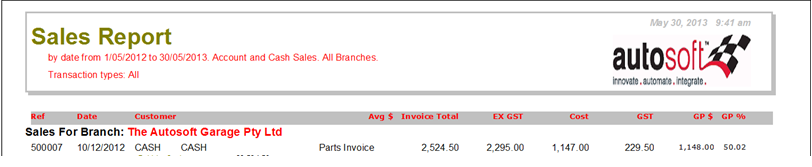
Payroll
New Feature
You can now Email Payslips. Simply add an Email address to your Employee and tick ‘Email Statements’
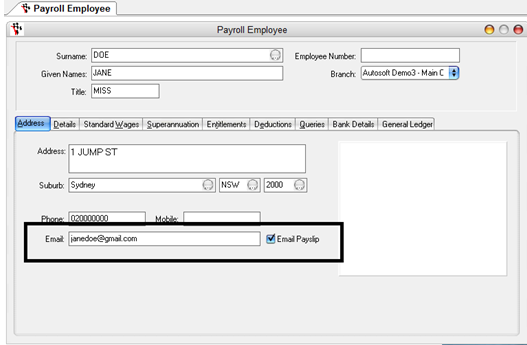
Then as soon as you Process Payroll, it will give you the option to email &/or Print the Payslips.
This will not only save you time in the tedious process of printing, folding and enveloping the payslips for employees which would prefer their payslips be emailed. We are helping you save time and the environment!
Note: You have to have Outlook configured on your PC as the default email program to be able to email straight out of Autosoft.
Payroll Known Issue Fixes
- Payroll: Tidy sending via email to ensure correct addressee.
- Payroll: Provide method to easily update all Super Guarantee percentages, also add 2013 tax year tables (unchanged from 2012).
Note: Payroll is an optional extra in the Autosoft package, for more information contact our sales team.
For any further information on the above or if you would like to book a training session where you can learn about these features and more ways you can use Autosoft to more efficiently run your business, contact
Training@autosoft.com.au or call and ask for a Trainer on 02 9979 6090
New Programs available for Purchase
Key Numbers
We know how important information is in your business, so Autosoft have been working very hard on our most exciting development in years called ‘Key Numbers’. Key Numbers is a new internal Autosoft Tool which will allow you to drill straight in to Key information fast!
Here is one screenshot of the type of data which is available at the click of a button;
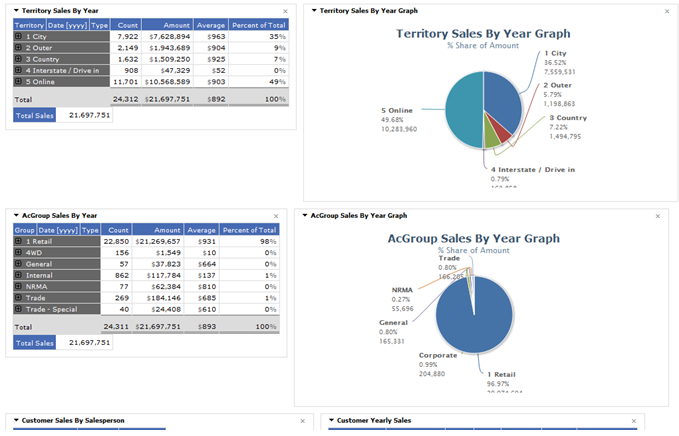
Check out this quick video which will give you just a glimpse of what this tool can do. http://youtu.be/0wuepjOZgEQ
Online Stock Orders
Online Stock Orders are a new way in which your customers can Order Parts online and the Order will send directly into your Autosoft system so you can invoice it!
This feature is great for Parts Wholesalers &/or Dispatching companies with Business customers who want to be able to fast and effectively streamline the Order to Invoice process.
As it is still in the Testing stage we will have more information coming soon.
For more information on the New Programs available call our Sales Staff on 02 9979 6090 or email sales@autosoft.com.au
_____________________________________________________________________
Date: 22.Aug.2013
Executable Version: 5.98.13.0822
Database Version: 158
Workshop Invoice
- Workshop Invoice report: Tidied showing/hiding of speedo and hours.
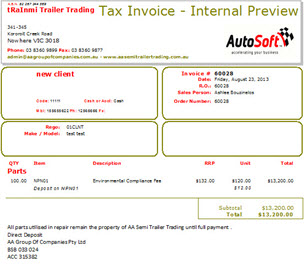
Job Codes
- When creating a Job Code, you can now select a default Saletype
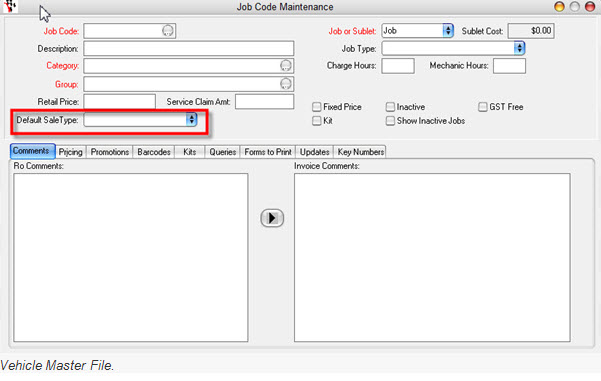
- Allow for Vehicles to use alternate system for multiple serial numbers. Particularly useful for boats.
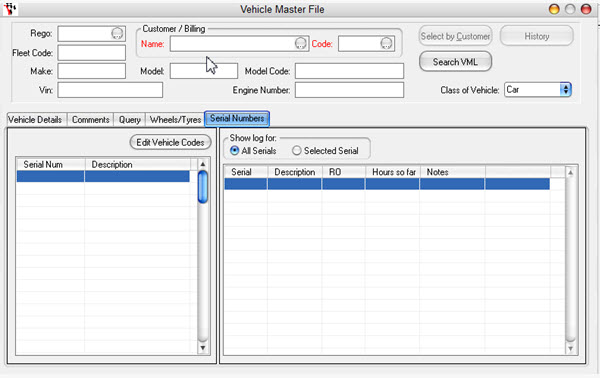
-
Creditor Invoicing
- Creditor Invoice: When adding from a Stock Order, correctly set values when product purchase-pack quantity is greater than 1.
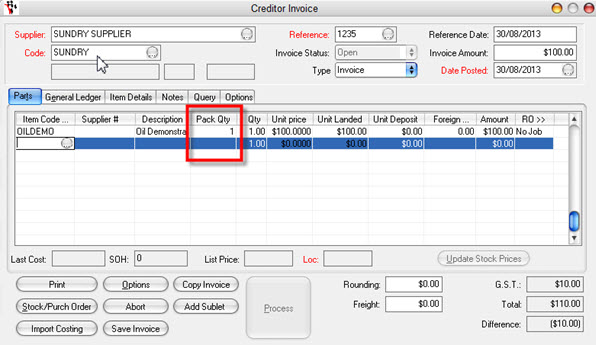
For the guide on how to setup Parts that are purchased as packs – see this guide http://service.autosoft.com.au/entries/21571219-How-to-Manage-Stock-Bought-and-Sold-in-Packs-Qtys-Metres-Litres-Pairs-etc-
Autosoft Branch Management System
- Allow Mechanics and Saletypes to be tied to a specific branch.
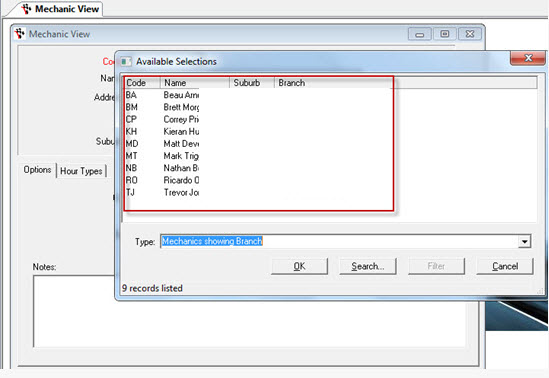
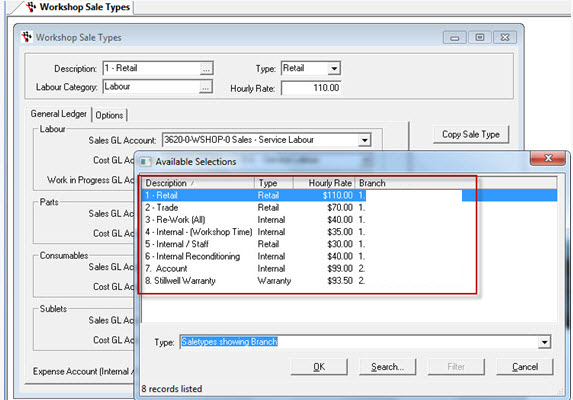
- Branch transfer: Pay attention to Negative Stock-on-hand settings
- Payroll: Allow auto-load of employees on new payroll transaction to be only those from current branch - new system file switch under Branch tab.
- Debtor Statement Output: add option to allow Branch selection.
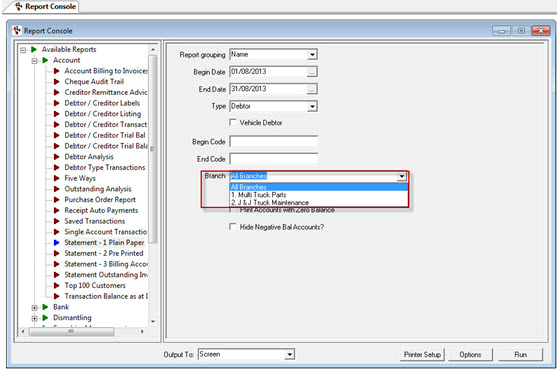
Autosoft Client Websites for Online Bookings
- Online Bookings: Handle RO Comments and Kit aspects of booking jobs.
General Bug Fixes/Additions
- Creditor Invoice- Import Costing: Handle currencies with larger numbers during parts transactions, eg. peso.
- Payroll: Allow up to 60 characters for employee email address.
- Layby: Final payment on invoice would put wrong amount in bank undep funds if final payment was greater than original invoice value.
- Central Server functions: Ensure checks done properly for sell-to-zero and mandatory fields.
- Postcodes: Add Freshwater NSW as an alternative to Harbord.











56 Comments