The purpose of this guide is to show you how to change a current price group or delete Price groups no longer needed/in use.
The guide on how to create price groups is here http://service.autosoft.com.au/entries/21827569-How-to-create-Parts-Price-Groups-their-Structure-for-Markup-from-Cost-or-Discount-Percentage-and-ass
In the Parts/Workshop - Stock - Pricing - Price Groups screen
- Select the Price Group you wish to change or delete
- If you only wish to change the name of the Price Group, edit it as necessary and simply click on the next line to save.
To see what Parts are in a Price Group so you can move them/delete the price group
- Run the Query 'Products for Price Group'
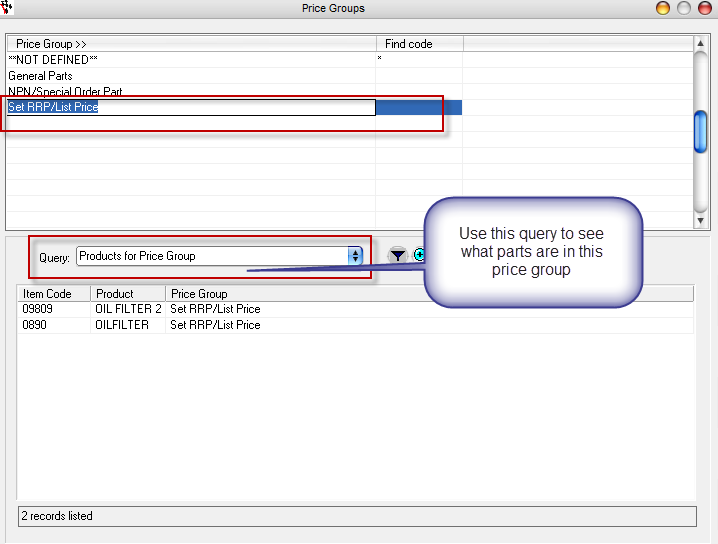
If there are Parts: Go to the Stock Master File - look up the part and move it to its new price group as applicable
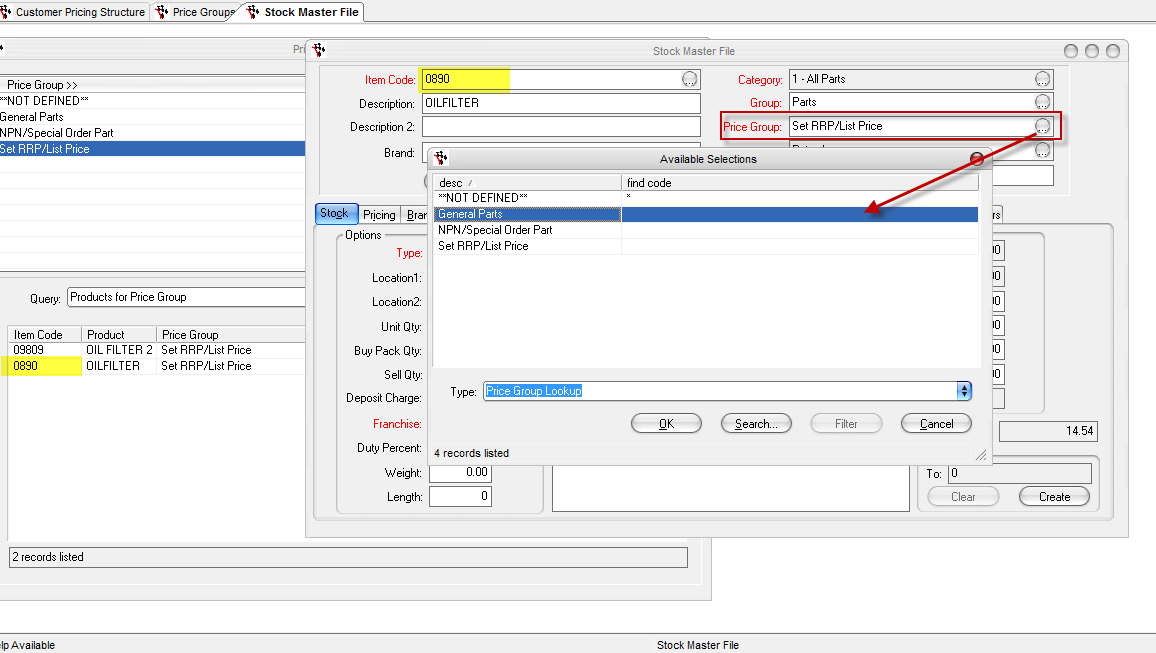
- Once there are no Parts in the Price Group you can press SHIFT+F2 on the selected Price Group to delete it
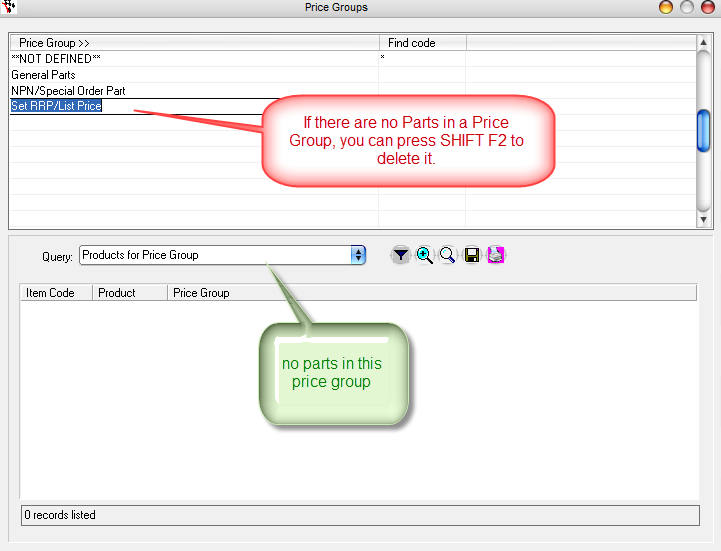


4 Comments