The purpose of this document is to show you how you can run statements through a report. This can be used for customers who like to send statements via the post and not through email
1. Go to Reports - Report Console
2. Now go to Accounts - Statement Outstanding Invoices
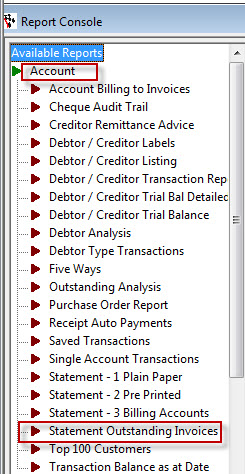
3. Once you have this selected you can enter in your "Date Until"
4. With the Begin and End Code if you leave these blank it will give you a report of all customers statements, if you wanted to look at just one customer you would need to enter their Customer Code and this is found in the Debtor Master File
5. Once you are happy with this just simply click on Run
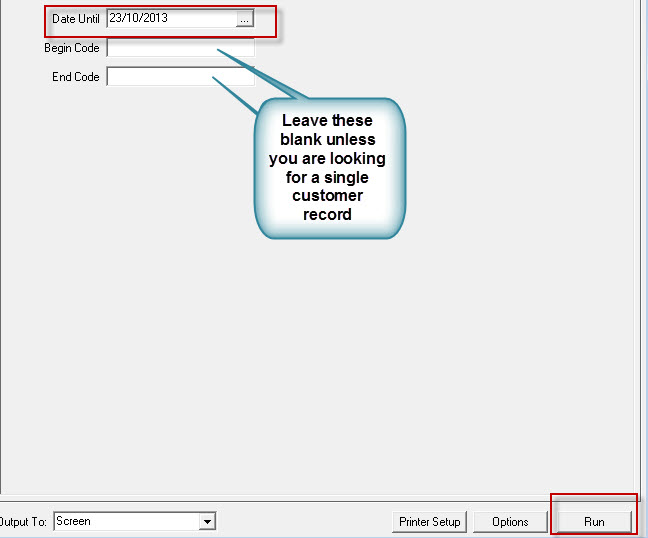
6. The report will now show you the statements, these will have the customer name, address and list of their invoices that are outstanding and require to be paid
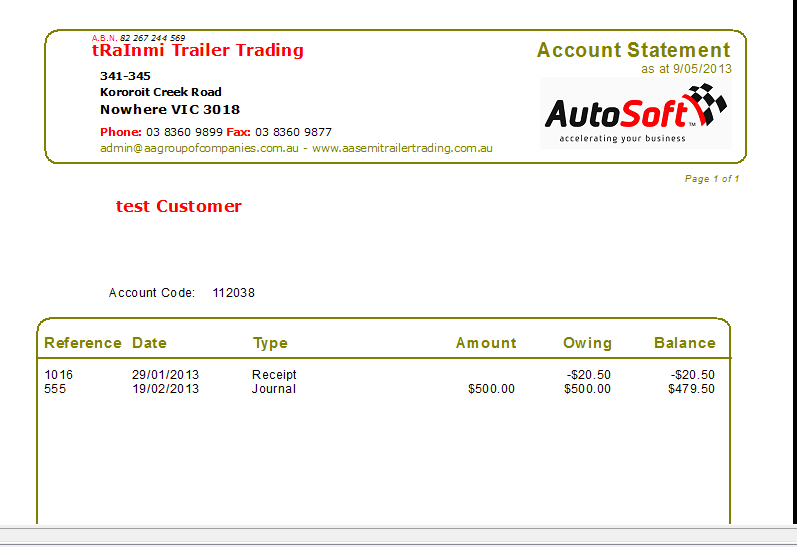
7. If you want to print them off you simply go the top left hand corner and click on the small icon that looks like a printer. This will print the statements off for you.
8. If you wanted to send them via email you can do so. However you need to export them out as PDF and then attach to an email. You simply go to the left hand corner also and click on icon that looks like a disc and when you put your curser on it, it will say“ Export Report”

9. You will then be asked if you would like to export and in what format. Pick your format and the report will be exported out for you
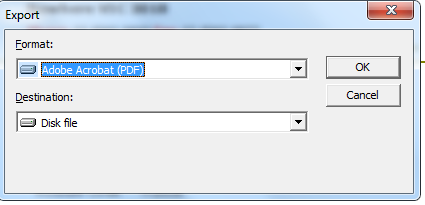
0 Comments