The purpose of this document is to show how you can process a payment for an account customer that includes a discount that was given.
This is a 2 Part Process which includes looking for the specific debtor and processing the payment
- Look for the specific debtor
- Go to Accounts – Debtors– Debtor Receipts
- Click F4 to search on the Account Name tab
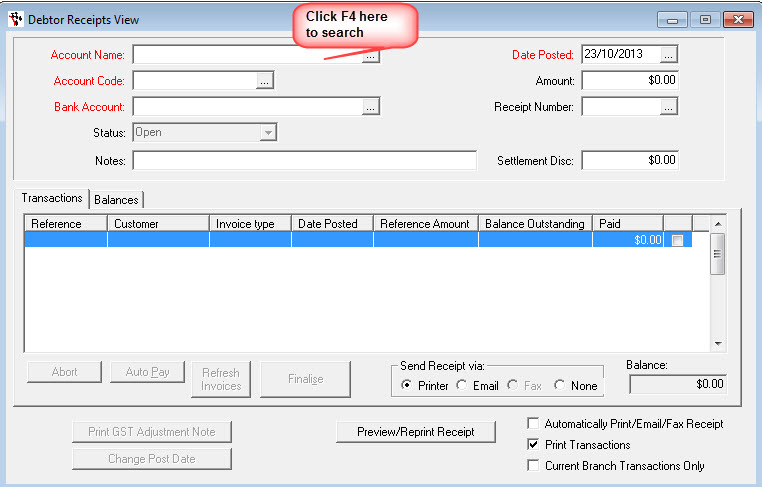
2. Process the Payment
- Enter in the Bank Account, Date Posted, the Amount they have paid you
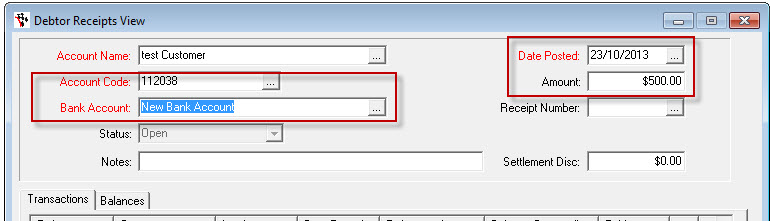
- In the Settlement Disc field you need to enter the discount that was provided for example. Invoice for a total of $500.00 but you gave them a discount of $150.00 so the total they need to pay is $350.00. So in the Settlement Disc filed the figure you would need to enter in is $150.00
- In the notes you can enter in the invoice and also make a remark about the discount
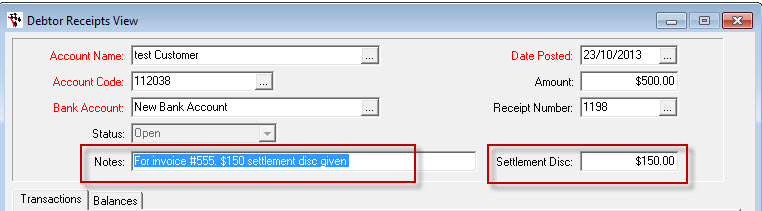
- Now tab through and tick off the invoice that this payment belongs to

- Click on Finalise once everything matches and select the payment method of the way the customer paid you
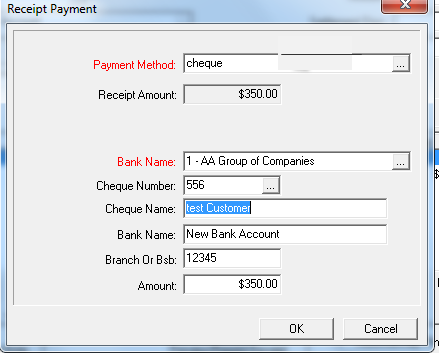
0 Comments