The purpose of this document is to learn how to apply a part payment to an invoice for a customer so you can see what is remaining on the invoice on the debtor master file
Note: You can do part payments only for account customers.
This is a 2 Part Process which include changing the customer from cash to account and processing a debtor receipt
1. Changing the customer from Cash to Account
- Go to: Accounts - Debtors– Debtor Master File – Options – Cash or Account
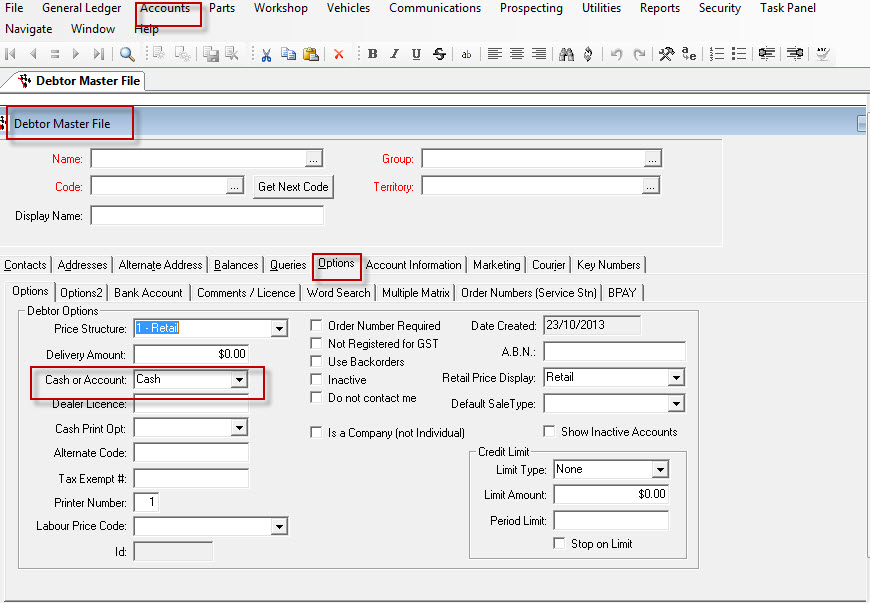
- Change the customer from Cash to Account
- Save the changes by going to Name Field and F2 to save
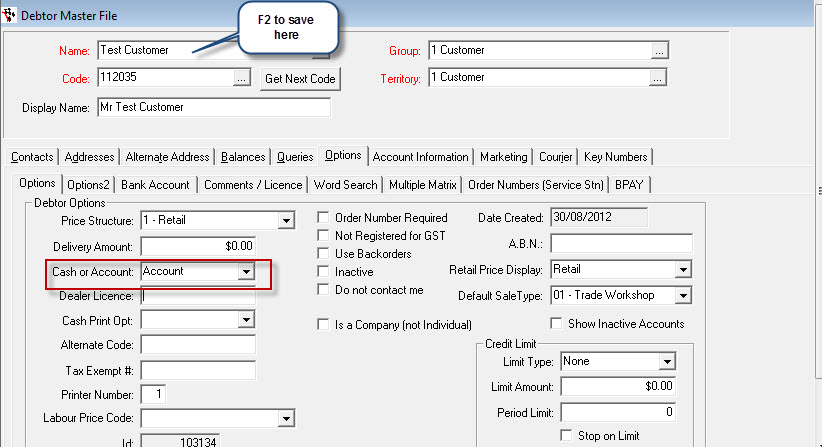
2. Process the Debtor Receipt
- Go to Debtors – Debtor Receipt

- Enter in the Account Name, Bank Account, Date Posted and Amount
- In the Amount field enter in how much the customer is paying off the invoice that they have outstanding
- You can add Notes as well. This could be the Invoice Number and you can say “Part Payment”
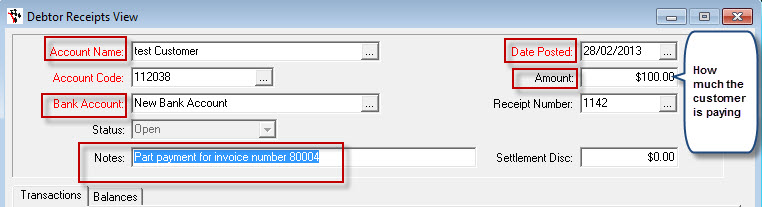
- Tick on the small box on the right hand side to select the invoice that the customer is paying off to apply the amount

- Click Finalize
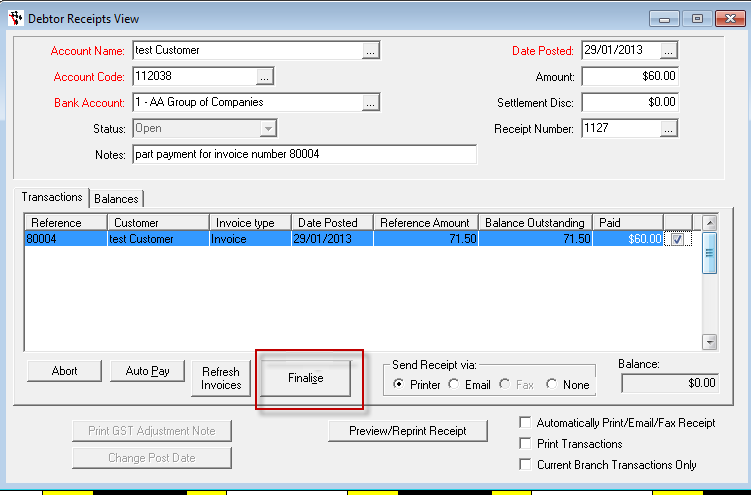
- Select the way the customer paid
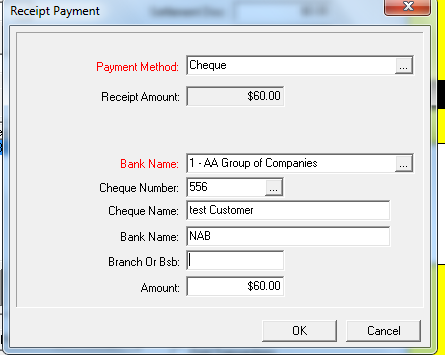
- Now that the payment has been done and processed, if you look at the debtor master file you will see that the invoice amount has reduced by the amount that was paid by the customer and what amount is owing on the invoice

0 Comments