The purpose of this document is to show how to make a Debtor Account Inactive in Autosoft. This can be helpful when you only want to allow active debtors to appear on your debtor master file. Setting a debtor as inactive enables you to retrieve the person's record in the future if needed for your reports and systems records.
This is a 2 part process on how to get rid of your debtor's record on the Debtor Master File. You can either delete it or set it as inactive.
1. To delete a debtor, you need to:
- Find the Debtor you are looking for:
-Go to Accounts – Debtors – Debtor Master File
- Find the debtor:
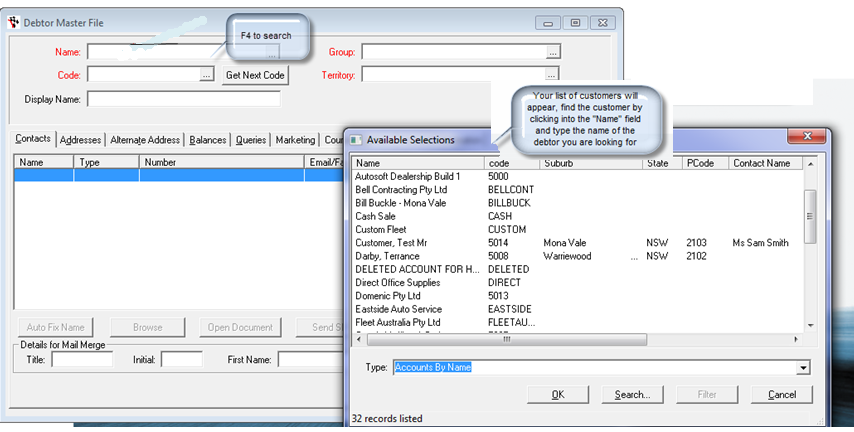
- To check if debtor has no transaction at all
- If the Debtor does have transaction, set - to be make them inactive
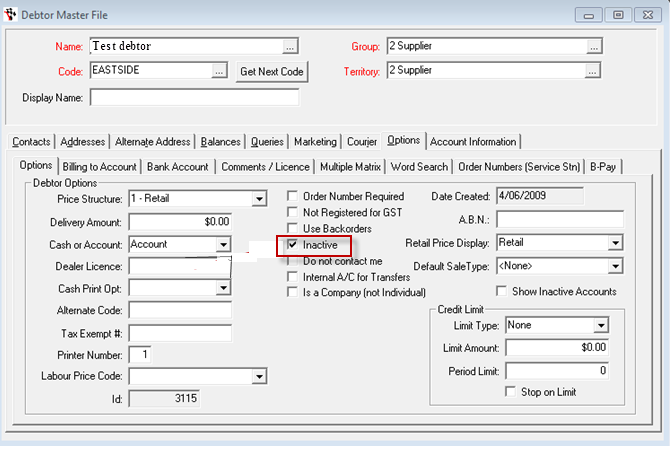
- Once you have the Inactive box ticked against that debtor you now need to:
- This will now make that debtor inactive and they will no longer appear in your list when you go searching for them.
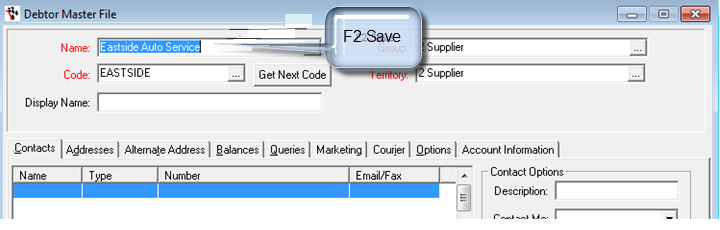
How to look for an Inactive accounts/make them active again - see this guide http://service.autosoft.com.au/entries/21635790-How-to-bring-up-Inactive-Debtors-
1 Comments