The purpose of this article is to teach you how to set debtor's payment as Auto-Pay. This allows you to apply debtor payments to one's outstanding transaction automatically.
The ‘Auto-Pay ‘option allows you to Automatically Allocate the Amount you enter to the oldest Outstanding Transactions.
- Go to Accounts - Debtors - Debtor Recepts - Search and Select your Debtor Account Customer
- Type in our Amount that the Debtor is paying off their balance owing
Click the  button to distribute the Amount total to the oldest transactions first, using the Amount balance to work through to the most recent transactions outstanding
button to distribute the Amount total to the oldest transactions first, using the Amount balance to work through to the most recent transactions outstanding
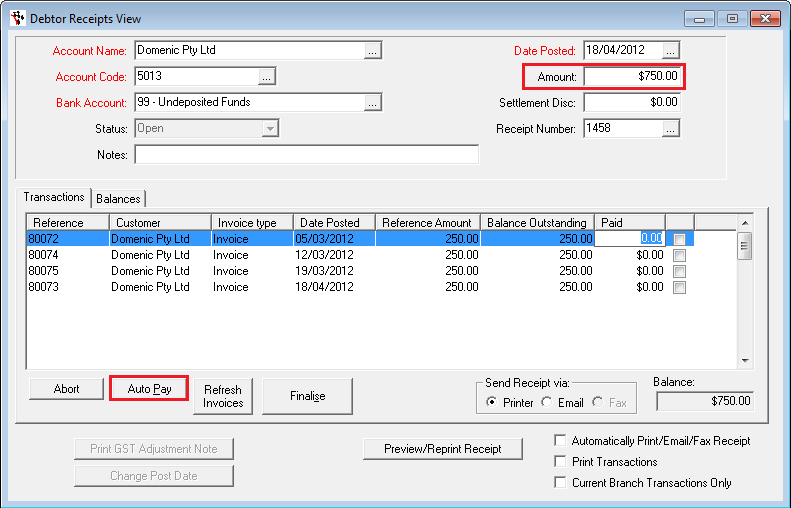
In the Example above; My Debtor Account had $1000 total owing (as per above), made up of 4 transactions totalling $250 each over 4 weeks (Labelled weeks 1-4), and a $750 receipt was being created to account for a payment on the outstanding balance (as per below), Autosoft will cleverly allocate the $750 to the 3 oldest $250 transactions first (Weeks 1, 2 and 3), leaving the most recent transaction (Week 4) outstanding.
- The Balance is now $0, formed from the difference between the Amount in Step 1 and the totals in the ‘Paid’ column
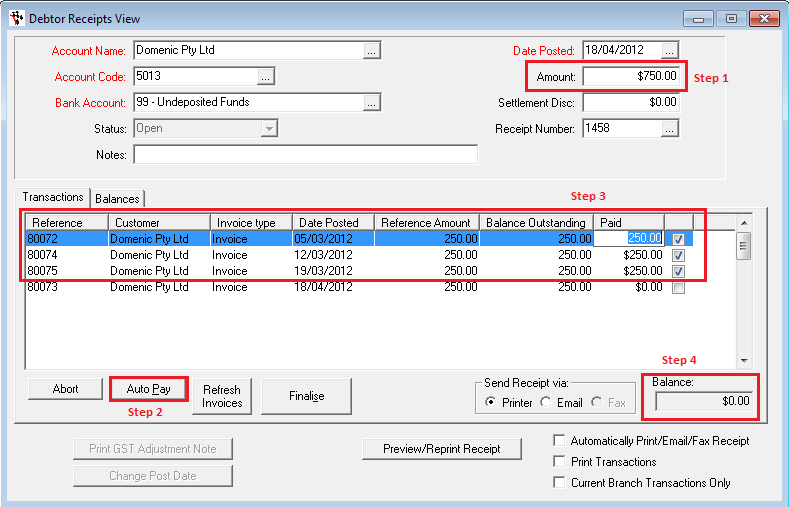
0 Comments