The purpose of this guide is to show you how to run the reports you need to work out what you need to pay and fill in on your PAYG Forms then how to put through the payments in Autosoft.
Please be advised this is a guide only, check with your accountant if this guide covers the process as necessary for your business.
This is a 2 step process- Run Payroll Transaction by Employee Report & Non Creditor Payment for the Super Company Payment
1. Run Payroll Transaction by Employee Report
In your main Autosoft Program (You can also run this report from Payroll but you can not do Non Creditor Payments in the Payroll Program)
- Go to Reports Console - Payroll
- Select Payroll Superannuation
- Select the date range you are paying
- Run
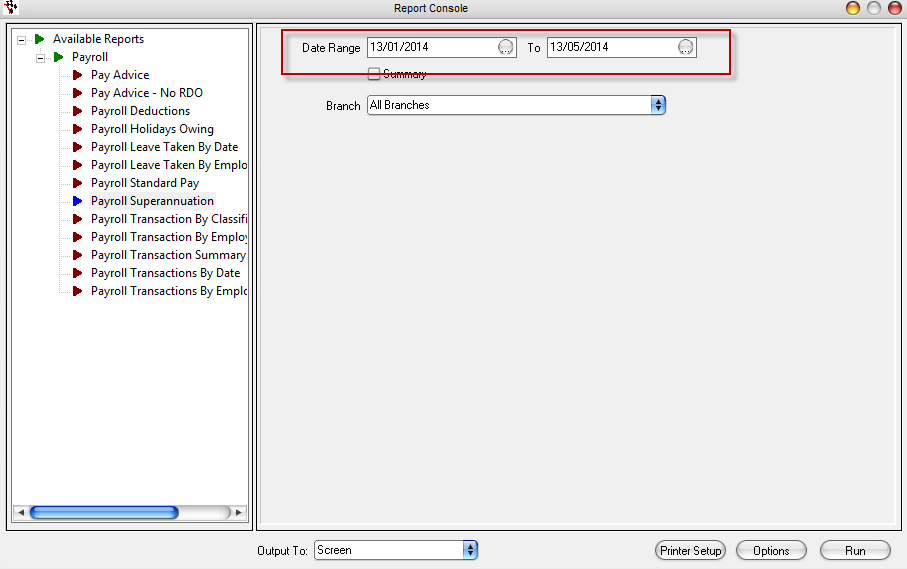
- This Page will show you the Totals you need Print it if necessary
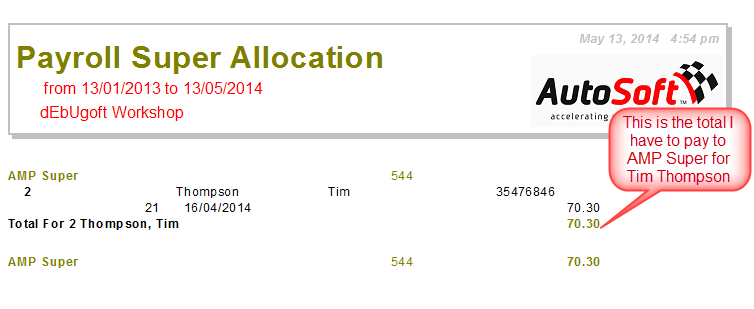
2. Non Creditor Payment to the Super Company
- Go to Accounts - Creditors - Non Creditor Payments
- Enter in the Payment Details i.e;
- Payee = enter in the name of who you are paying e.g AMP Super
- Select the Bank Name = the bank account which this money coming out from (and the Bank Reconciliation will show the payment on)
- Cheque/EFT Number = If you are paying it by cheque, enter the Cheque Number, If you have already made the Payment via Bpay or Direct Deposit enter the Reference Number or otherwise TAB through and this will auto-generate a number for you.
- EFT Payment (export to online banking) = if you are going to pay the payee using Direct Payment or Bpay options in your bank account, then click this option so you can export the payment information from Autosoft to a txt file so you can import it into your online banking
- Enter the Date Posted = the date in which the transaction is being made and will go out of you bank account
- Enter the Amount you are Paying = the total Super amount to be paid to the Super Company
- Account>> = Select your PAYG GL Account. The default account in Autosoft is 5820, if you have changed your GL Accounts, select your specific GL instead.
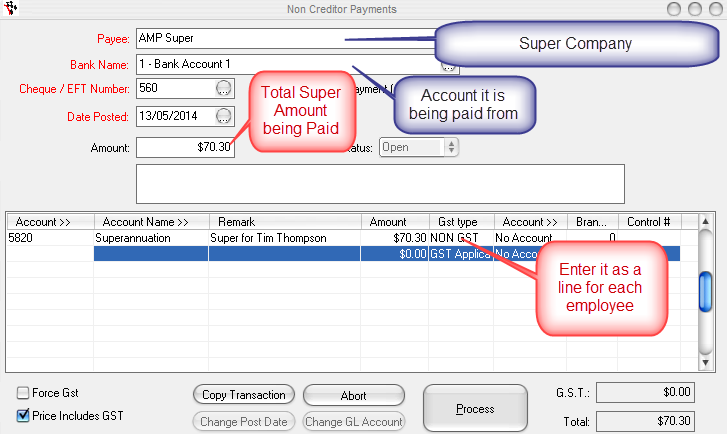
- Process
2 Comments