The purpose of this guide is to show you how to setup your Superannuation Percentages you pay your Employees Super Companies.
This is Payroll Setup 2 in setting up your Payroll from scratch. For the Overview and links to all the setup Guides http://service.autosoft.com.au/entries/23105220-Payroll-Setup-Overview-Guide
- Go to Payroll - Category Setup - Superannuation Setup
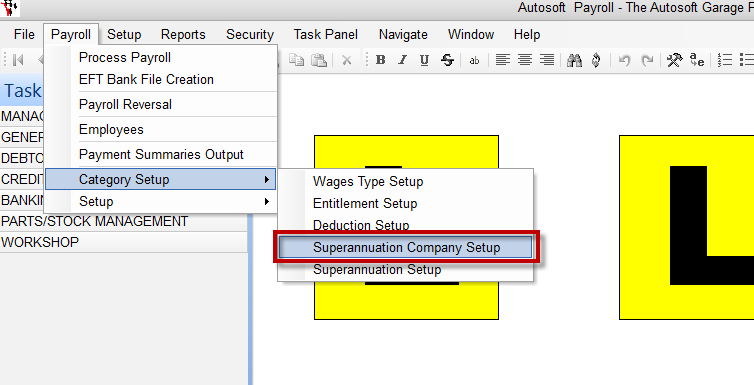
- Enter a Description = These are essentially Super categories which you can report on the amount of super you have paid for a period. If you are not sure of what to enter, we recommend simply replicating the Super Company Name as the Description
- In the Company Name = Select the Super Company as entered in the previous step.
- Expense GL = Drop down the list to select '<None - will use default from system file.>' we recommend you select this as there are already default GL mappings preset in the system. You can select you own but we recommend you consult with us to guide you if doing so.
- Payable GL = Drop down the list to select '<None - will use default from system file.>' we recommend you select this as there are already default GL mappings preset in the system. You can select you own but we recommend you consult with us to guide you if doing so.
- Percentage = Enter the Current Percentage you must pay (check the ATO website http://www.ato.gov.au/super/ OR your goverment regulation for current standards)
- Amount = Leave blank
- Super Guarantee = Tick to select
- Employee Contribution = Leave unticked
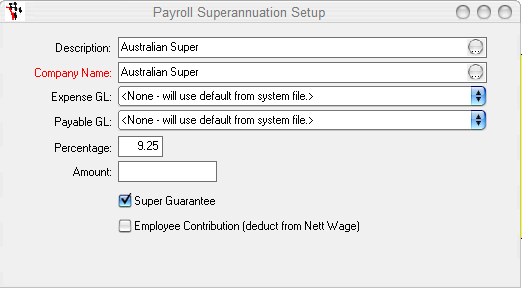
- Click back in the first Description field and F2 to Save
- Repeat the process for all your Super Companies
If you also need to Set Up Salary Sacrifice Super see this guide http://service.autosoft.com.au/entries/21336896-How-to-Setup-Salary-Sacrifice-for-an-Employee
0 Comments