The purpose of this document is to cover off the means by which to create barcodes for Mechanics that can be used to scan them into the system for shifts/repair orders
- Go to Workshop - Mechanics Master File to bring up the screen below:
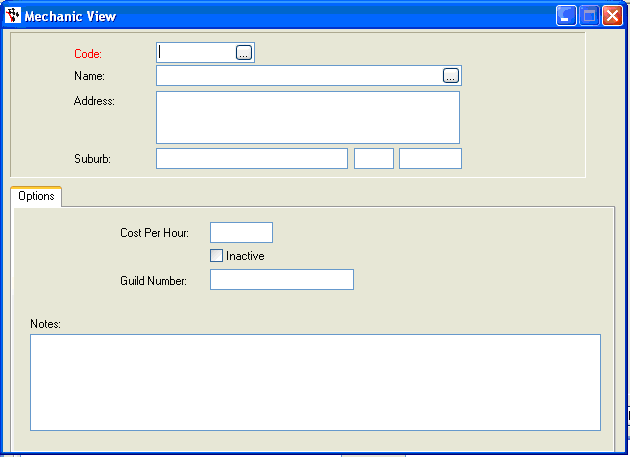
- The mandatory field ‘Code’ can be whatever you like, examples used by businesses are Mechanic’s initials or a sequential numbering system.
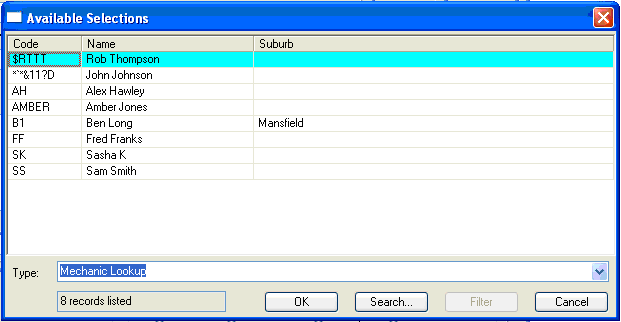
- The Code itself can be a variety of numbers/symbols/letters as per above. The Address Field is optional, although very useful for multi-branch sites – this will not appear on the Barcode or Mechanics listing report though
- After entering in the mechanics details and hitting F2 to save the newly-created mechanic, a Barcode that can be used for scanning into RO’s will be automatically created and can be found in the report console. This report is the Mechanics Listing under the Workshop reports.
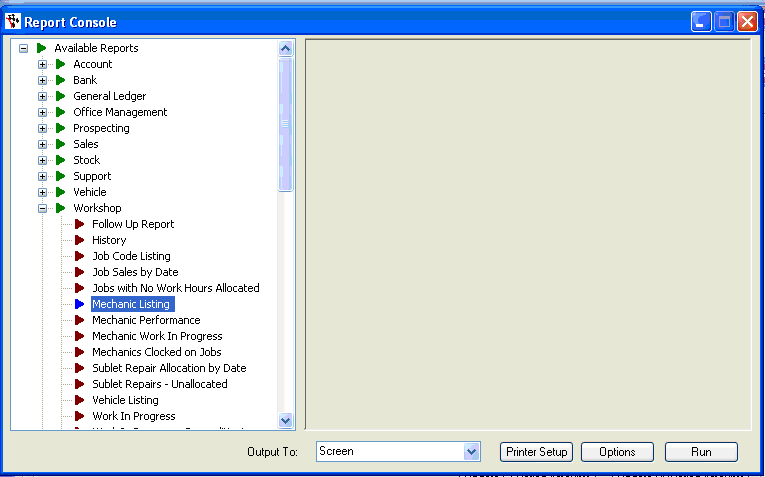
- There are no parameters for this report, so just Run it to see how the report will look, and you will be able to see the Barcodes that Autosoft automatically creates for each Mechanic listed:
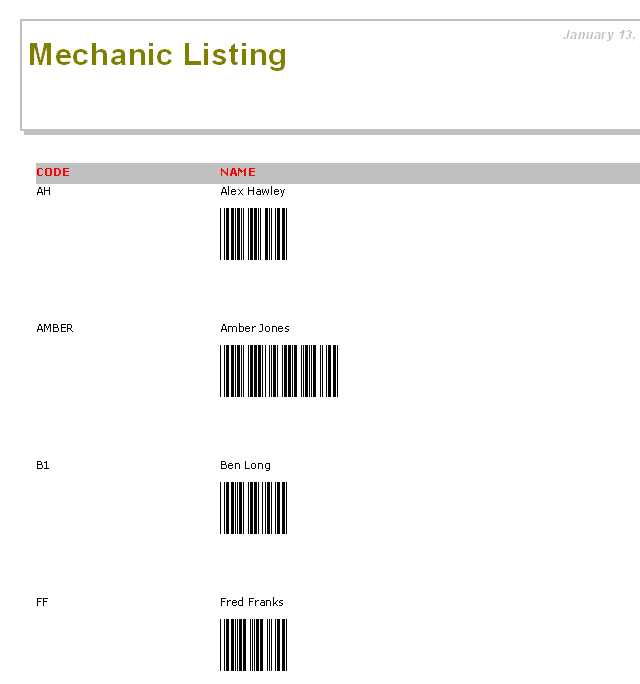
Note: The length of the barcode may vary as per above, although it is recommended to keep the barcodes at a 4-character-length minimum as this will work best with the scanner’s ability to scan a barcode.
These can be printed out and used in combination with the scanner as a means of identifying mechanics and when entering their details into the mechanics time-entry.
1 Comments