The purpose of this document is to show how to a setup a Part in which you take a deposit for before ordering or fitting the part. This is referred to as a Core Deposit on stock.
NOTE: There are few different processes you can follow for different scenarios on how you wish to record or take the Deposit amount.
Laybys - Allow you to take interim payments on a part and record the takings http://service.autosoft.com.au/entries/21537364-How-to-create-a-layby-parts-invoice-and-perform-payments-to-an-existing-layby-
General Parts Deposits which will be refunded once the Part is received - This is an easy way to keep track of deposits paid via a 'Deposit' part. See this guide http://service.autosoft.com.au/entries/21697004-How-to-Invoice-a-Deposit-which-may-be-refunded
Core Deposits - This allows you to take a deposit on a specific part. (follow this guide)
- For CASH customers - This Allow you to record the deposit amount on a Saved invoice and keep the money separate
- For ACCOUNT customers - This will also allow you to record the deposit amount and If you then Finalize the invoice, you can then do a Debtor Receipt payment for the deposit amount.
1. Enter the Deposit amount you would like to take on the Part.
- Go to Parts - Stock - Stock Master File - Search and Select the part you will be recording the deposit on
- In the Stock tab place a deposit amount in the Deposit Charge
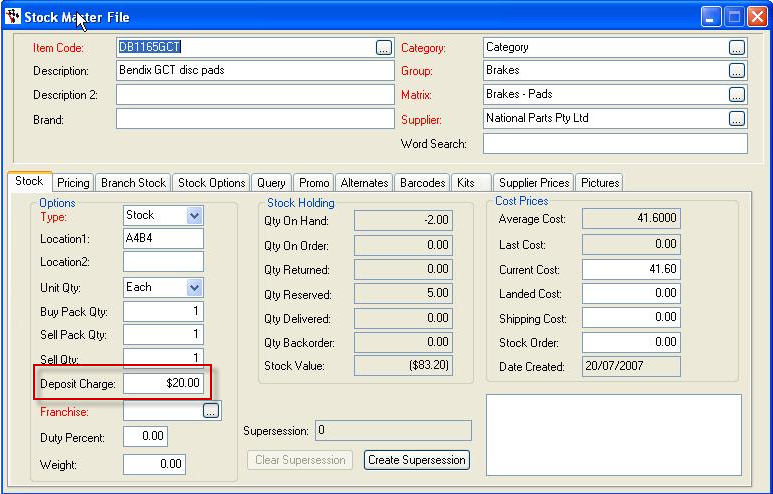
2. Invoicing the Core Deposit for the Part
- When the item is selected during an invoice creation, the question is asked “charge deposit for this item”.
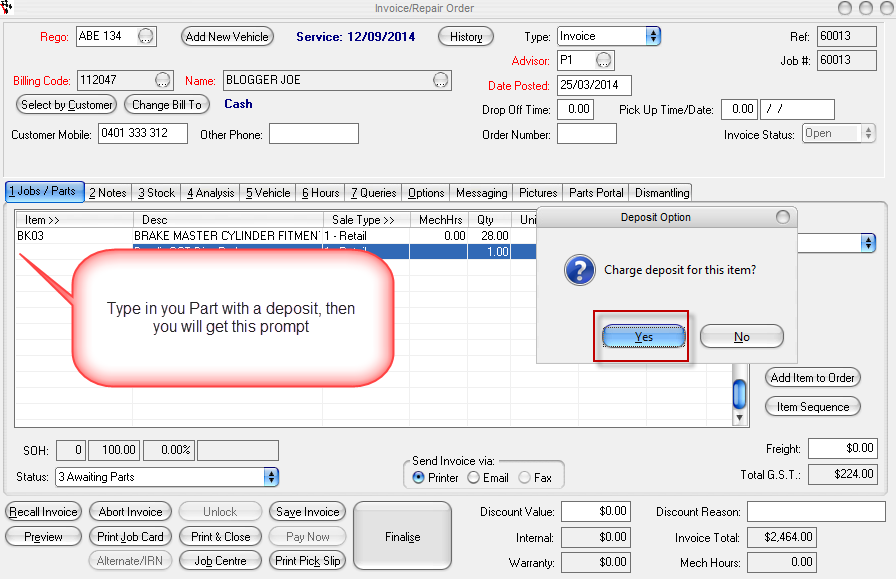
- Select Yes.
- Confirm the Deposit amount you will be charging for the Part
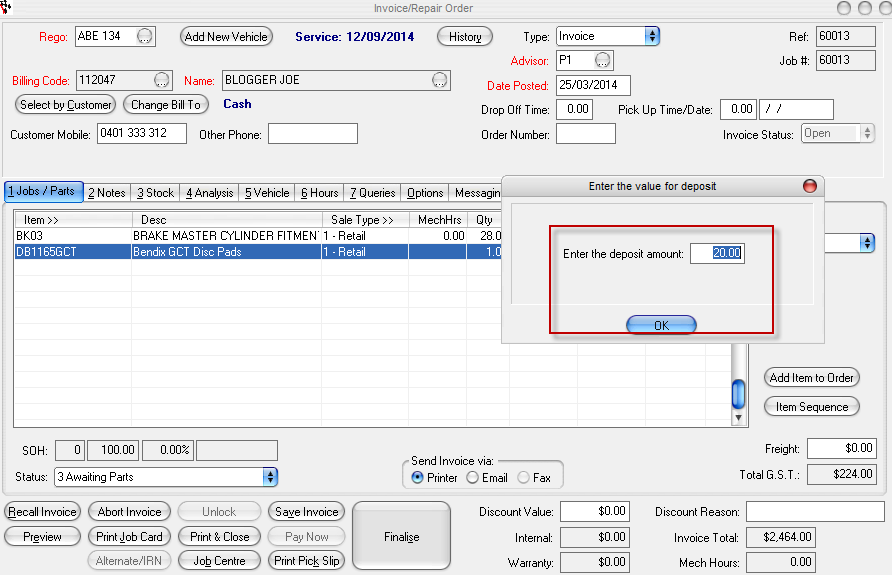
- The total Amount will show as the Deposit + Unit Price so if you only wish to charge the Deposit, change the amount to the Deposit amount
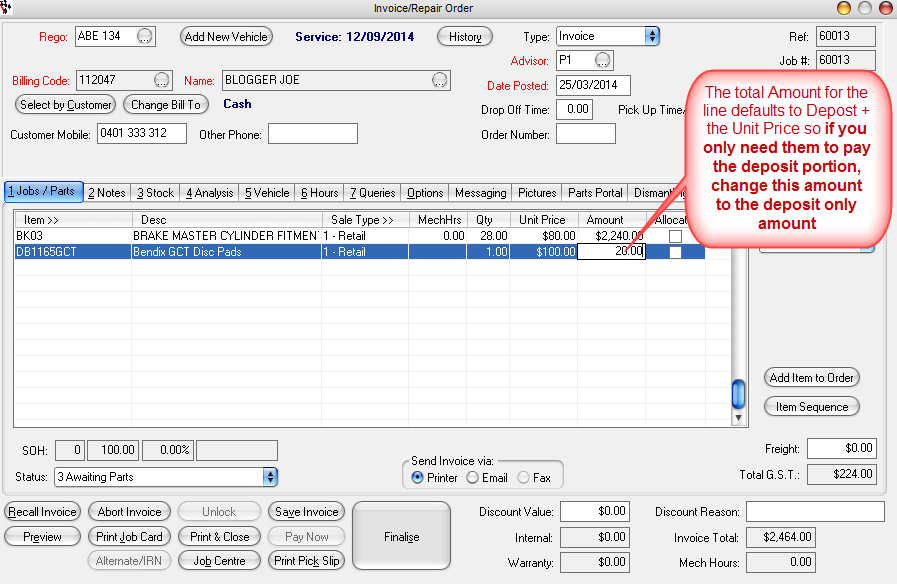
3. Keeping track of what deposits have been paid - In the Stock Master File you have a Query where you can keep track of Deposits paid on parts
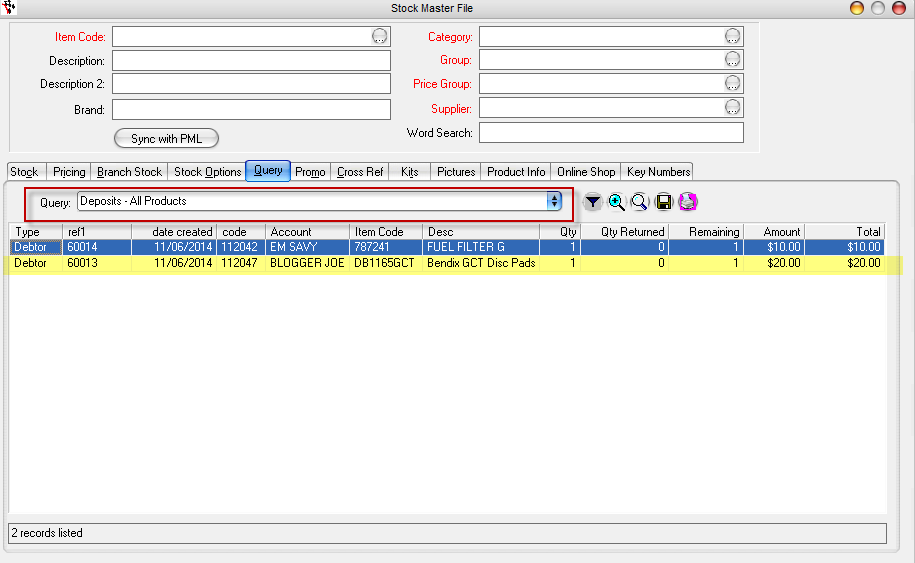
4. Credit the deposit once the Part arrives
- Create the Workshop Credit. When you select the same Customer and Part, you will be prompted on how you want to handle the core deposit
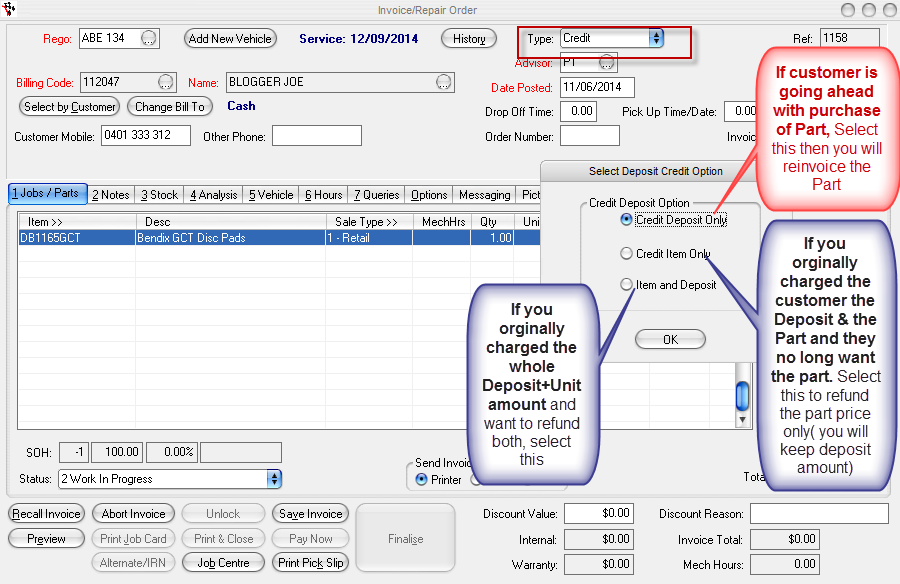
5. Re-invoice the remaining unit price of the Part amount without deposit - Create your invoice for the customer and select NO to deposit prompt.

4 Comments