The purpose of this document is to learn how to process a creditor supplier invoice and also how to add the Parts from a Stock Order you have sent through the system previously.
- Go to Creditor – Creditor Invoice
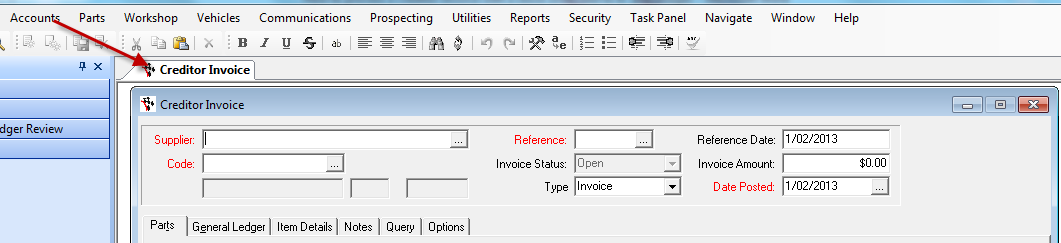
- Select the Supplier from which your invoice is from (if you have not got the supplier in your system yet - see this guide on how to create them http://service.autosoft.com.au/entries/21697185-How-to-Create-a-New-Creditor-Supplier
- You now need enter the following information;
- Reference: Invoice Number
- Invoice Amount: Total Amount inc GST
- Reference Date: The date on the Supplier Invoice
- Date Posted: The date the transaction will be processed into the general ledger accounts. If you have invoices from the previous month they can be posted into that month by changing the date in Date Posted. Note: Always use Ctrl + D to change date. If you accidentally post an invoice to an incorrect period it can make finding it difficult.
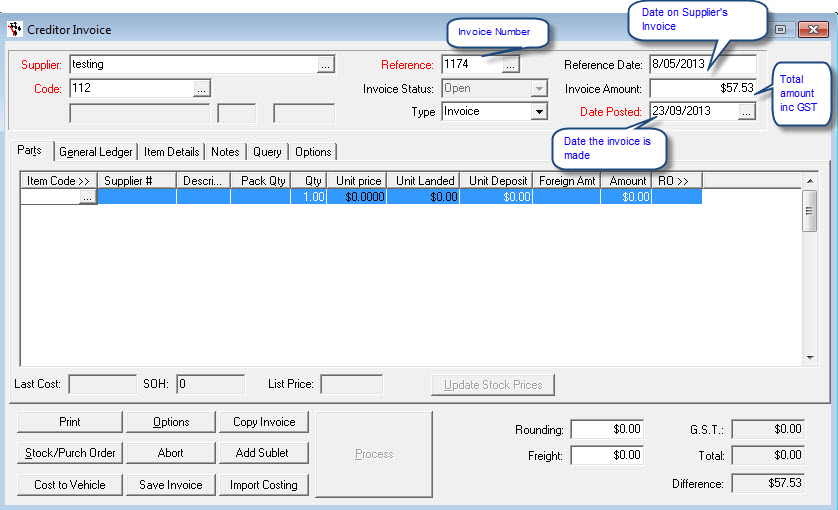
- Start adding on the lines you received onto the invoice under the Parts tab by;
- Item Code: Type in the Part Number you have in your system NOTE: This can be preset to be the Suppliers PDE Ordering code, the Barcode or other Cross Referencing codes which you can look up the part under http://service.autosoft.com.au/entries/21743920-How-to-Use-Stock-Cross-Referencing-in-Autosoft
- If the Part Exists - Tab over to the Next Field. If not a popup will appear and you can create the Part from your system from here.
- Qty: The number of part units you received in, if this part comes as a Pack - then you are entering the Number of Packs you got in.
- Amount: the total line amount for the total Units recieved (this amount by default is the ex GST total but if your supplier provides you with the total inc gst, you can change the Creditor Master File option for this as explained in the guide - http://service.autosoft.com.au/entries/21697185-How-to-Create-a-New-Creditor-Supplier)
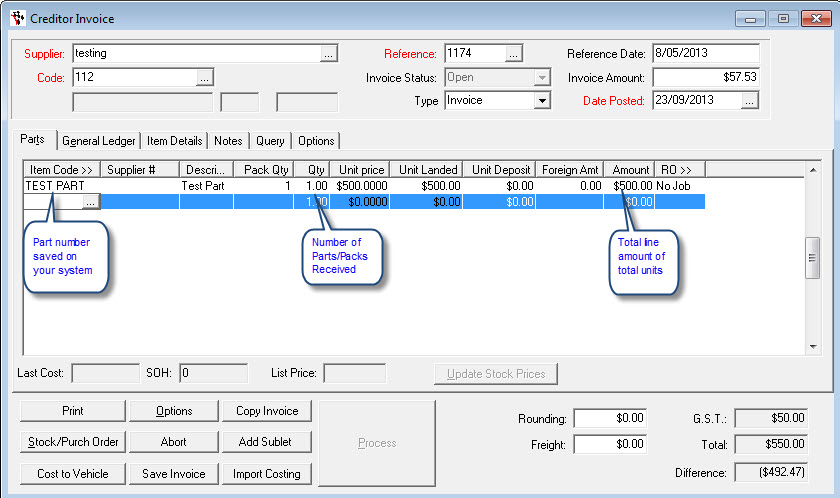
- If you sent a Parts Stock Order and want to Add the Parts/Purchase Order details onto the invoice;
- Click on Stock/Purch Ord
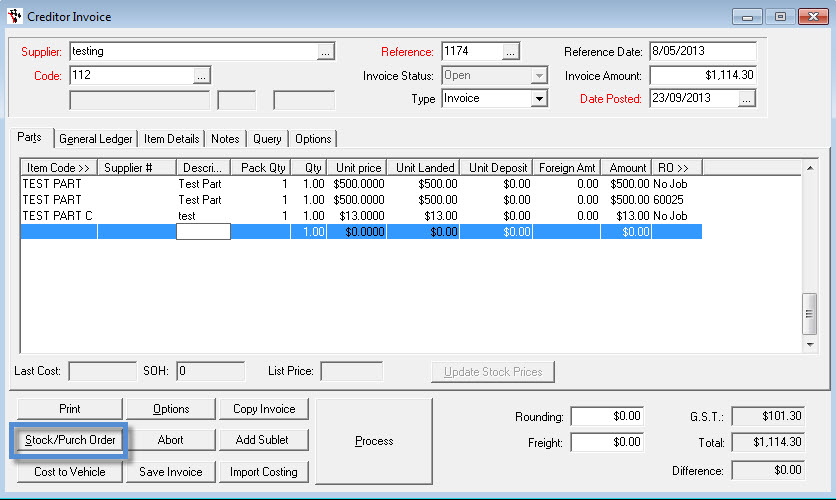
- This will display all the stock orders that have been finalised for that creditor
- Find the stock order that you are tying into the creditor invoice, highlight it and then double click on it - click OK
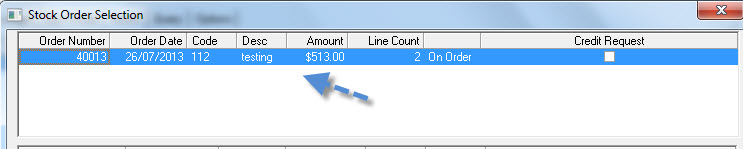
- Once you have clicked OK you will see that the stock order item that has been selected populates into the creditor invoice for you
- Go to the General Ledger Tab
- Enter in the Invoice Details;
- Account: Search and Select the GL Account of which the Invoice needs to be recorded against
- GL Description: Enter as a description of the Invoice Line
- Amount: Enter the Amount of the Line
- GST Type: Select the applicable Tax Status
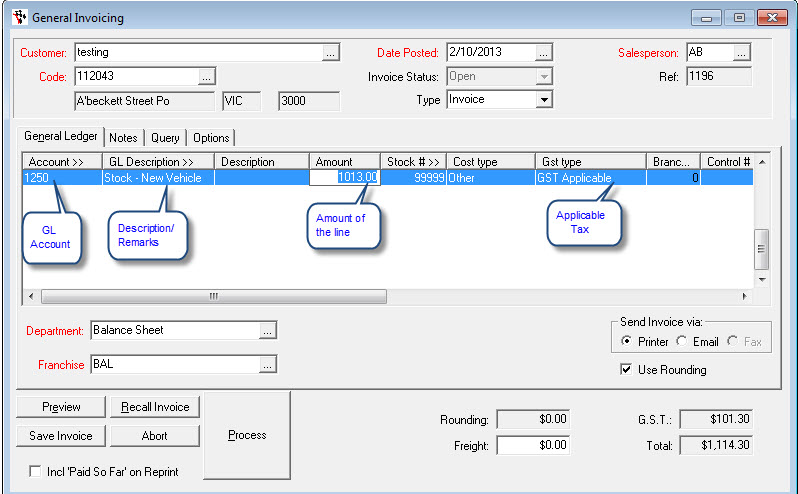
- Edit any other Invoice details For example; Freight or Rounding amounts to match the total of your invoice.
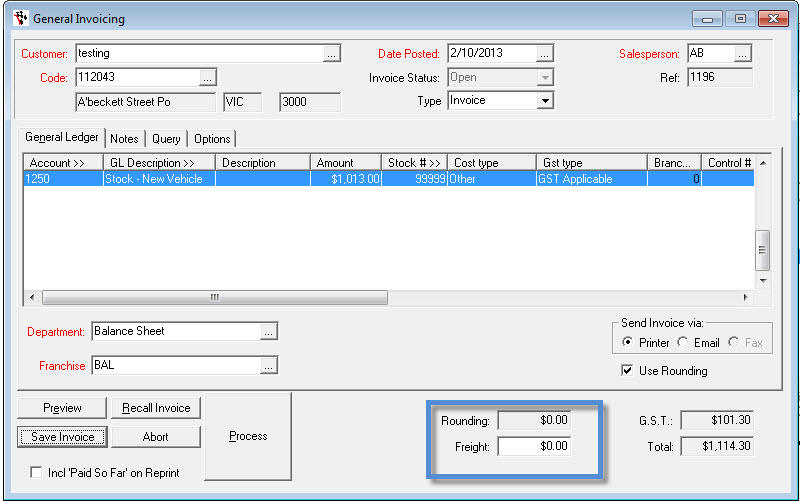
- Process (this will only be available if all your line totals match your total invoice amount as entered at the top)
4 Comments