The purpose of this guide is to explain how to keep track of all outstanding balances owed to your Creditor Suppliers and how to make payments to them.
This process has been broken up into 3 Parts - Creditor Trial Balance Report for total Owings, Making the Creditor Payment and Exporting the Payment information for your online banking.
Part 1- Creditor Trial Balance Report for total Owings
- To Run the report in Autosoft that will show you who you need to make payments to. Go to Reports – Reports Console
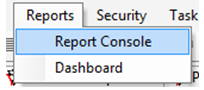
- Expand the selection under Account choose the Debtor/Creditor Trial Balance report
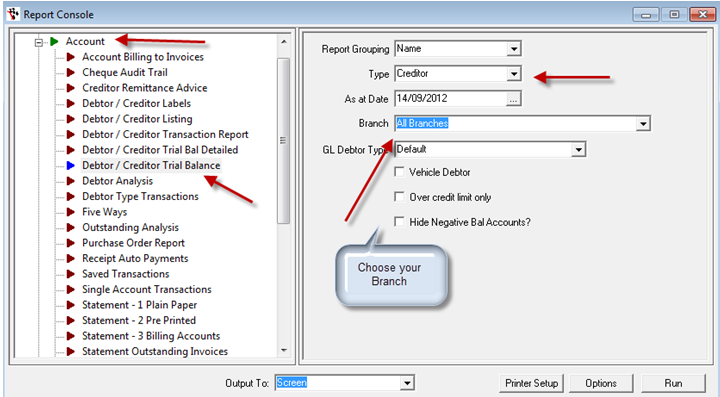
- Change the “Type” to Creditor, ensure “All Branches” is selected - Enter the As At Date (the balance up until the date specified)
- Click Run - You will then have the report appear on your screen as per below
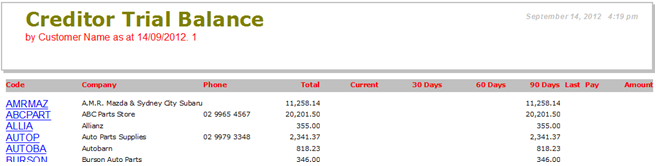
- Print this report so you can go through and highlight the Creditors that you will be making payments to.
- Collect all the paperwork and see what is going to be paid by direct deposit, credit card and/or cheque. We recommend that if you are going to pay in a couple of different ways, keep those creditors in separate piles. Once you are done and know how you are going to make payments you can process creditor payments
- To process a creditor payment you got to Accounts - Creditor – Creditor Payments
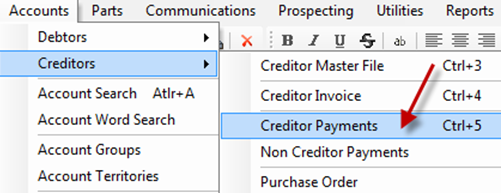
- You now need enter in your supplier, the bank account from where the funds are coming, the date you are making the payments, the amount you are going to pay that creditor, and then tick off the invoices that match the creditor invoices you have in your pile to pay. See below
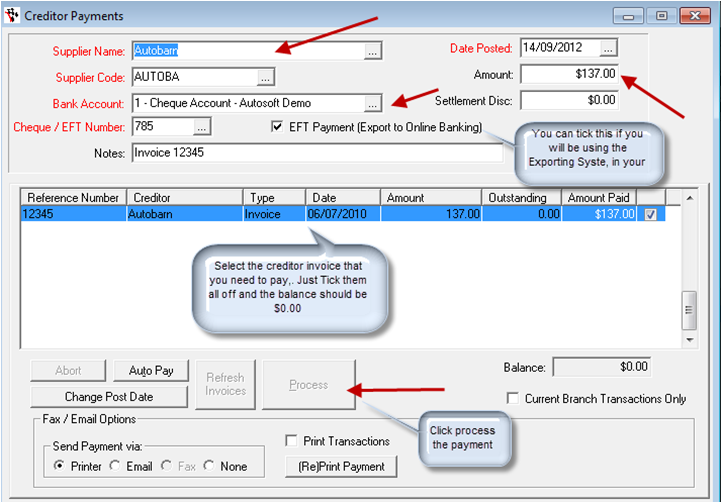
- If you are going to be using the Exporting System in Autosoft, when you click “PROCESS” you will have the EFT Payments Details Screen appear, as per below
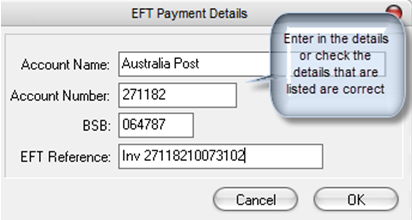
- Once you have made all the payments to your creditors all that’s left to do is if to is either use the Exporting Online Banking System in Autosoft or if not - go through to your Bank and put the payments through manually.
- Go to Accounts - Creditors - Export to Online Banking System
- You will see all your EFT payments listed in the list and you simply go through and tick off the once you are paying. These should match with the payments you did through the creditor payment screen. You now need to select your bank that these are going to go to and select your file name. Once you have this selected click on RUN EXPORT. It will ask if you want to print a report. It’s your choice to say yes or no, last but not least it will ask if you want to mark the transactions as processed – say YES). See image below
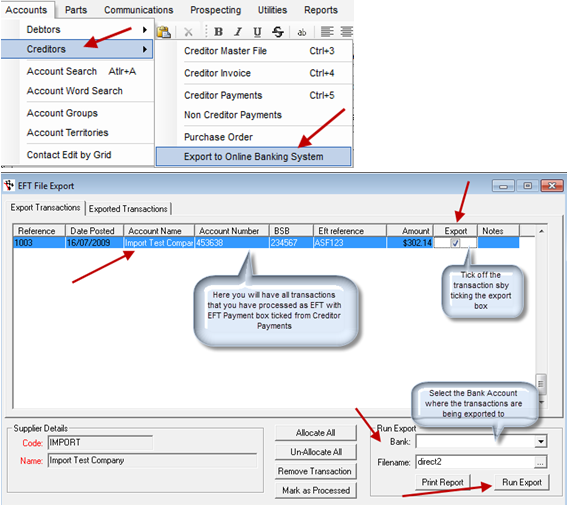
- If you have chosen the Autosoft Online Banking System you now just need to import this file into your online banking account and your creditors will load up with all their information (Name, Bank Account, BSB & Amount), you now just need to release them out from your bank account.
2 Comments