The purpose of this article is to show you how to resolve the "Login Timeout Expired" error when logging into Autosoft.
1) Go to the start menu, and search for "Services"
2) Open "Services"
3) Look for "SQL" in the first column. This will come up with 3 choices: SQL Server (**server name**), SQL Server Agent and SQL Server Browser. You only need to focus on SQL SERVER and SQL SERVER BROWSER
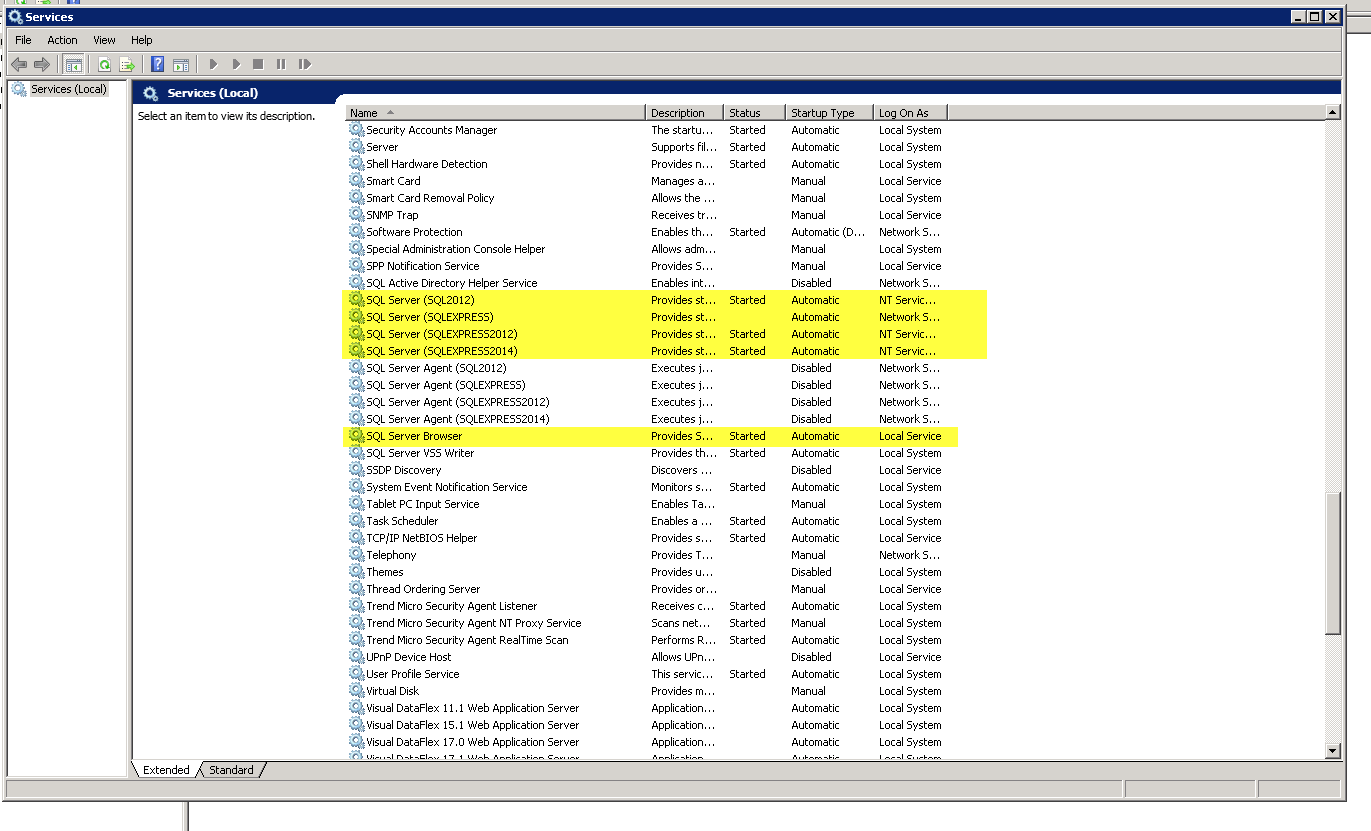
4) Make sure that both SQL SERVER and SQL SERVER BROWSER are set to "Automatic" in the 4TH COLUMN (see above). If not:
- Right click SQL SERVER
- Select Properties
- Choose startup type as Automatic (see screenshot)
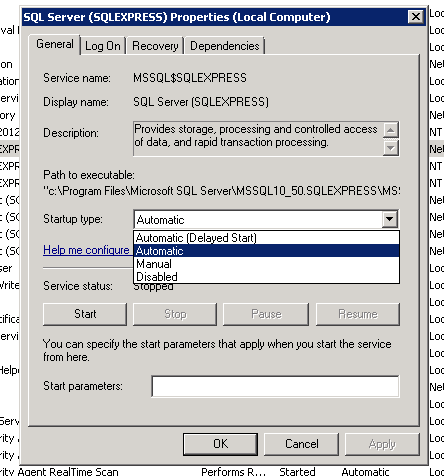
- Click Apply, then OK
5) Make sure it says "Running" in the 3RD COLUMN for both SQL SERVER and SQL SERVER BROWSER. If not:
- Right Click the one that DOESN'T have running next to it
- Click Start
6) Exit out of Services when BOTH SQL SERVER and SQL SERVER BROWSER are RUNNING

0 Comments