The purpose of this guide is to show you how to reverse a payment made on a Creditor if the Creditor was not meant to be paid. You can also use this guide when receiving a rebate or credit amount from the Creditor which does not apply to an original invoice (is not a refund or Credit for Stock on a Creditor Invoice) but for a previous payment made to them, for example they are giving you a discount or bonus amount back for paying on time.
NOTE: This will not allow you to tick off the future payments against transactions as they would have already been ticked in the initial payment. Unfortunately you are not be able to untick transactions but this guide will show to correct the balance.
1. Go to Accounts – Creditor – Creditor Payments
2. Select the Supplier Name for which you need to reverse the payment or receive back in an amount for.
3. Select the Bank Account the original Payment was made from or that the credit needs to show in.
4. In the Amount field – Enter the amount which was paid incorrectly in negative.
For example I incorrectly paid my creditor $200 so I have put the amount -200.00
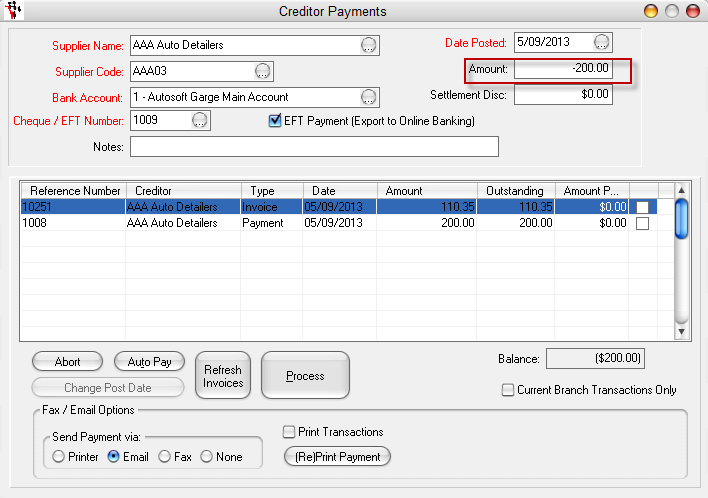
- If you did not allocate the Original Payment against an invoice, you may be able to Tick the original Payment to allocate this Negative Payment against it
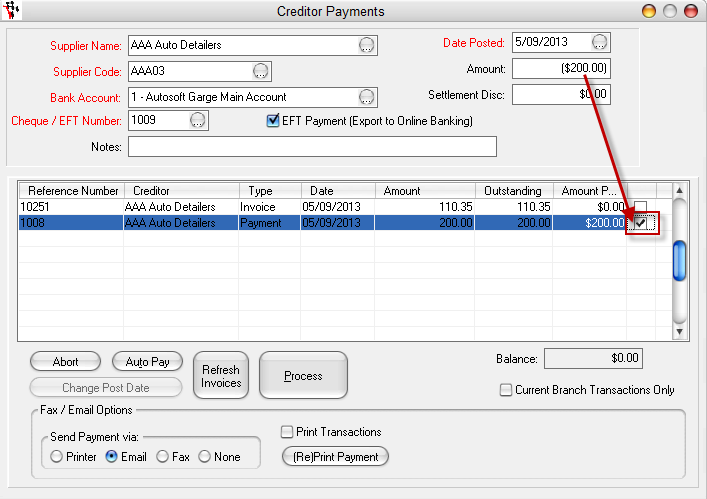
- If you do not allocate the Payment towards anything, The Overpayments message will appear. Select Yes
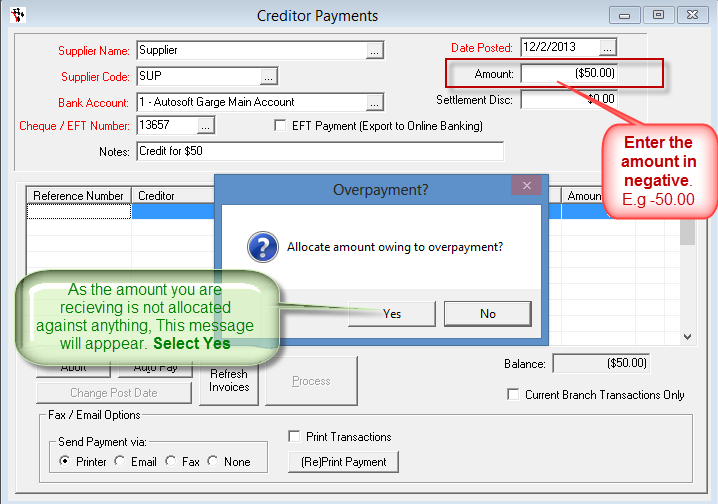
5. Click Process and this has reversed the payment.
The Negative Payment will then show in your Bank Rec as a Negative Debit (actually making it a credit) ready for processing.
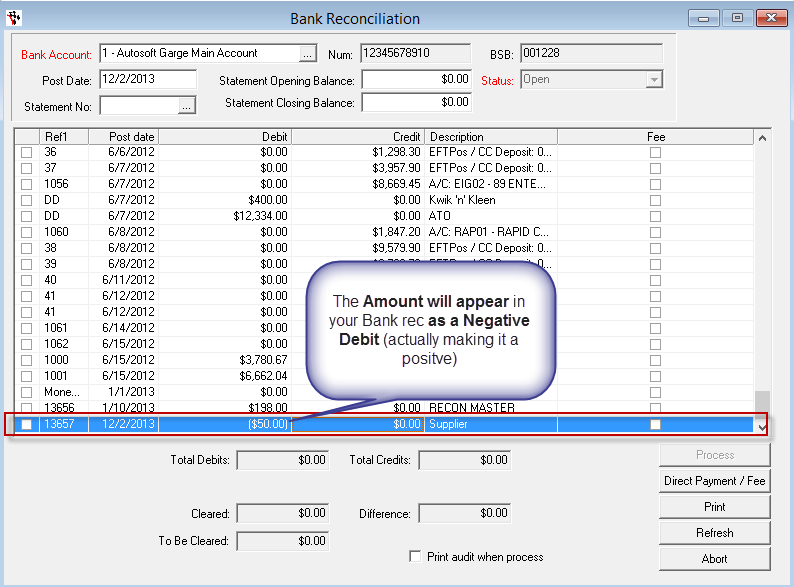
0 Comments