The purpose of this document is to store Configuration barcodes for Opticon Barcode Scanner
- Unpack Scanner and plug into computer
- Scan all Bar-codes from top to bottom
![]()
|
SET |
|
|
|
Clear all suffixes |
|
PR |
|
All Codes |
|
RZ |
|
TAB |
|
7H |
|
END |
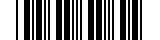 |
![]()
Opticonfigure Version = WAAV0101
- Test scanner by opening word and scanning a barcode 3-5 times.

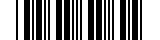
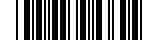
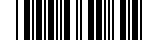
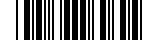
0 Comments