The purpose of this document is to learn how you can add your vehicle stock into your system when you are starting with the Autosoft.
Note: This is applicable to dealership systems only
Below are process on how this is done in Autosoft
1. Go to C drive - Autosoft 5 - Programs - Masterfiles.exe
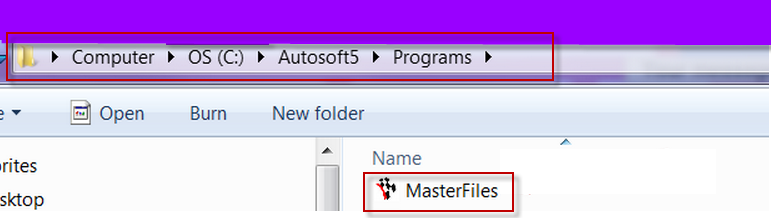
Username: SETUP-PRO
Password: SETUP-PRO
Note: If you have a Training Database, have a play in there first before using your live database called Autosoft5
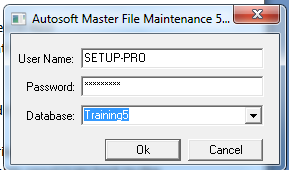
3. Now that you are logged in you need go to Master Files – Vehicle Master File
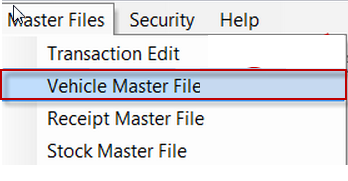
4. Now that you have it opened in front of you, just start entering in your vehicle details for each vehicle that you need to add it your system.
5. Go through and add all information about the Vehicle into the Vehicle tab, things like the Body Type, Colour and so on
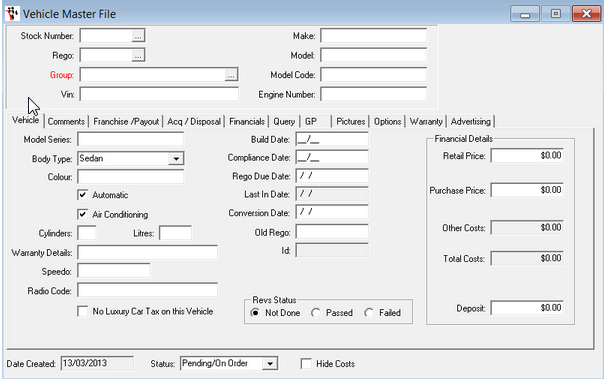
6. One area that you need to add something in to is Group and its written in red
7. You can also add Comments into the Comments tab
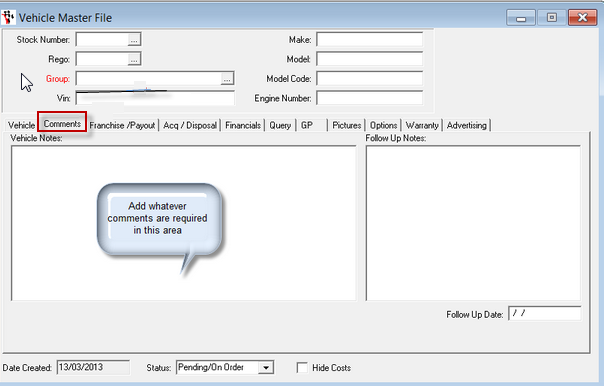
8. You can also add more information into the Acq/Disposal tab and this for the acquisition information
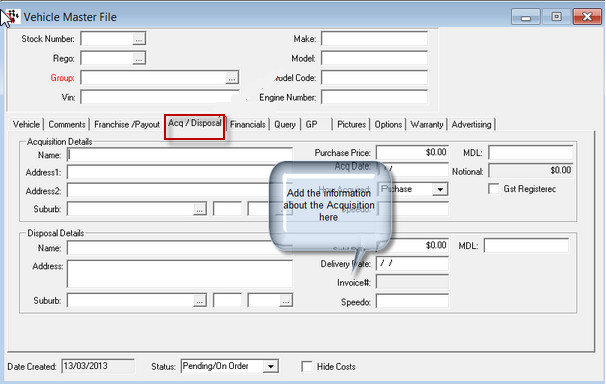
9. You can also add in financials in the Financial tab like Purchase Price, Green Slip and so on
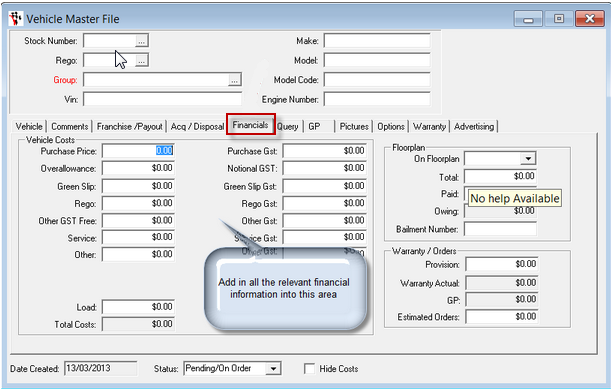
10. Once you are done and happy with what you have added you simply need to go back to the Stock Number field and click F2 to save and it save the changes for you
Note: All vehicles that are added will not be carried over to your General Ledger so you will need to do Journals for these. If you are unsure of what GL codes to use we recommend that you speak to you Accountant to advice you of the correct codes.

0 Comments