The purpose of this document is to learn how you can add a part to an invoice repair order you are in the middle of processing, and it’s not listed in your stock master file to select it. See below the simple and easy process on how to do this in your Autosoft system.
- Go to Workshop - Invoice/Repair Order - Invoice Repair Order (Vehicle)
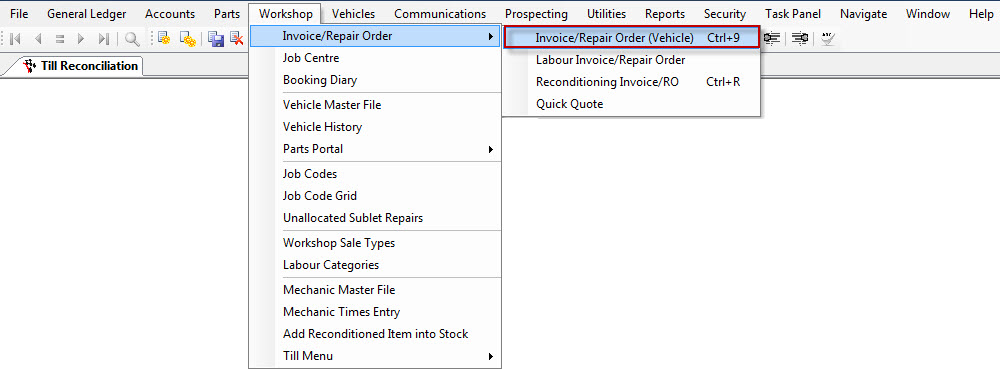
- Open the Invoice Repair Order that you want to work on or create one
- Go to Jobs/Parts tab - Item field
- Add the part check to see it’s not in your stock master file. F4 to search in the field and type in the item code or the description. If it does not appear in the list you now need to add it.
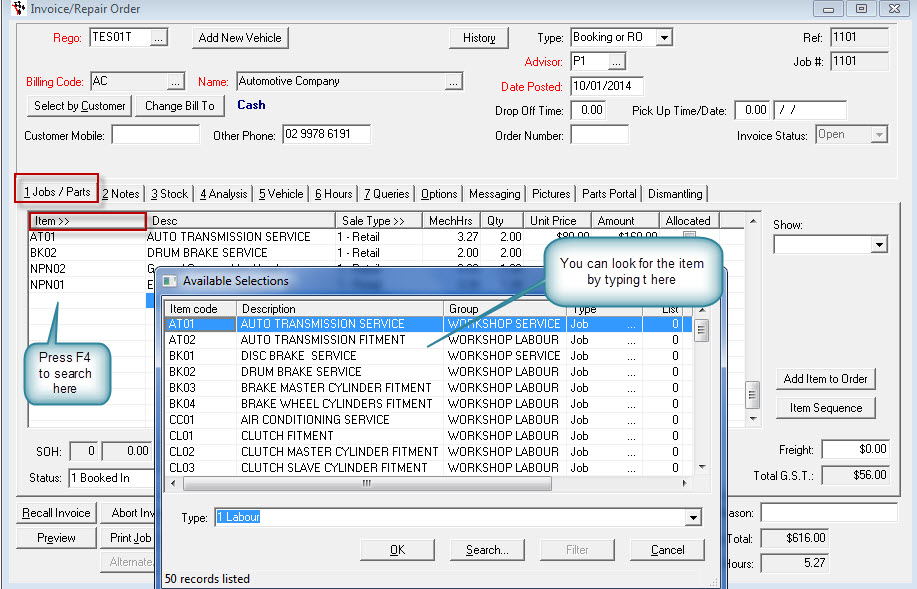
- To add the part you simply need to type in the Item code in the Item field
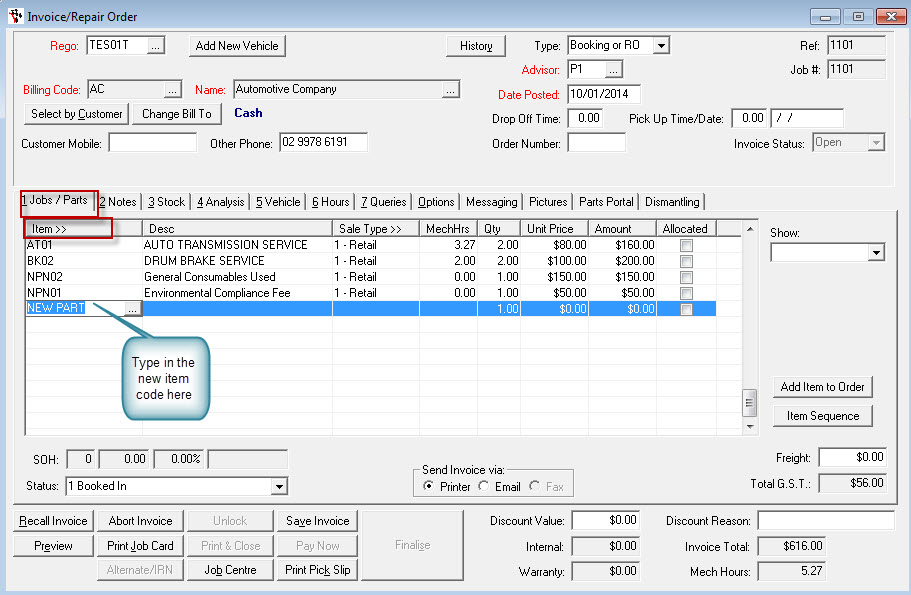
- Tab through and this window will appear
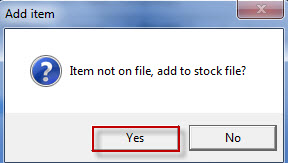
- Click YES you will see the Add New Product screen appear in front of you
- You need to go through and add in
- Description
- Description2
- Brand
- Category
- Group
- Price Group
- List Price
- Cost, Barcode
- Supplier Name
- If the piece stock is Buy In or not ( this means if the stock is a fast moving piece and not something you stock on hand)
- Once you are done click OK
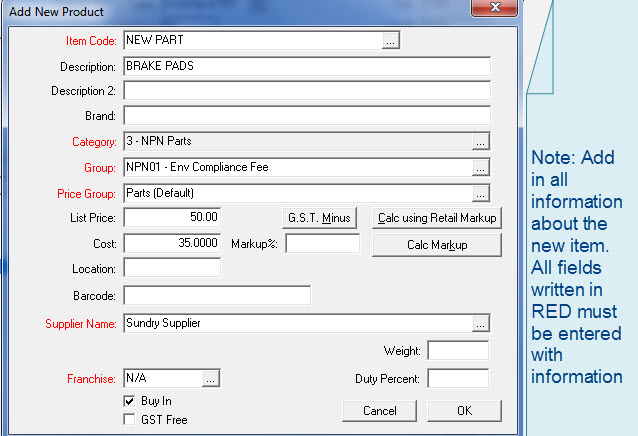
- Now the new part will appear on the invoice for you and it also be added to the stock master file

0 Comments