The purpose of this document is to learn how to do a creditor invoice and allocate a part to an open repair order and Adjust the Price of the Part if it has Changed in Cost.
- Go to Accounts - Creditor – Creditor Invoice
- Enter your Invoice Details;
- Supplier - F4 to Search and select an existing Creditor (If your Creditor isn't listed - create them by following this guide http://service.autosoft.com.au/entries/21697185-How-to-Create-a-New-Creditor-Supplier)
- Reference Number( this is your invoice number)
- Amount (Total Amount inc GST)
- Reference Date (The Date on the Invoice)
- Date Posted The date the transaction will be processed into the general ledger accounts. If you have invoices from the previous month they can be posted into that month by changing the date in Date Posted. Note: Always use Ctrl + D to change date. If you accidentally post an invoice to an incorrect period it can make finding it difficult.

- Select the Options button at the bottom of the screen
- Tick the Options as applicable (Once an option is ticked, you wont have to reset it every time as it will stay selected);
- Add Stock to Purchase Order: Allows you to add Parts bought in for a customer directly to the Customers Open RO/Invoice once the invoice is Processed
- Allow Stock Selling Price Changes: This will Allow you to Change the Retail Price of the Part Manaually from within the Invoice
- Use Retail Markup to Calculate Selling Price Changes: This will Automatically Change the Retail Price of the Part based on your Set Retail Mark Up percentage.
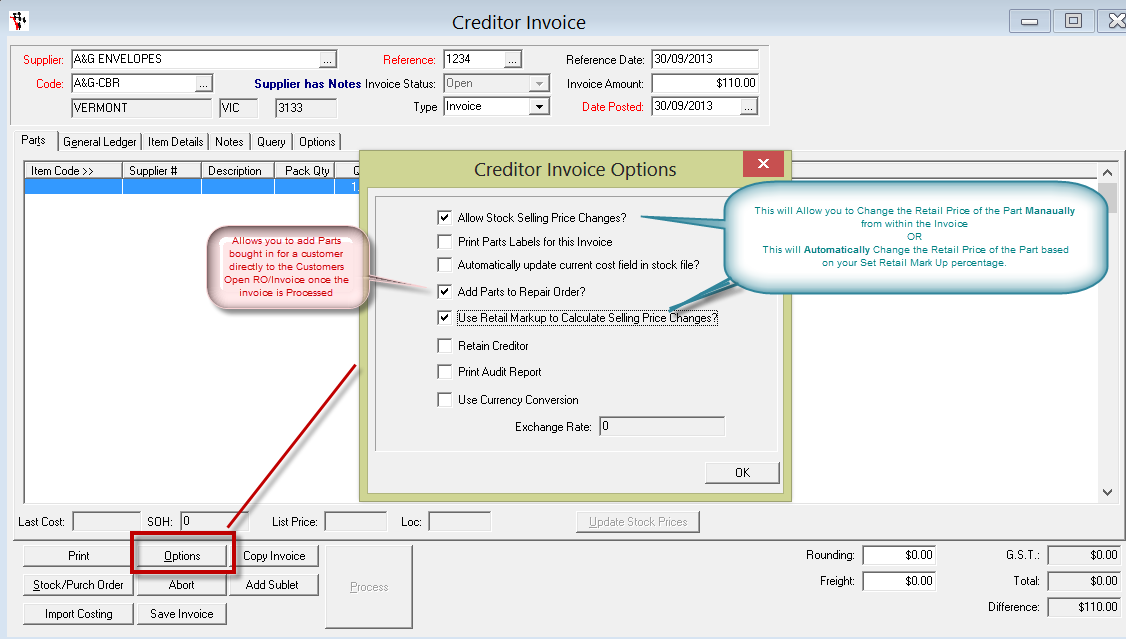
- Once you have the part selected you need to tab through and in the RO field you need to F4 to search and select the repair order or open invoice you want to allocate the part to

NOTE:If the Part number doesn't exist in the system yet - Type the Part number then Tab - select Yes and Create the Part
- To check/update the Price of a Part on the Invoice - click to select the Part you want to update
- Go to the Item Details tab
- Check/Edit the Sell Price
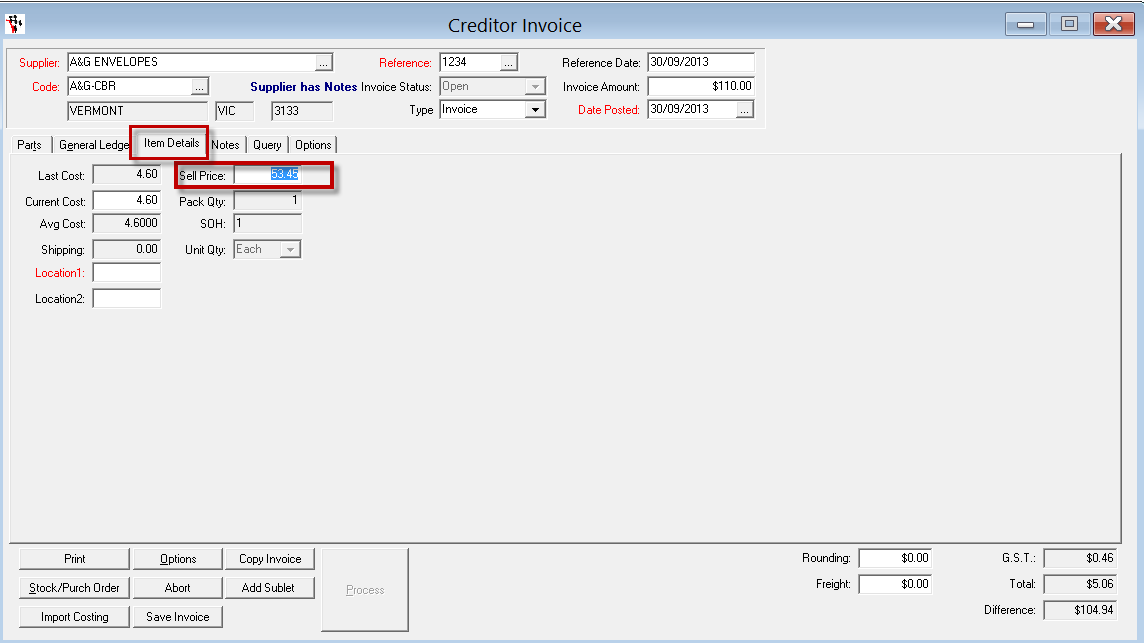
- Add any additional Parts, Rounding, Freight &/or an other Expenses to the General Ledger tab
- Once your Invoice matches/balances - PROCESS the creditor invoice

- If you now go in and open the repair order you picked on the creditor invoice you will see the part sitting on the repair order ready for the customer to pay for when their job is completed.

1 Comments