The purpose of this document is to gain an understanding of how Capricorn works and how it is set up in Autosoft.
Capricorn is a third party provider that provides billing services. To use Capricorn you must have a Caplink account and set the system file to allow authorisation of clients. When a customer is created with a “billing to” account as Capricorn the authorization of client is immediately performed and will either authorize or reject dependent on the customer’s status with Capricorn. Consequently, the Debtor Master File will need 2 accounts minimum to perform Capricorn transactions – a debtor account setup for Capricorn Society itself, and the customer debtor account.
To Setup Capricorn Functionality in Autosoft there is a 3 Part Process - Enter your Caplink URL in the System File, Create a Capricorn Account Group & Individual Debtor Setup of Capricorn Members
Part 1 - Enter your Caplink URL in the System File
- The Capricorn URL details are set up during the installation of the integration component by the Caplink Support Team and needs to be configured in Autosoft under System File - Messaging.
- Utilities - System Setup - System File - Messaging
- In the Caplink Web Service section there is provision to enter your Caplink URL. This URL must be correct to allow the Caplink functionality in Autosoft to work. The URL is the IP address or hostname of the machine where Capricorn has deployed the Web Services (WS) for integration component (usually referred as the Primary Caplink machine by Capricorn). That information can be confirmed by the Caplink Support team post install. Please note if using the IP address, if the machine IP changes, the integration may no longer work. It is advised, if using the IP address, to have a static IP address for the machine where the WS are deployed.
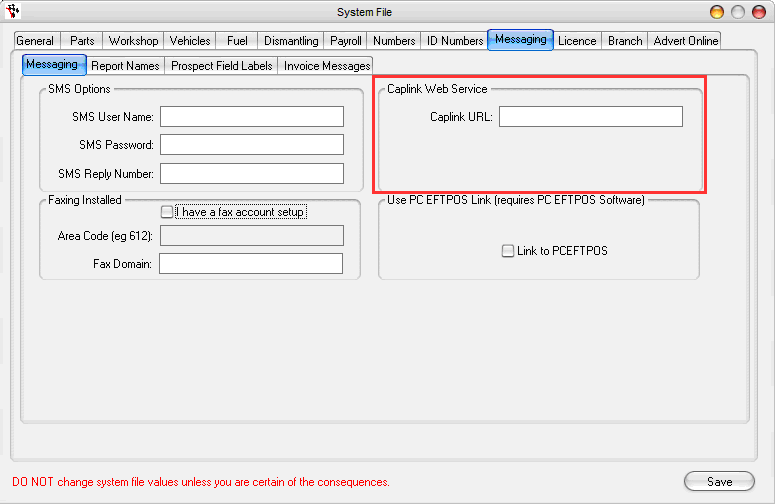
NOTE: If the URL is incorrect, then you will receive an error message similar to: Soap/Http Transfer error. Invalid contentType received. This error will occur after you enter customer details into an invoice, but before items can be entered as Caplink does a pre-authorisation check to ensure the debtor has adequate Capricorn details, and credit to continue the transaction. If you receive this message, please contact the Capricorn Caplink Support Team at Capricorn H/O and ask for the Caplink Support team or alternatively email caplink.support@capricorn.coop for a call back. They should be able to confirm if the URL address is valid.
Part 2 - Create a Capricorn Account Group
- Account - Account Groups
- Set the Group name as ‘Capricorn’
- In the Options tab, tick the option 'Accounts in this group are Capricorn accounts’
- Enter your Capricorn Member Id into the Id field.
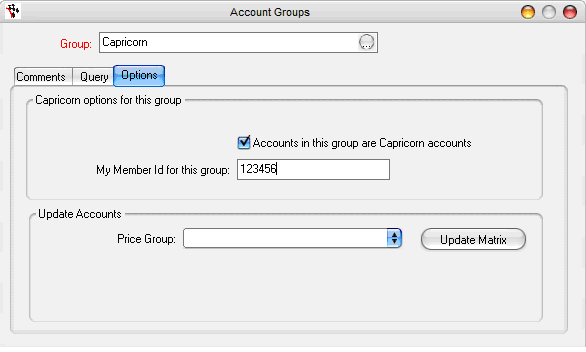
Part 3 - Individual Debtor Setup
You need to add the Capricorn member ID’s of the debtors who are using the Capricorn System. You also need to add each debtor to the Capricorn group created in step 2.
- Account - Debtor - Debtor Master File
- Create your Debtor Customer as normal OR Search and Select your existing Debtor
- Update Group to your Capricorn Group
- Click on the Options tab - add the Debtors Caplink ID in the ‘Alternate Code’ field
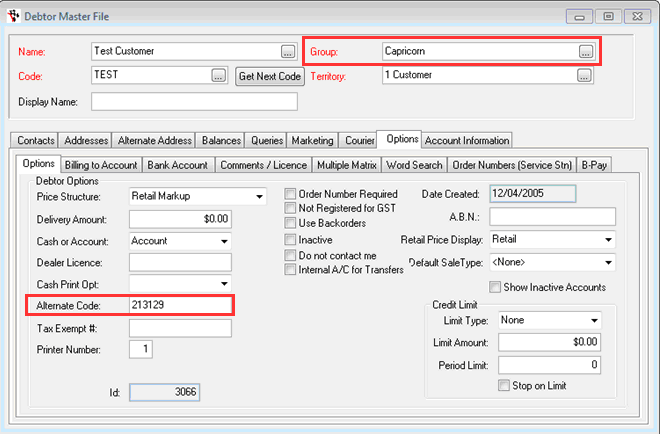
- Change the Bill-To account for the Debtor to your debtor account representing Capricorn Society.
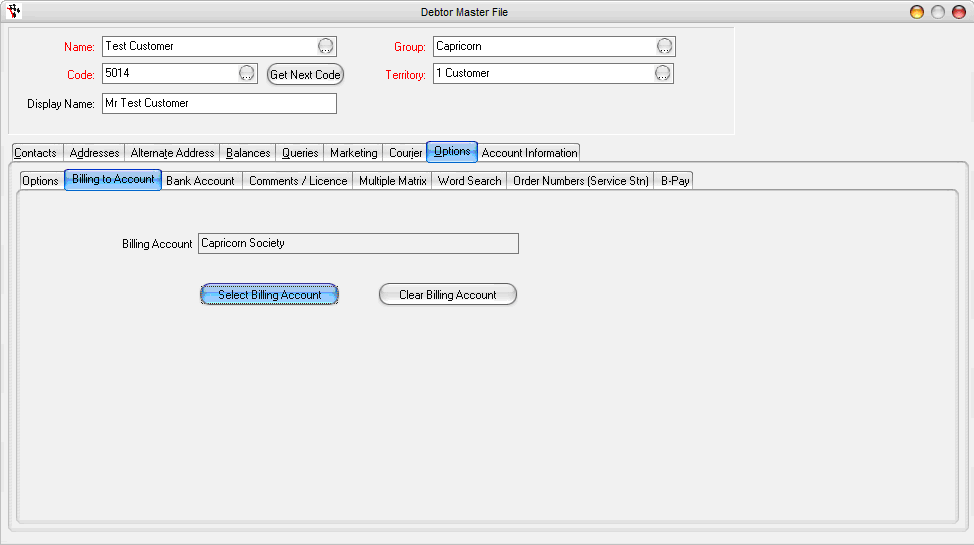
Once this has been setup you can post transactions against the debtor that will be charged to Capricorn automatically.
The 30/60/90 day balance will accrue against the customer as per normal, however they will not be issued a statement if you generate debtor statements – the statement info will accrue against the Capricorn debtor account.
Also, the same setup can be used for your Creditors if a Creditor is set to a bill-to account of Capricorn, and if Capricorn is setup as a Creditor account as well as a Debtor account. For the guide on how to configure this http://service.autosoft.com.au/entries/21438054-How-to-Set-up-Creditor-Suppliers-for-Capricorn-Billing

0 Comments