The purpose of this guide is to show you how to Update/edit or add Message Text to the bottom of your RO, Invoices, Quotes so they will print out on the bottom of the applicable printout.
NOTE: Company Details display at the TOP of your printouts and is limited to the fields available. Messages print out at the bottom and you are able to put up to a paragraph of text. For how to setup you company details see guide http://service.autosoft.com.au/entries/21365322-How-to-Change-my-Company-Details-in-Autosoft-
1. Go to Utilities - System Set-up - Messages
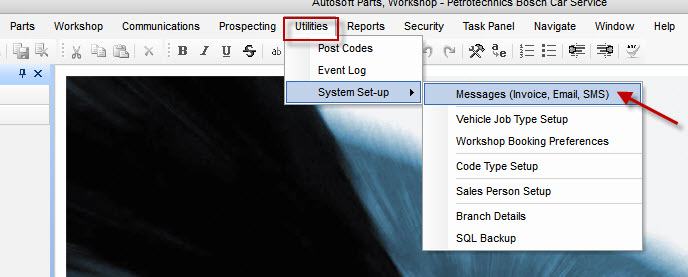
2. In the “Number” field click the ellipsis button to select which you would like to add/edit the message for - Click OK.
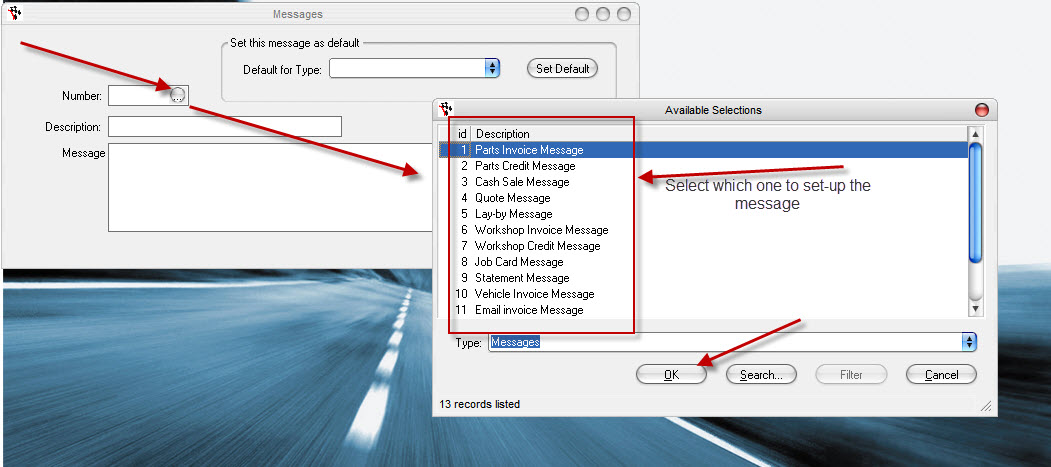
3. Select Default for Type from the selection listed.
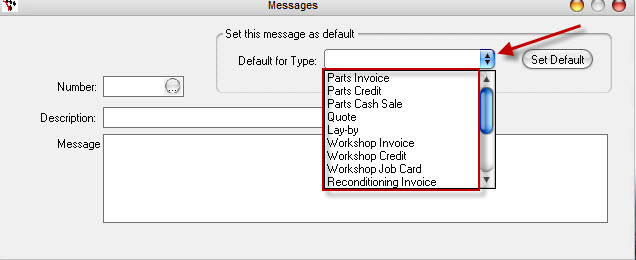
4. Edit/Add your text in the Message box.

5. Go back to the First Number Field and Press F2 to save

0 Comments