The purpose of this guide is to show how change your Parts price entered at the time of invoice to be the price entered including GST. This way the price can be entered initially inc GST then it will change to the Ex GST price upon tabbing to the next field.
NOTE: To have access to this area - you must be logged in as a 'SETUP-PRO' security access user. Contact you companys manager or Autosoft for more information.
NOTE: We DO NOT advise you change any system settings without full knowledge of what you are doing as this area can change the functionality of your Autosoft. Please contact us for consultation BEFORE making any changes for if you make changes and you have to consult with us to revert the changes you have made, consultation charges will ensue.
- Go to Utilities - System Setup - System File
- Make your changes by ticking or un-ticking the Options. For Example, if you would like to enter the Price on your Workshop Bookings/ROs & Invoices including GST;
- Go to Workshop tab- Tick option Stock Price includes GST
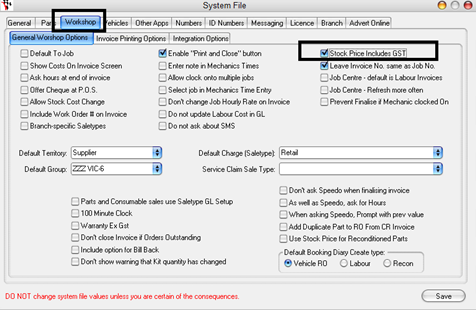

0 Comments