The purpose of this article is to resolve an issue where Autosoft automatically shuts down unexpectedly. You will get the following error message:
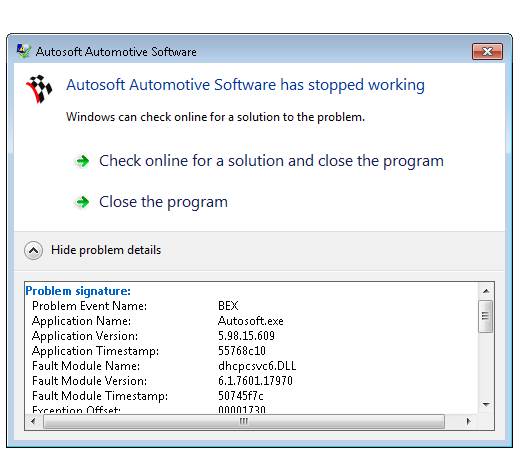
1) Go to Computer - System Properties - Advanced System Settings
2) In the Advanced tab, click on the "Settings" button in the area tagged as "Performance"
3) Click on the tab "Data Execution Prevention"
4) Turn DEP ON
At the bottom of the screen it should say "Your computer's processor supports hardware-based DEP". If it doesn't say this, then this process won't work!! See screenshot to see where this message is located.
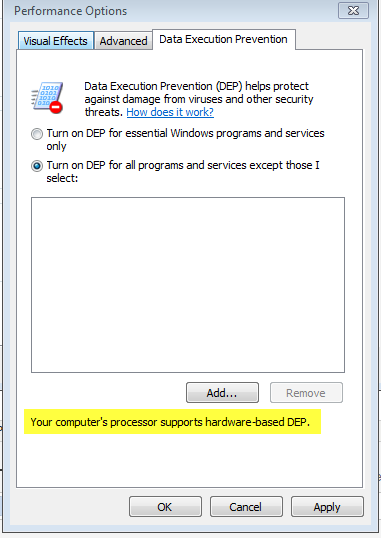
5) Click "Add"
6) Now you need to add the program that doesn't work:
- If you are on the SERVER: The program you choose is found in Autosoft5/Programs/Autosoft.exe
- If you are on a CLIENT computer: The program can be found in Network - Server Name / Autosoft5/Programs/Autosoft.exe
To get to these folders you need to select the drop down box next to "Look In:"
7) Click Apply
8) Click Ok
Autosoft will now load correctly.
0 Comments