If you see a screen like the following:
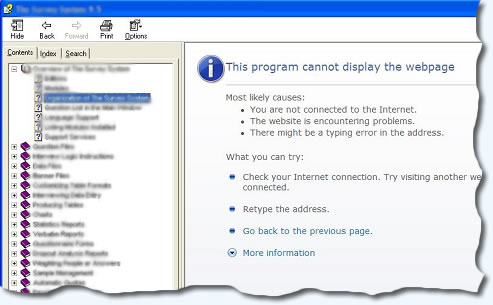
Where the Contents displays OK, but the help text does not, then you are probably viewing your CHM file over a network. Microsoft in its wisdom decided that CHM files were a security risk because you can embed ActiveX's, external links to exe's etc. So, they released a Windows Critical Update, KB896358, which effectively means that CHM files can not be viewed on a network shared folder.
This problem applies to allCHM files on a network. If you view the CHM file from your local disk, i.e. the C drive, it will display as expected.
The solution is to add a MaxAllowedZone registry value and to set it to at least 1, as this permits access to HTML Help files stored both locally (Local Machine zone) and remotely (Local intranet zone). Please download this zip file containing a reg file:
http://www.Fast-Help.com/download/misc/ChmFileFix.zip
If you want to apply this fix, open the zip file and double-click the reg file and the setting will be added to your Registry. This needs to be done on each workstation that access CHM files on the server.
Trusted Sites
There is also another option, if you have access to the "Local Internet" settings on all workstations. If you open "Internet Options" in Internet Explorer and select the "Security" tab, then click on Local Intranet and select "Sites". Click "Advanced" and add the network path of your shared drive to the trusted sites list. For example, the 'H' drive on the server could be "file://Danehill-server". This will then enable you to view all CHM files on that drive.
0 Comments