This document will show you how to download remote support application of Autosoft. This is to assist in the speed of Autosoft Support Staff accessing your PC. When you call the Support line, we recommend saving the following Autosoft Remote Support application to the desktop of each Autosoft User.
The remote support application allows you to choose when to receive remote support from Autosoft. When the application is running, Autosoft can at your confirmation connect and assist you your with your support queries. If the application is closed then no connection can be established.
For Workshop Software support, please visit Workshop Software Knowledge Base.
Note: You no longer need to download this application when this icon can be found on your desktop:
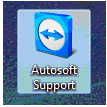
This means it has already been installed at the time Autosoft was installed on your PC.
To download the Remote Support application:
- You can Save the Autosoft Support application by clicking on the link below
http://www.autosoft.com.au/remote-support.html
- Click Save when prompted
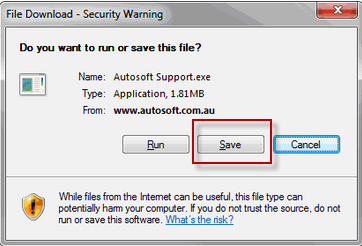
- Select Desktop (or a location you will remember) and click Save
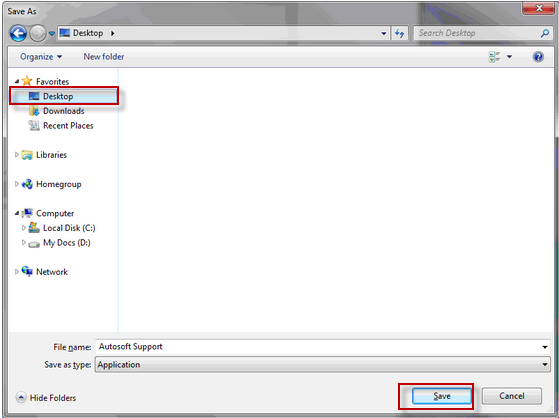
- Once the Download has completed click Close to close the download box.
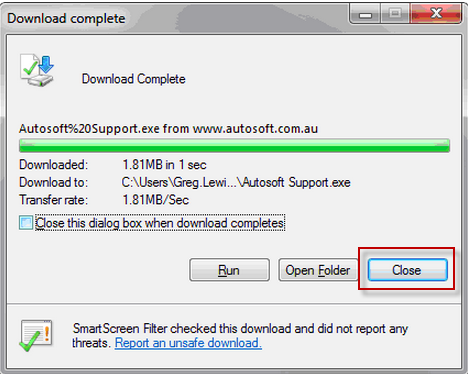
To run the application when you require Remote Support:
- On your desktop (or the location you saved the file too) you will see an Autosoft Support Icon
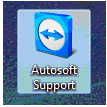
- Double Click the Autosoft Support Icon on the desk top to open the application
- If you receive an Open File Security Warning pop-up Click Run
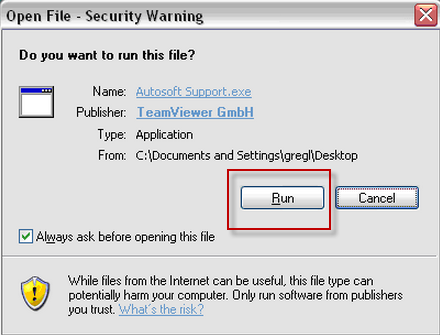
- The Autosoft Support Application will provide you with a 9 Digit ID Number

Please give the 9 digit number to the Autosoft support staff to allow them to connect to your computer.

4 Comments