Loyalty Campaigns are a loyalty system can be setup to allow for a rewards scheme for your debtor customers.
This guide has been broken up into parts;
1. Loyalty System File enable and General Ledger Account
2. Loyalty Campaigns
3. Debtors Customer Loyalty Members
4. Invoicing Loyalty Customers, Checking their balance and Redeeming Rewards
5. Manual Loyalty Adjustments
1. Loyalty System File enable and General Ledger Account
System File: This will be done for you by Autosoft Support once your have purchased this module.
The Loyalty program has a system file setting that must be activated before full use of the loyalty program will be granted. The activation option is in the System File under the Additional Features tab shown below.
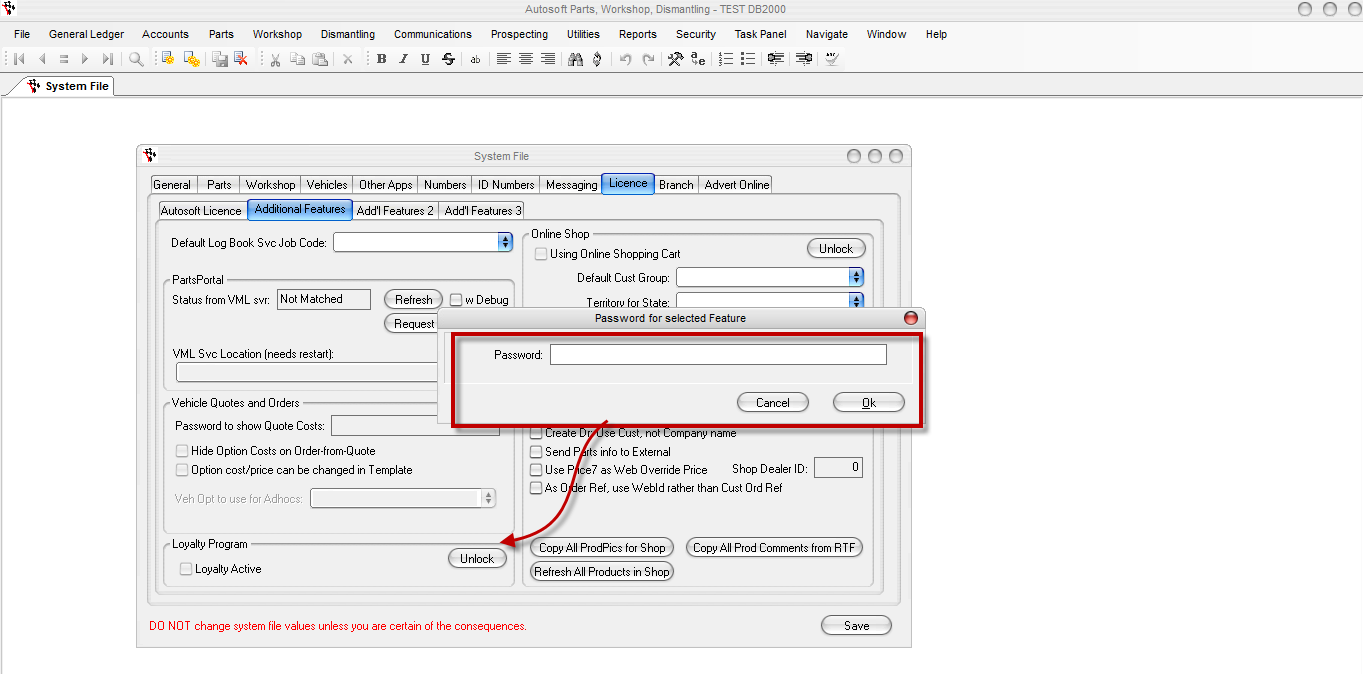
General Ledger Account: There needs to be a specific loyalty rewards GL account mapped to a control type in your General Ledger chart of accounts. You should have a default GL 4890 and it should be mapped to GL Control Type 46.
See example in screenshot below. If you do no have a GL pre-exisitng consult with a Autosoft Staff member to help you set this up. By default the control type (type 46 - Loyalty Rewards Taken) will not be mapped.
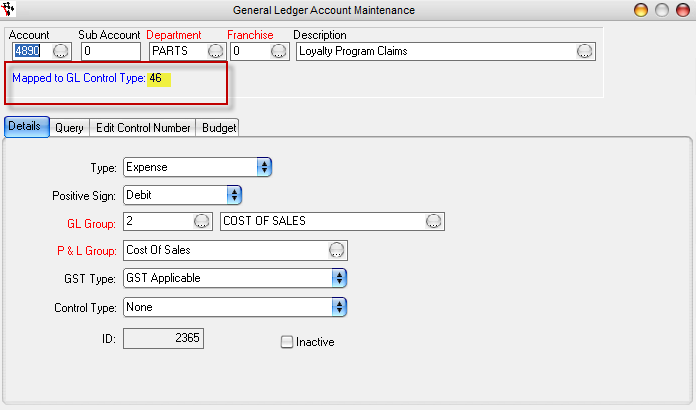
2. Loyalty Campaigns
You need to setup a Loyalty campaign for how you would like your Loyalty Membership program to work.
To do this, Go to;
- Accounts > Debtors - Loyalty Campaigns
- Enter your Campaign Details
- Campaign Name - Enter a name for your membership program
- Description - What your membership program is for
- Accrue Rate (Pts to $) - How much a debtor has to spend to accrue rewards.
- Redeem Rate (Pts to $) -
- Min points Til Redeem Allowed - determines a minimum threshold for redeeming points, so allows control over a period of time or dollar value spent until the loyalty benefits kick in. In the exmaple above, a debtor on this loyalty campaign would need to accrue a minimum of 50 loyalty 'points' until they are allowed to exchange them for additional purchase benefits. This 50 points would represent $10 worth of value with the parameters defined in this example.
- Campaign Joining Fee - There can be a fee ascribed to a campaign if the benefits awarded warrant membership. An example would be if you were running a campaign to award a stock-related or monetary prize, kind of like a raffle.
- Member Number Prefix - Code for the campaign
Below is an example of a basic loyalty campaign setup involving a points-to-product claim system for 'Frequent Buyers'.
----screenshot------
- Rewards Tab
- Description - Rewards description can be named here
- Reward Type - Rewards have 2 selection types: Money and Product. Money will result in cash-back from purchases whereas product can be a product exchange from a select product type (eg Stock, consumable, Non-stock, pricing, Job-Code or sublet. The "Product" option for defining campaign rewards allows only specification of a product type. When a customer wants to redeem points on an invoice, the dialog which pops up will include any products currently on the invoice of that type.
- Money Value - The monetary value of the points redemption for claiming loyalty rewards are entered here.
- Points to Redeem - Number of points to redeem when claiming loyalty rewards on an invoice.
- Product Type - Select between sublet, stock, consumable, fuel, fuel stock, pricing or job code to add some control over which products are affected by the loyalty campaign.
-----screenshot--------
- Restart Autosoft before continuing to the next step.
3. Debtors Customer Loyalty Members
You now need to add your customers to the Loyalty Program.
- Go to the Debtor Master File> Select debtor and navigate to the Marketing tab.
- The Loyalty Program selection is a drop-down box as per below.
- Click Enrol
---screenshot------
4. Invoicing Loyalty Customers, Checking their balance and Redeeming Rewards
When you open a parts or workshop invoice there will be a red message under the account name that outlines the Loyalty campaign number (Member number prefix) and the accrued points.
----screenshot-----
When there are points that can be redeemed, the Rewards button will be active in a parts invoice that will allow you to apply rewards to the invoice.
----screenshot------
Select the rewards option and select the reward scheme that matches the Loyalty program the debtor belongs to.
---screenshot-----
The reward money will appear on the invoice (above in the green box) and subtract an equal amount from the Invoice Total.
-----screenshot------
5. Manual Loyalty Adjustments
- Go to Accounts - Debtors - Manual Loyalty Adjustments
- Select the Customer for which the loyalty adjustment is to be made.
- Enter in the adjustment in the Points field, add a comment to justify the adjustment, and click the button.
---screenshot-----
The Points accumulated area will show all invoice-related accumulations. The example above has a credit and an invoice. A credit will subtract from the loyalty points accumulated.
Points Accumulated - shows the total points accumulated.
Qualified - Will be ticked if the minimum accumulation amount is greater than the threshold set in the Loyalty Campaign setup.
All adjustments will be listed in the 'Adjustments made' area, and will include the rewards taken and the manual adjustments entered.
0 Comments