The Purpose of this Guide is to show you how to Setup and Use the Dismantling Module. NOTE: This is an additional feature available for purchase.
This guide is broken up into parts:
1. Setting up Parts for Dismantle
2. Creating Vehicle templates
3. Acquiring the vehicle and its parts
4. Invoicing out the parts
5. Reporting
1. Setting up Parts for Dismantle
- Go to Stock > Stock master file
- Create all parts that you will be dismantling separately > Stock option> Tick Dismantling (second hand)
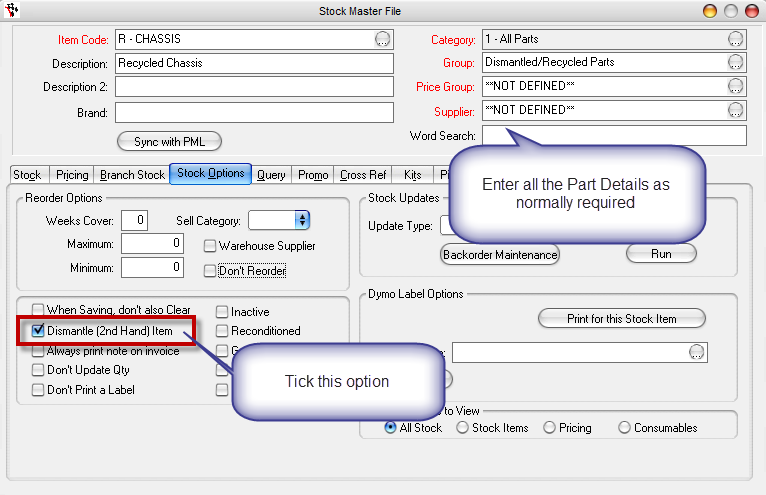
2. Creating Vehicle templates
- Go to Dismantling tab> Dismantling setup (Template)
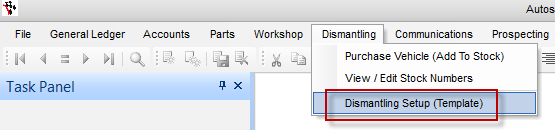
- Select an existing Template or create your own. You want your template to be descriptive of the type of vehicle you are Dismantling.
- Add all the parts that will be dismantled with this type of vehicle
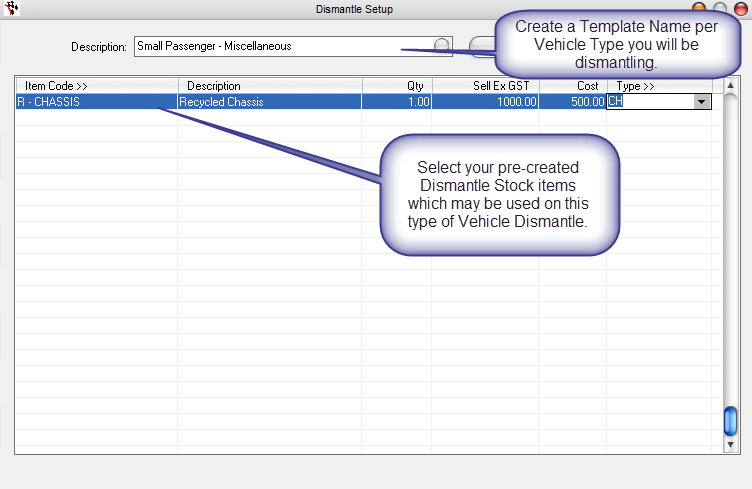
- Print a report for each template to use as dismantling check list
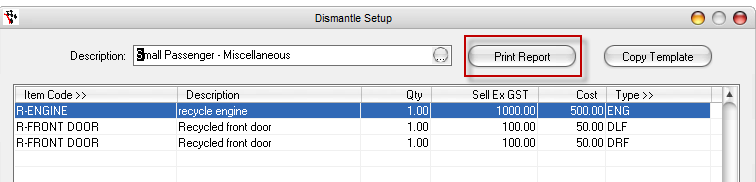
- F2 to save
3. Acquiring the vehicle and its parts
- Go to Dismantling> Purchase vehicle (add to stock)

- Select the Template
- Add the description of the vehicle you have purchased
- Amount of the purchase
- Go to the Acquisitions details tab
- Fill in the vehicle details and choose option as applicable dismantling or form2b
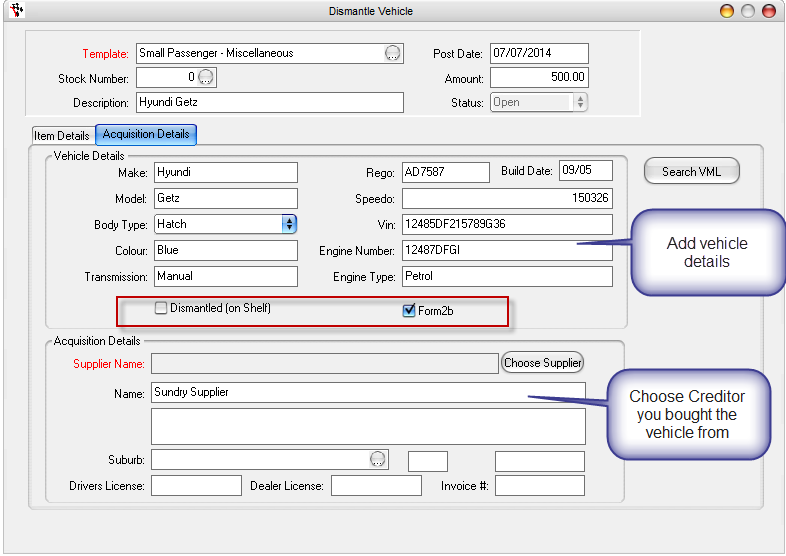
- Go to item details tab
- Select which parts were salvageable
- Edit cost manually or use the re-calculate button
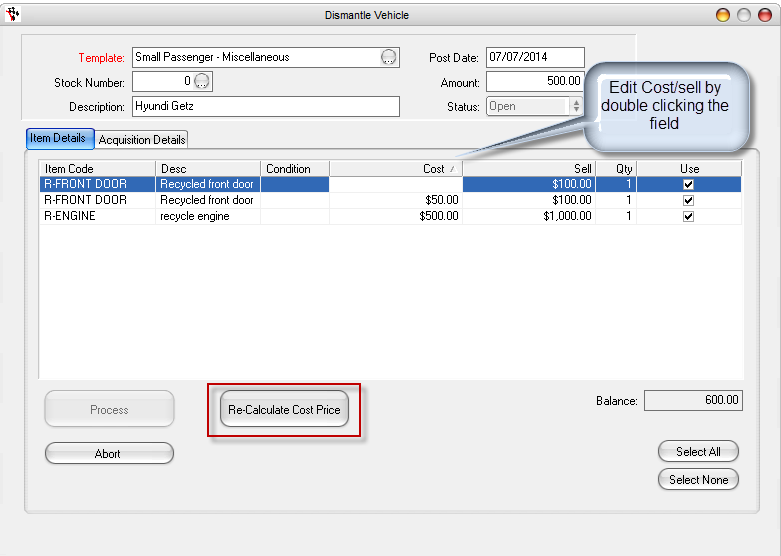
- When all costs and items are correctly priced and selected > Process NOTE: This can not be undone so double check before processing,
4. Invoicing out the parts
- Invoice out parts as normal on any invoice type (Parts invoice, Workshop Invoice, Labour invoice)
- When a dismantled part is selected you will be prompted to select which vehicle the dismantled part was from.
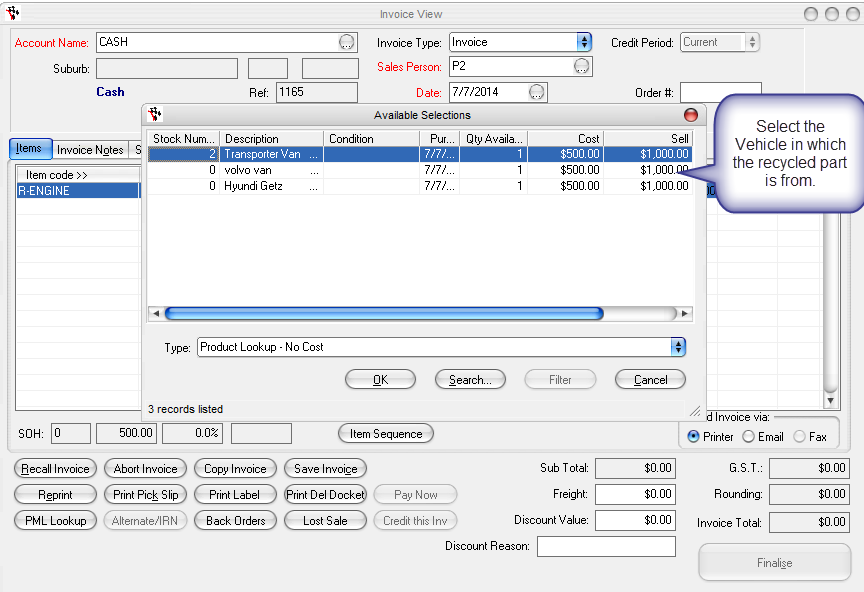
5. Reporting
- In the Reports console you will have dismantling reports to use as applicable. Eg. Form2b for your Police Book infomation
0 Comments