The purpose of this guide is to show you how to setup Autosoft for businesses which accept Paypal/B-Pay payments.
This guide is broken up into parts - Paypal/B-Pay Bank Account Setup, System File B-Pay Setup, Debtor Master File Customer Biller Code Setup and Receiving Bpay Payments.
1. Paypal/B-Pay Bank Account Setup
You may want to have your PayPal / B-Pay account setup as its own GL and Bank Account in Autosoft so you reconcile it. If s, follow this guide on creating the bank account http://service.autosoft.com.au/entries/21438479-How-to-Create-More-Bank-Accounts-in-Autosoft
2. System File B-Pay Setup
You need to go into the System File to setup your Paypal / B-Pay Biller code and settings.
- Go to Utilities - System Setup - System File
- Go to the B-Pay Setup tab
- Enter your Biller Code
- Code Generation - Select the options for how you want the system to Generate the Customers B-Pay Reference Numbers (the number which identifies the customer when you see their payment in your account). We recommend Generate by Account Code.
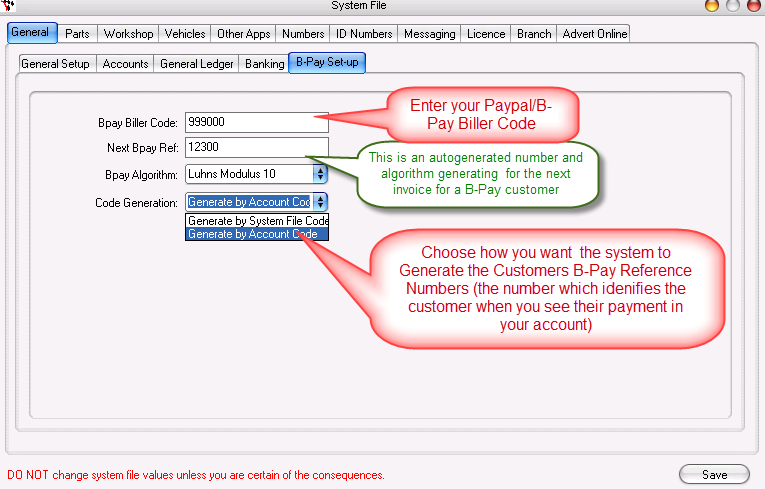
3. Debtor Master File Customer Biller Code Setup
For each of your Bpay customers, you need to setup their Debtor Options to Show their BPAY Options and give them a Biller BPAY Reference you use to identify them.
- Go to Accounts - Debtors - Debtor Master File
- Search and select the customer (or enter in their details to create them)
- Go to the Options Tab - BPAY subtab
- Print BPAY - Choose when you want you BAP details to show - e.g on the customers invoices and statements (if they are setup as an Account Customer)
- Reference Print Type - Choose what you want to use to identify which client is paying and what they are paying for.
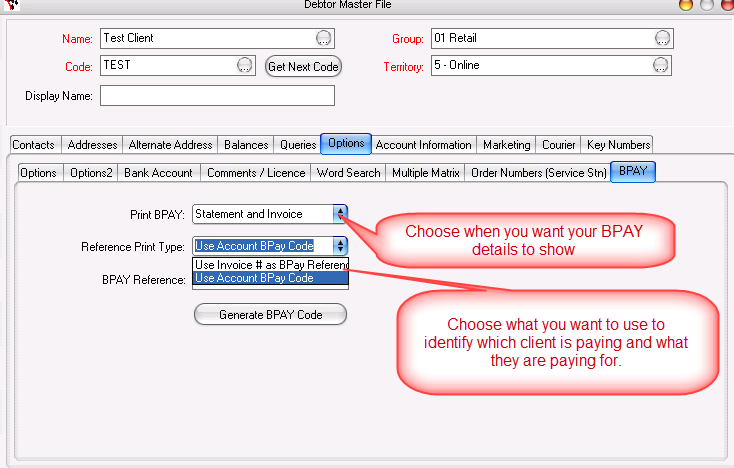
- BPAY Reference - if the customer has given you their Paypal/B-Pay Account Code, you can enter it in OR Generate a BPAY Code for them.
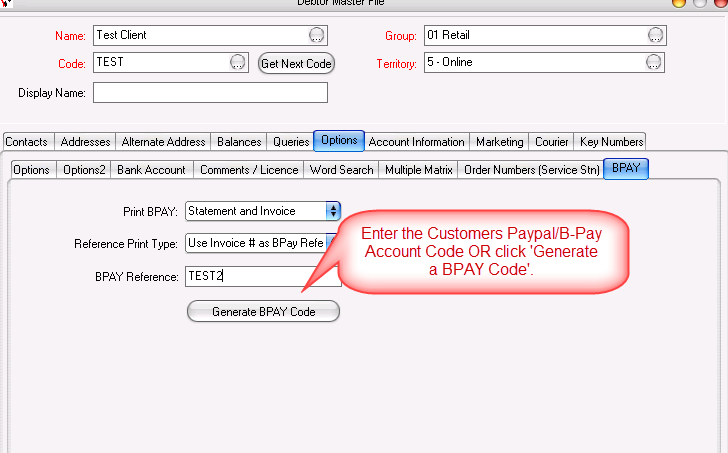
- F2 to Save
This will then show The Bpay details on the Customers Invoices &/or Statements as per your selection and setup.
E.g
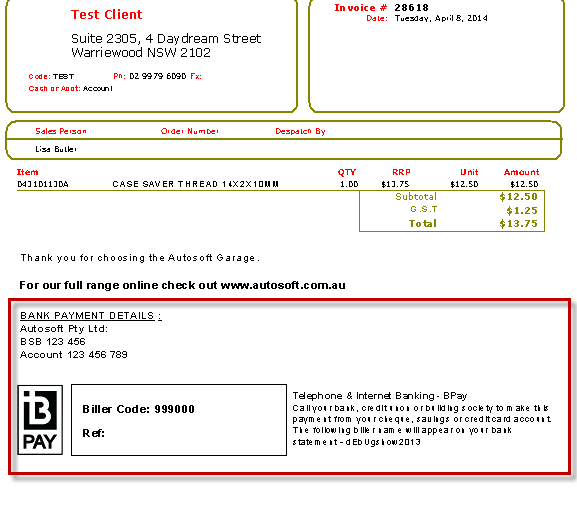
4. Receiving Bpay Payments.
When your Customer pays for their invoice and you see the money in your Paypal Account, receive the Debtor Receipt payment.
e.g 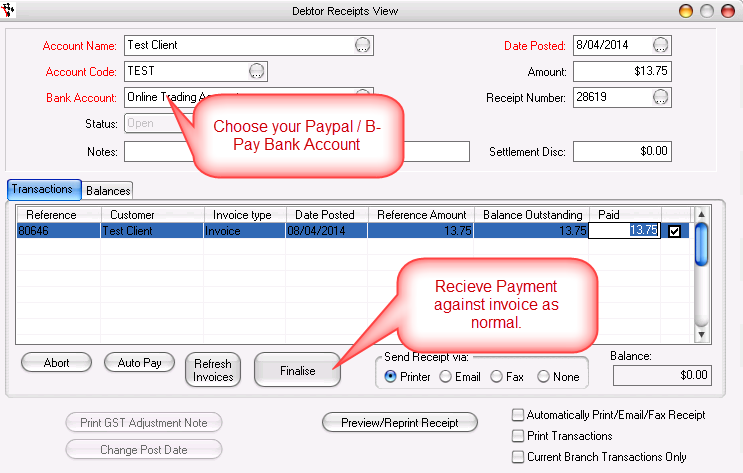

2 Comments