The Purpose of this guide is to show you how you can receive a payment for an Account customer on an Invoice that was processed at your other branch.NOTE: The Branch Management program is an additional program available for purchase through Autosoft. For more info on how to get access to the Branch Management Program, give us a call or contact sales@autosoft.com.au
- Go to Accounts - Debtors - Receipts
- To Search for the Customer you may have to use the Drop down to Change your Search Type to 'Accounts by Name'

- Once you have found and selected the Customer - Enter the Payment Details and the Amount the Customer wishes to Pay
- Untick the Option for Current Branch Transactions Only
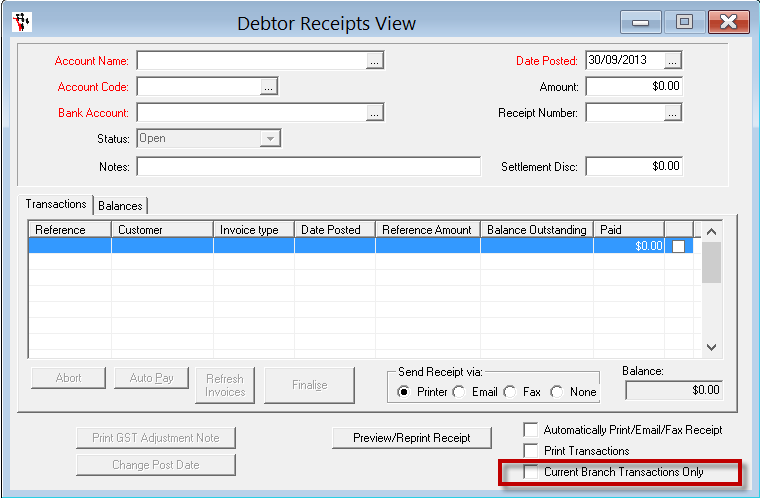
- Tick OR Click AutoPay to allocate the Amount to the Outstanding Transactions at the other Branch.
- Finalise
0 Comments