The purpose of this guide is to explain some of the features the Branch Management Autosoft system has and how to use them.
How it Works
When using the Branch Management system you are setup with 1 Database of information. This means all the Debtors, Creditors & Parts once input into the system, is in the database for ALL branches. This is a great time saving function if all these details are consistent across all branches of the business. Certain features can be managed and may have been setup as per specific branch requirements but the following explains the default setup features.
Choosing the Branch
Logging in to your specific Branch – although there is 1 Database, when you log in you will be asked which BRANCH you wish to log in to. This is required as all transactions are done by branch and are stored in that branch. i.e You can only create, edit and view invoices done in the branch you have logged into.
Process;
- When you click on you Autosoft icon – Enter your Username and password
- Branch Selection Screen – Select your Branch and the Company (if applicable)
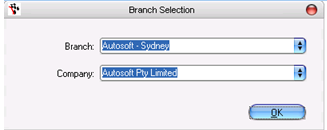
Looking up Stock Details at other Branches
To look up the stock details such as the other branches Qty of Stock Available, Qty on Order or their Cost you can use the Branch Stock Tab in the Stock Master File
Process;
- Go to Parts – Stock – Stock Master File
- Search and select the Part
- Go to the Branch Stock Tab
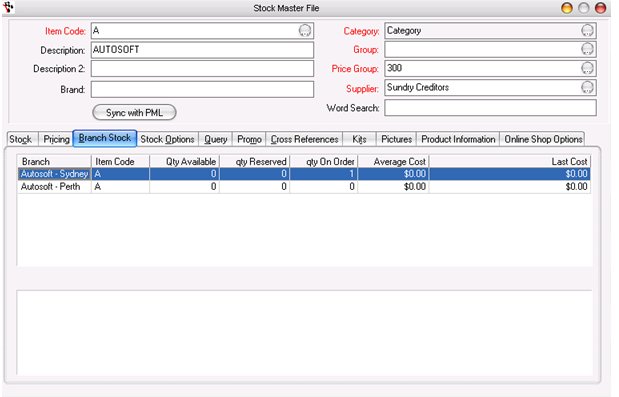
Transferring Stock To or From another Branch
You can transfer parts between branches. The guide on this and your options is available here http://service.autosoft.com.au/entries/30723550-Branch-Transfers-Transferring-Stock-between-Branches
Looking Up Debtors or Creditors for a Specific Branch
As all Debtors and Creditors will be in the one database, your default look up screen may be to show all Debtors and all Creditors. If you wish to look up just the debtors for your branch only, select the Type to change your screen search options
Process;
- Go to Accounts – Debtors – Debtor Master File
OR
- Go to Accounts – Creditors –Creditor Master File
- F4 or click ellipsis to search – drop down box to change type to ‘Accounts for Current Branch’
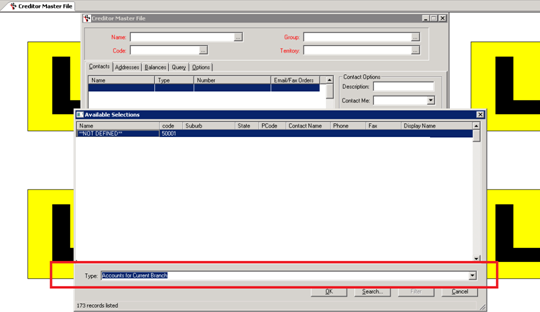
NOTE: if you do not have this feature and would like it, please contact us.
In addition to the above, there are Branch Reporting functions for the company managers/owners. These may be specific for your company or are restricted to certain users. For more information contact your manager or Autosoft.
0 Comments