The purpose of this document is to learn how to set up a Parts for things like a credit card fee etc that can apply to your invoices.
- Go to Parts – Stock – Stock Master File
- Enter Part Details for your fee(take note the fields that are written in red need to be filled out)
- Go to Stock Options Tab - tick the option Don't Update Qty = this will prevent the Stock On Hand from being adjusted therefore when the Part is sold, it will not go into negative.
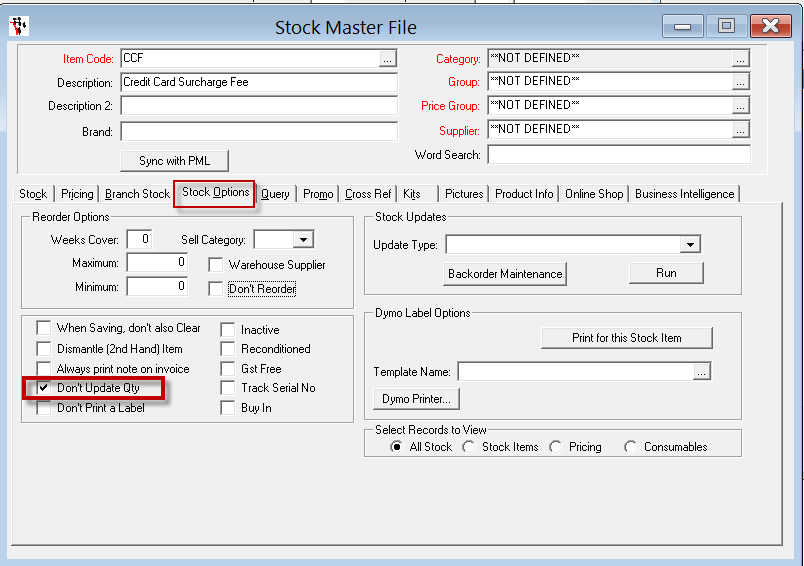
- Go back to the first field and F2 to save
- Now that the Part is in the system you can add it as a part on any invoice.
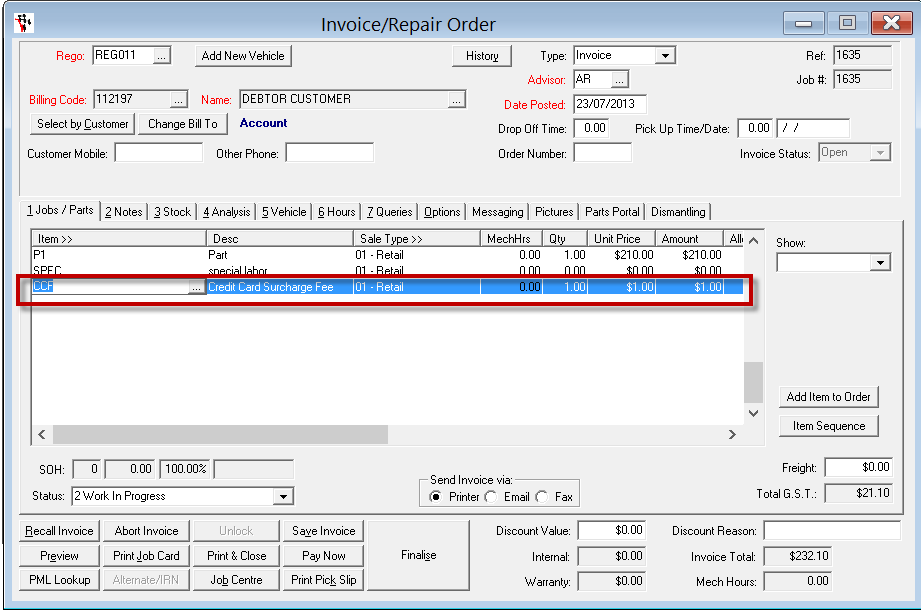
NOTE: the system can not work out a percentage % charge for you. When adding the fee onto the invoice, you must add the calculated charge in the amount field.
0 Comments