The purpose of this guide is to show how you can create stock order in Autosoft and send it to Repco.
1. Go to Parts > Stock> Stock order
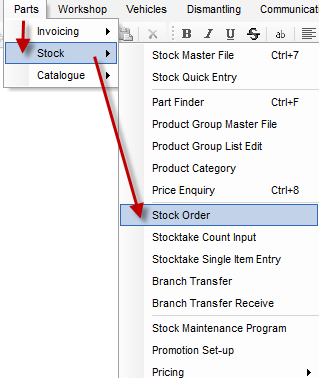
2. Select a supplier (Repco as set up in the System File Settings)
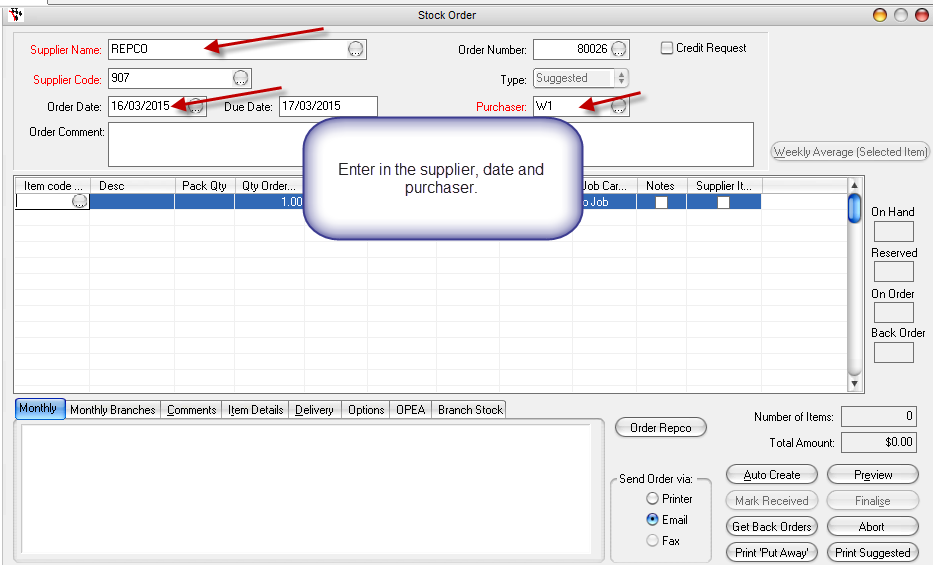
3. Select F4 to choose the parts you wish to add to your stock order.
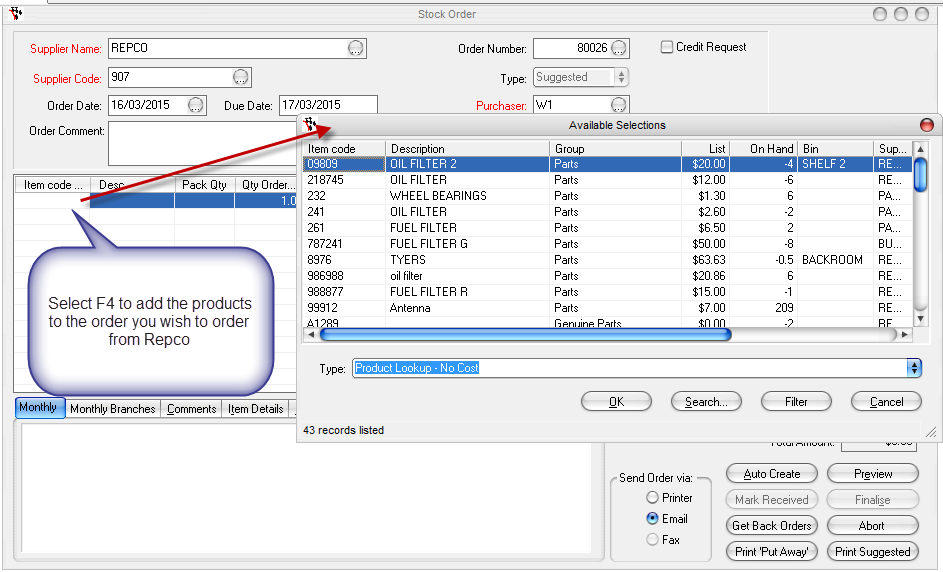
4. Select the Order Repco button when the stock order items have been added.
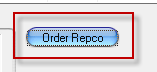
5. Add the part # to the order in Navigator pro
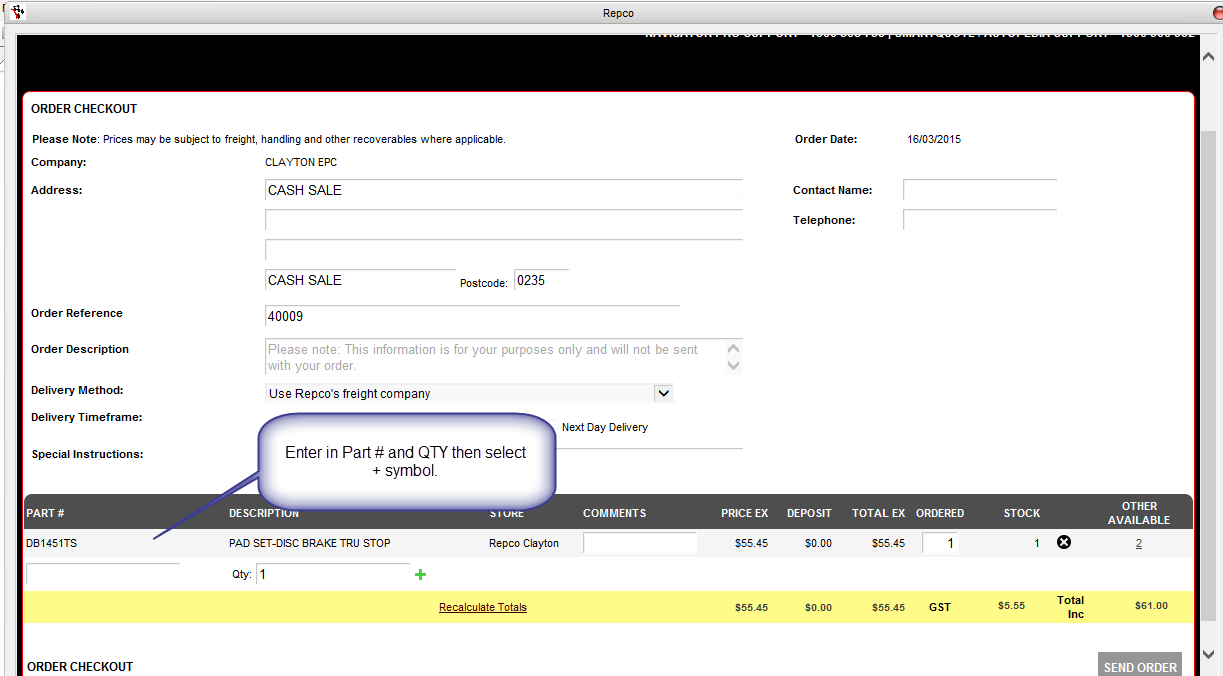
Select Send Order (this will update the price or QTY in your Autoosft order)
6. Finalise order in Autosoft
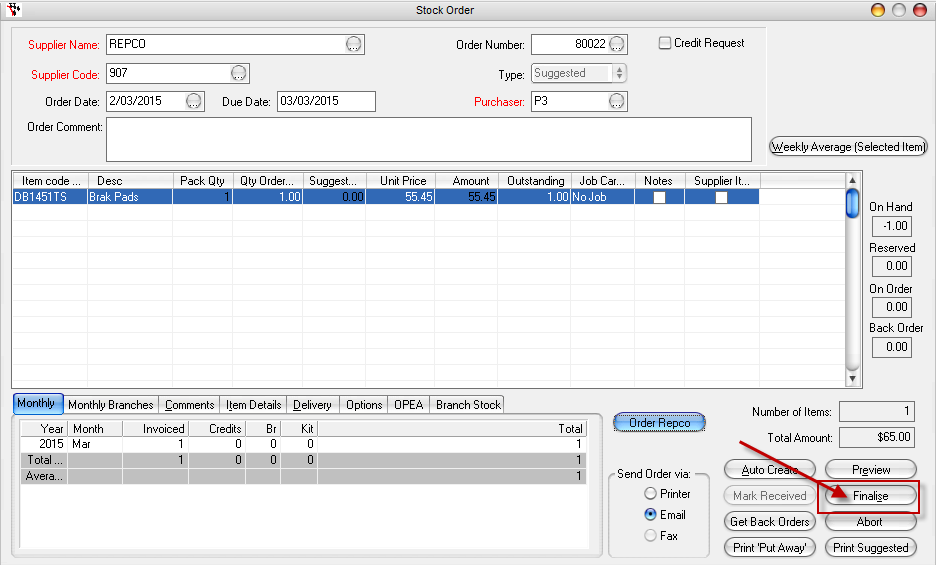
0 Comments