The purpose of this guide is to show how to set up the parts catalogue and use this feature.
The parts catalogue is used when looking up vehicle makes and modes and being able to see what part numbers are used for each vehicle.
This Guide has been broken up into 2 parts:
Set-up
Catalogue>Invoice
Setting up the parts catalogue:
1. Go to Parts> Catalogue> Auto-find Parts Catalogue Groups
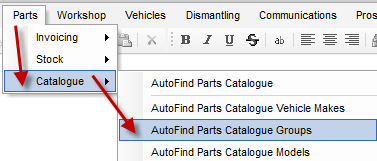
2. Add in all parts groups: eg Oils/Brakes
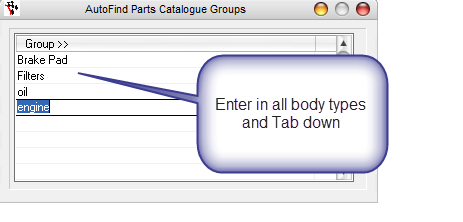
Press the red cross and the groups will save.
3. Go to Parts> Catalogue> AutoFind Parts Catalogue Vehicle Makes
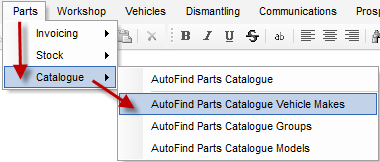
4. Enter in all the Parts Catalogue Vehicles
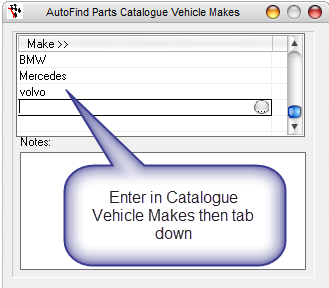
Press the red cross and all vehicle makes will save.
5. Go to Parts> Catalogue> AutoFind Parts Catalogue Models
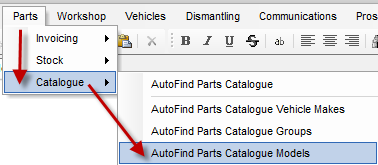
6. Enter in all Catalogue Models and details
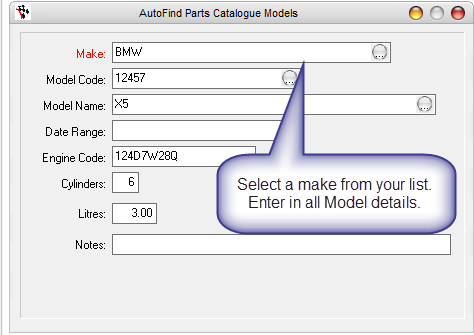
Select F2 to save.
Catalogue and Invoicing
Take Note: For an item to be added to an invoice there will need to be a saved /opened invoice in the system.
1. Got to Parts > Catalogue> AutoFind Parts Catalogue
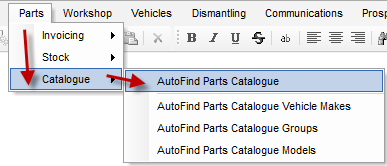
2. Enter in vehicle details
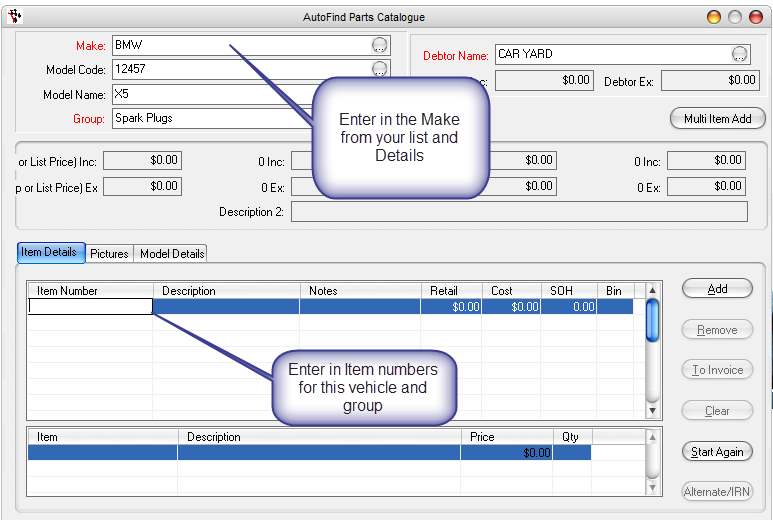
3. Enter in item and select ADD > Select a debtor to add the item to there invoice
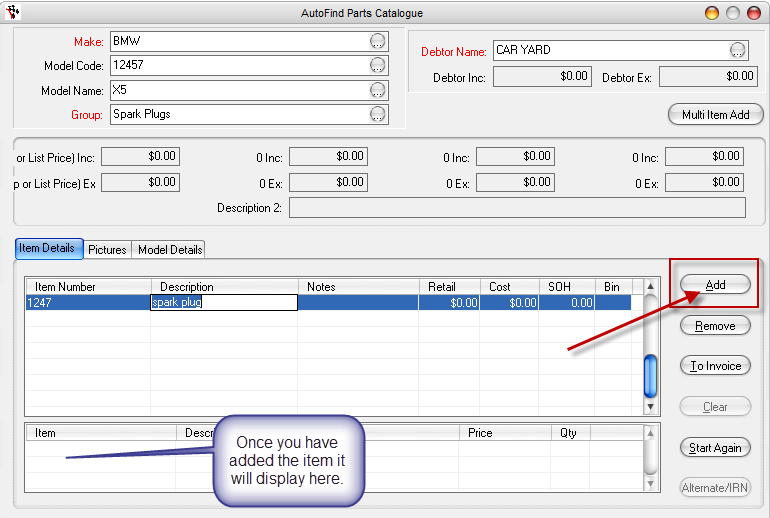
4. You can now add it to an open/saved invoice in the system as long as it up on the same screem
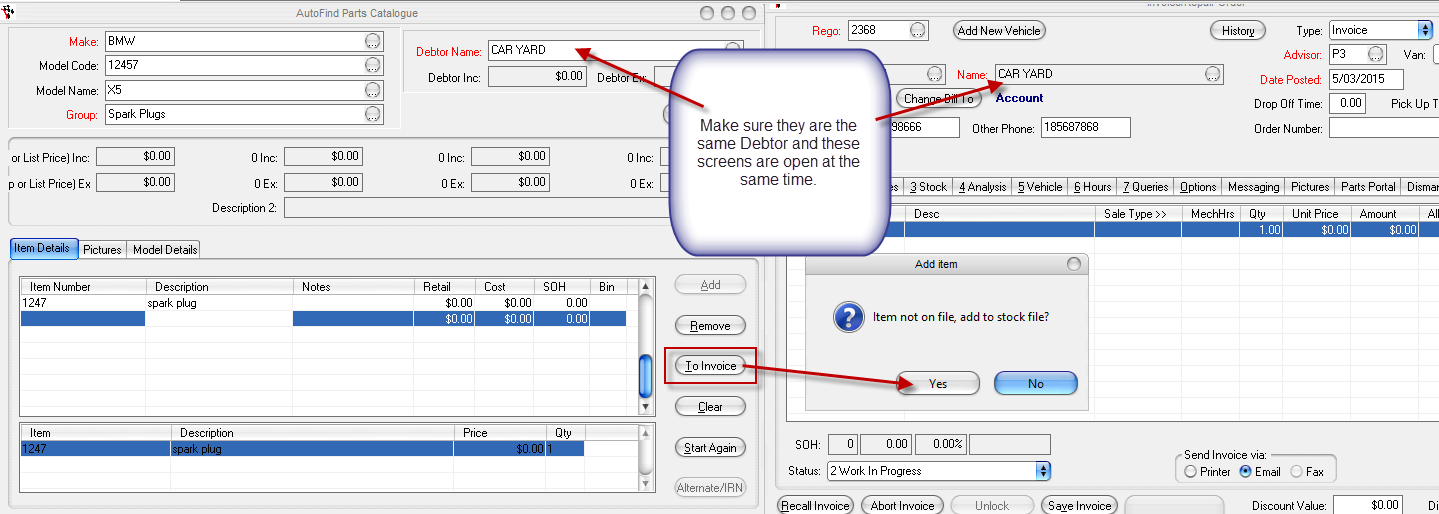
Continue to process the invoice.

1 Comments