The purpose of this document is to teach you how to change locations of stocks if in case this was entered incorrectly.
There are 2 ways to do this; manual input and rectifying by group.
Manual Input
- Go to Parts - Stock - Stock Masterfile
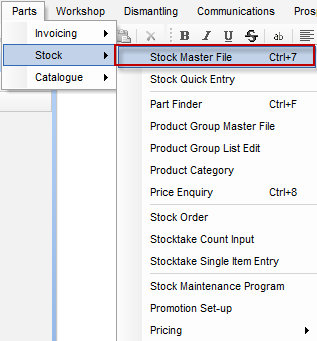
- Search for the product
- Change location
- Save changes
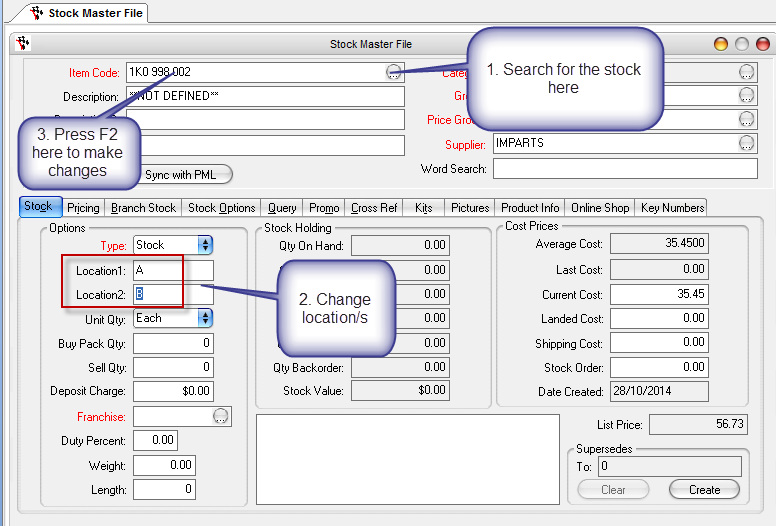
Changing by Group
- On the Stock Master File, go to Stock Options tab - Stock Updates and select "Change Location"
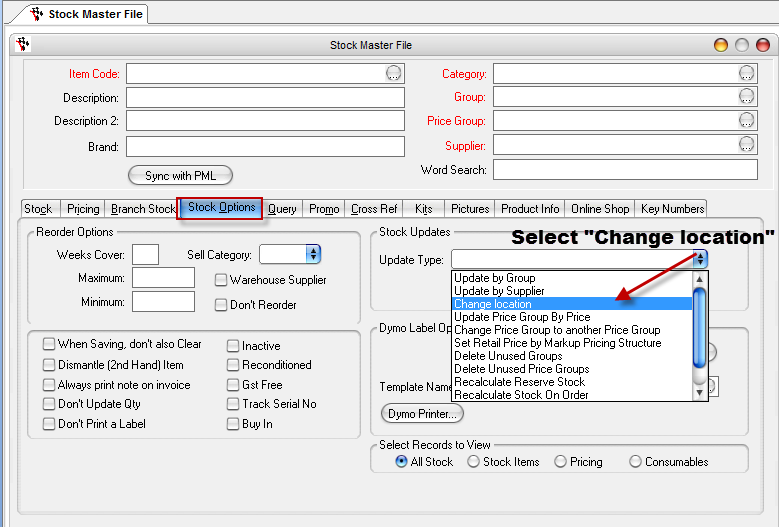
- Click Run, specify change and Process
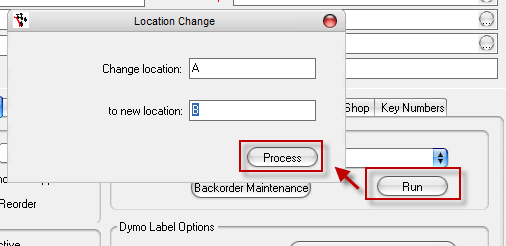
- Verify update
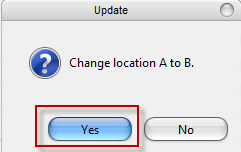
- You will be prompted if changes has been completed
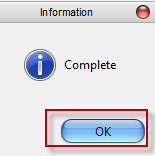
- Once completed, basing from the example above, all stocks in Location A will now appear to be in Location B.
0 Comments