The purpose of this document is to show how to create kits which are a group of items sold together as one.
There are 2 types of Kits in Autosoft as they function differently.
Job Code Kits - This type of kit can only be used on Workshop Invoices/ROs and do not take off the stock quantity until the kit is invoiced out. For the Guide on this type of kit click here; http://service.autosoft.com.au/entries/21415145-How-to-Create-a-Kit-in-Autosoft-
Part Kits - This type of kit can be added to a Parts or Workshop Invoices/ROs and will take the stock quantity of the included parts off as soon as the kit is built. This guide shows you how to setup this type of kit;
1. Go to Parts - Stock - Stock Master File
2. Enter the Details of your Kit;
- Item Code - Enter in a Code which you can easily remember which you can search and add to the customers invoice.
- Description - Enter in a Description for the Kit
- Category - Select from your existing Categories or select F8 **NOT DEFINED**
- Group- Select from your existing Groups or select F8 **NOT DEFINED**
- Price Group - Select from your existing Price Groups or select F8 **NOT DEFINED**
- Supplier - Select from your existing Suppliers or select F8 **NOT DEFINED**
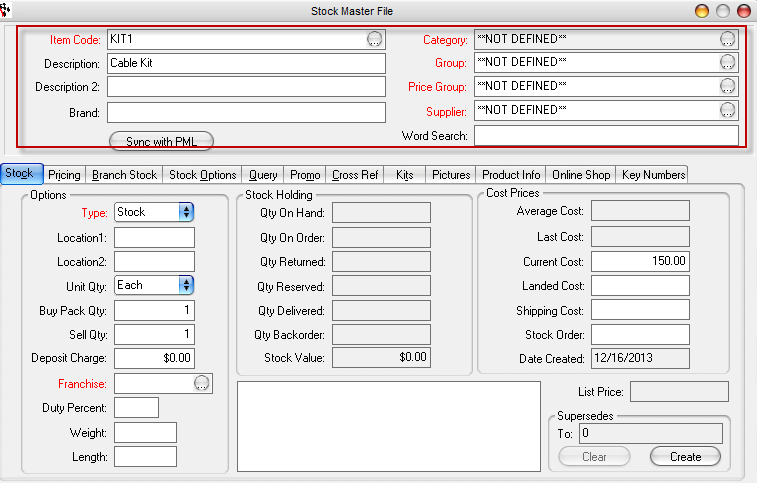
3. Enter the Current Cost of the Kit = this is the sum of all the costs of the parts included
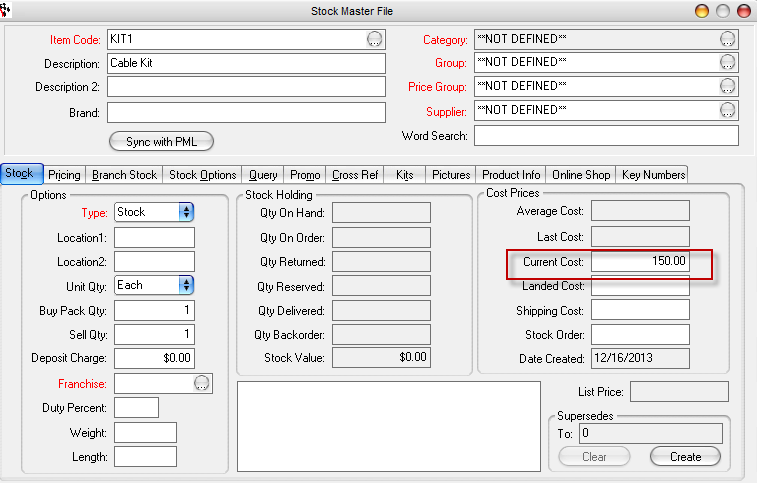
4. Go to the Pricing Tab and Enter the Customer Price of the Kit as a whole
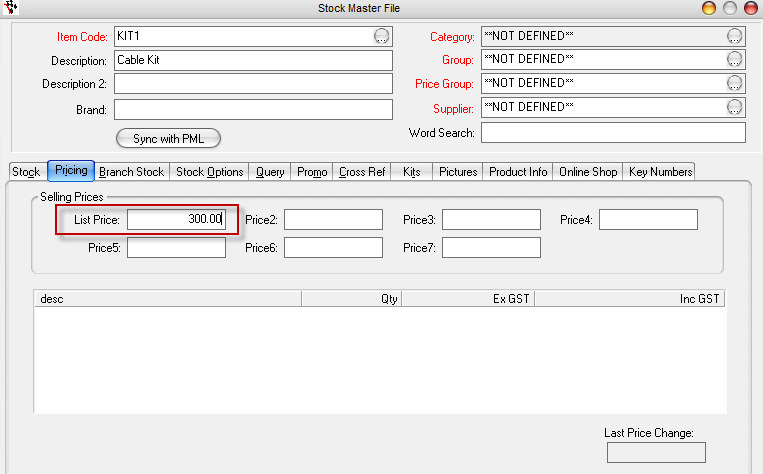
5. Go to the Kits Tab - Search and select the Parts that are included in the kit and their qtys
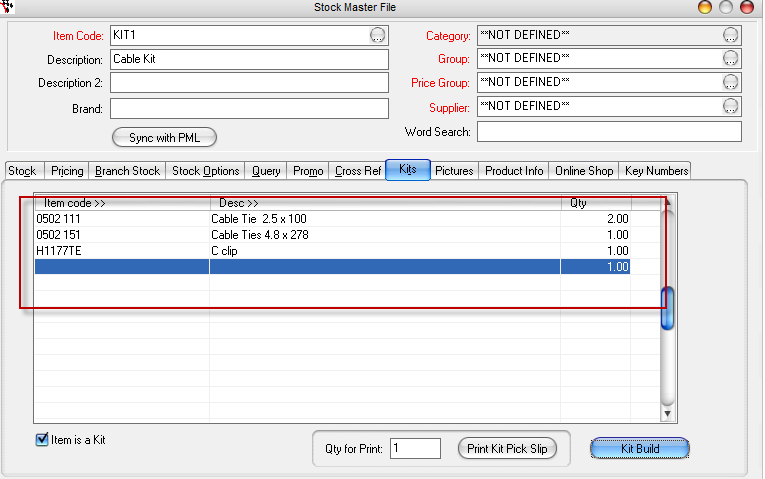
6. Click Kit Build
7. Tick to Select all the Parts included - then click the Arrow across
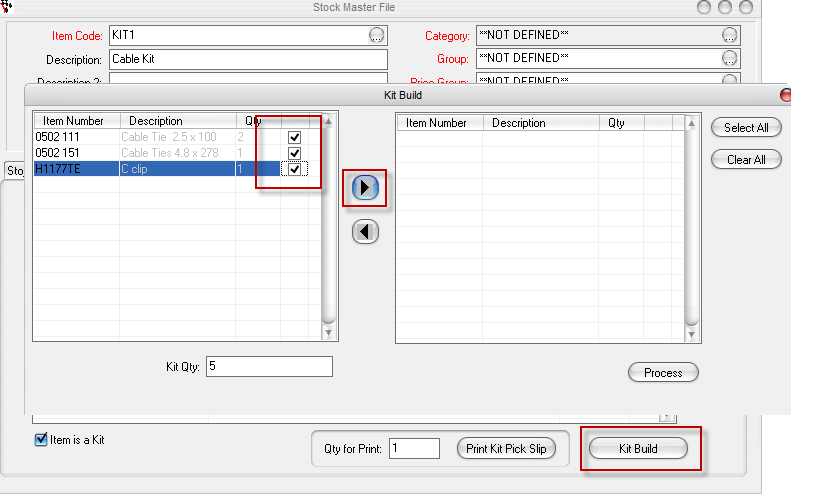
8. Enter in the Qty of kits you want to build - Process.
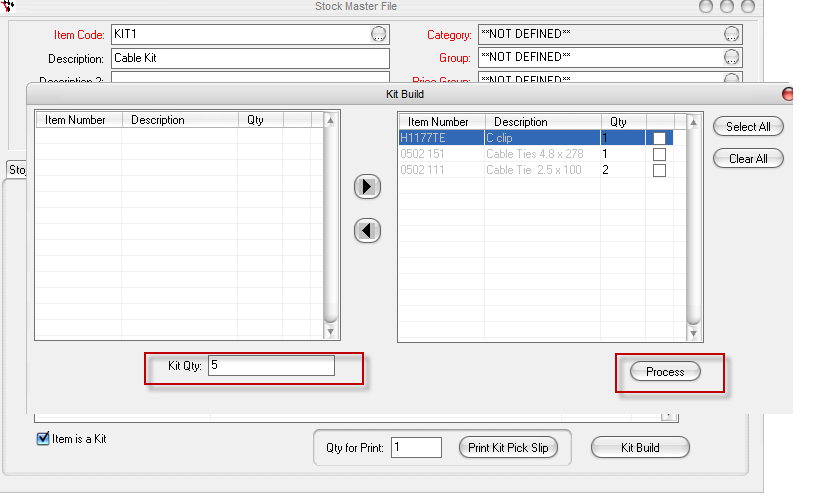
This will have deducted the unit qtys from the selected parts and the sales will now be recorded for the kit.



6 Comments