The purpose of this guide is to show you how to change a group of parts from one parts group to another
- In the Stock Master File - Stock Options Tab - Stock Updates - select the drop down box for Update Type ‘Update by Group’
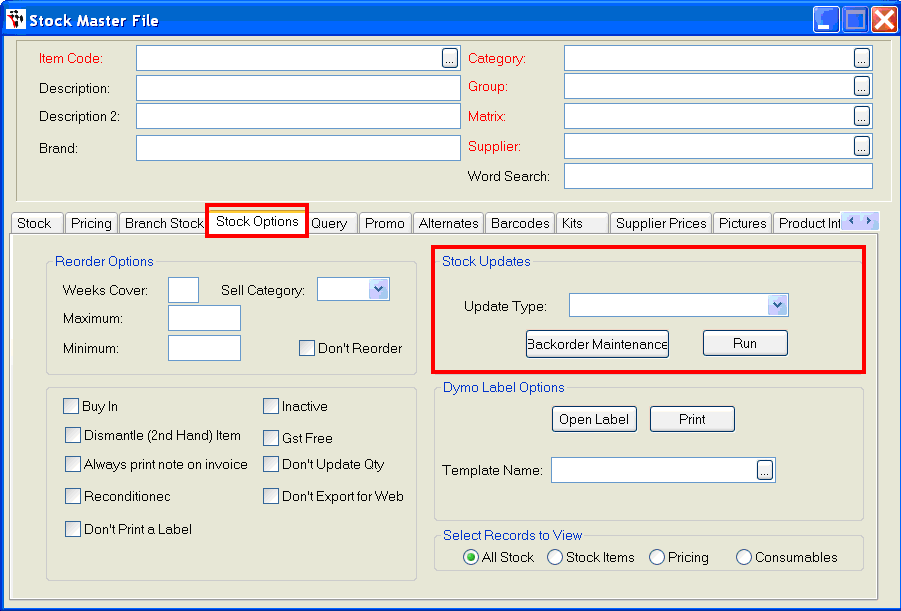
- Click to choose the Group you wish to change on left - Select the Right Arrow to select it. NOTE: You can select more than 1 group if you wish.
- In the bottom Select the drop down for the New Group you wish to move them into.
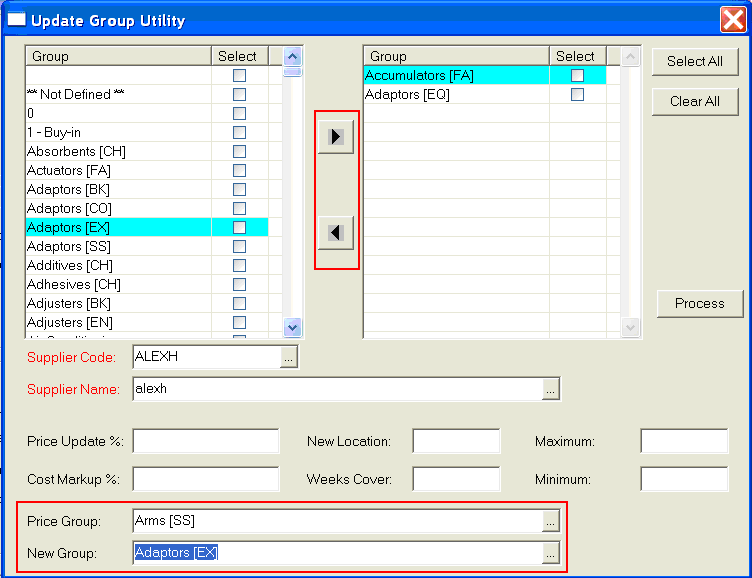
- Process = this completes the action of moving all the parts in the selected groups to the new group.
You can also do this using the Stock Maintenance program http://service.autosoft.com.au/entries/22359384-How-to-use-the-Stock-Maintenance-Program-to-Update-Sell-Price-Cost-Price-and-Min-Max-levels

1 Comments