The purpose of this guide is to explain how to set up promotional pricing for a date period sale price or percentage off your retail price of parts. NOTE: you may need a ‘SETUP-PRO’ security access user to setup this function.
- Go to Parts – Stock – Promotion Setup
- Enter a Description for your Promotion
- Enter the Date Range of the promotional period. NOTE: You have to have a set Date Range but if this was a never ending promo, simply put in a far in the future date.
- Before you start entering the parts and prices – at the bottom of the screen, tick the box if the prices you wish to enter include GST (if applicable)
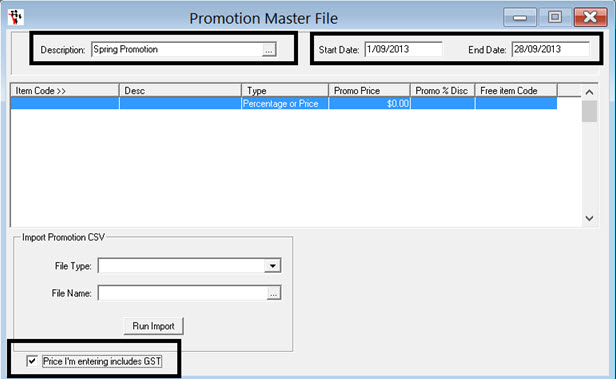
- Search and Select your Parts
- Select Promo Type 'Percentage or Price'
- Enter the Promo Price OR the Promo % Discount (from Retail)
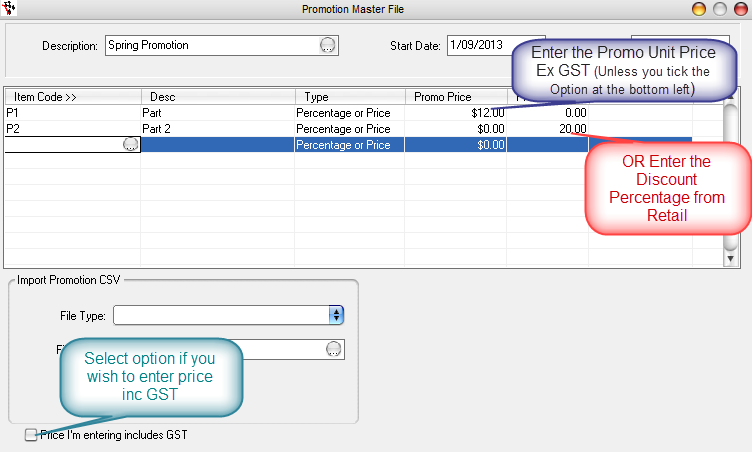
- OR you can import Promo pricing files - contact us for a consultation on how to use this option as promo files may differ.
- F2 to Save
- Exit/Log out of Autosoft for the changes to apply.
NOTE: The other options are available to people with the Service Station Module ONLY. ( 2 for X = Enter the Single Unit Promo Price that each part is reduced to OR the Promo % Discount off each single unit. 3 for X= Enter the Single Unit Promo Price that each part is reduced to OR the Promo % Discount off each single unit. Buy 1 Get 1 Free = Enter the code of the part they will get free along with the original selected part in the Free item Code field)
0 Comments