The purpose of this guide is to show you how you can set your min and max levels for stock ordering in bulk.
- Go to Parts – Stock – Stock Master File
- In the Stock Options Tab – Select Stock Update Option as applicable
e.g. ‘Update by Group’ OR ‘Update by Supplier’
- Run
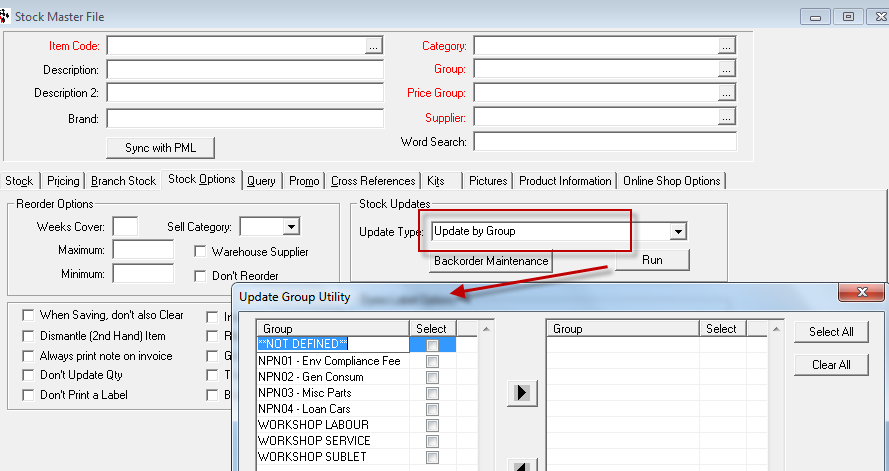
- Tick the Groups/Suppliers you wish to update
- Click the Right Arrow to select
- Enter what values you would like to Update
e.g. The Weeks Cover is a good value to enter as this will calculate the Min and Max levels based on the Average Sales of the Parts and predicts how much you would need for the number of weeks you have entered.
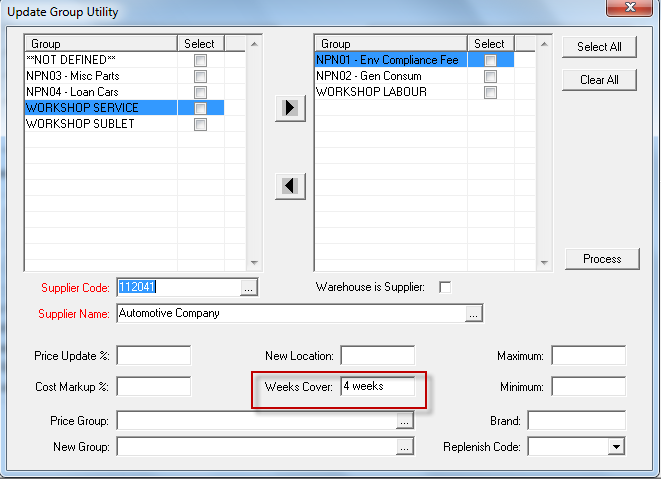
- Process
- Check if your Stock Master Files have been updated as per your criteria
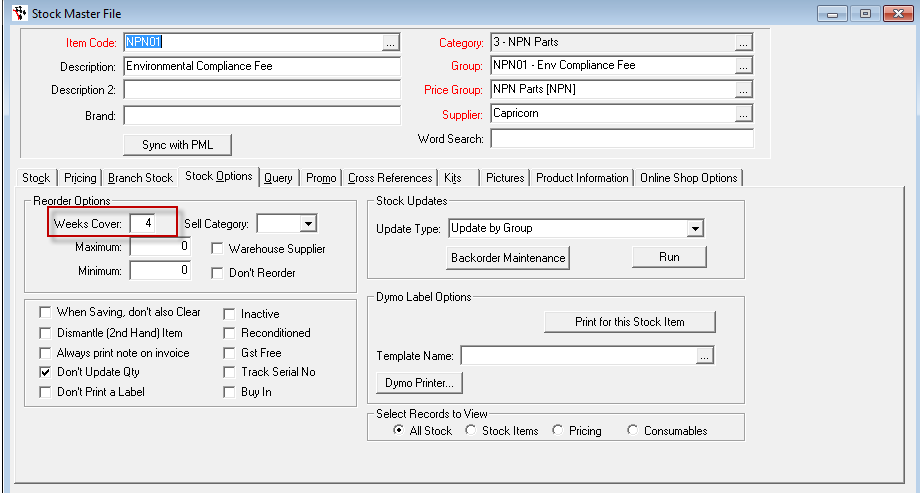
Note: If you have made a mistake or need to change the values you have set, simply re run the process as per the above to reset the values as necessary.
If there is not a consistent value and you would like to have different levels for differing items, see this guide http://service.autosoft.com.au/entries/22359384-How-to-use-the-Stock-Maintenance-Program-to-Update-Sell-Price-Cost-Price-and-Min-Max-levels
0 Comments