The purpose of this guide is to show you how to manage stock bought and sold in litres. It covers all Steps from Editing/Creating the Stock, How to enter a Creditor Invoice when the stock is bought in and how to sell it out to a customer.This has been broken up in to 3 sections - Setting Up, Buying and Selling the Part.
This document has a 3 parts process which will teach you how to set up the part and invoice it when you buy the part in or when you sell it out.
1. Setting Up the Part
- Go to Parts - Stock - Stock Master file
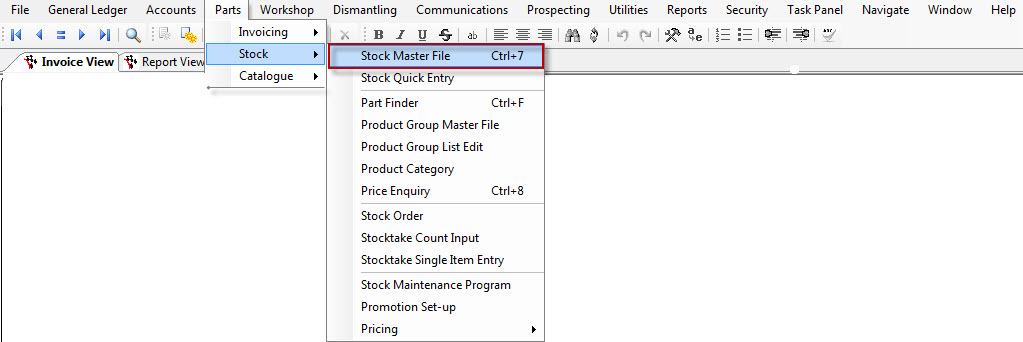
- Fill in the Item Code, Description, Category, Group, Price Group, Supplier and any other details you wish to add to the Stock File
- In the Stock Tab below, specify Unit Qty=this is how the unit is measured- This can be Each, Metres, Litres, Other, Kit, Side and Pair.
- The enter the Buy Pack Qty= The qty in which you buy the item from your supplier
- Then enter Sell Qty= the qty which you sell the item out at.
- Enter the Current Cost = as the cost of the Sell qty
- Finally under the Pricing Tab- Enter the List Price= the price of the Sell qty
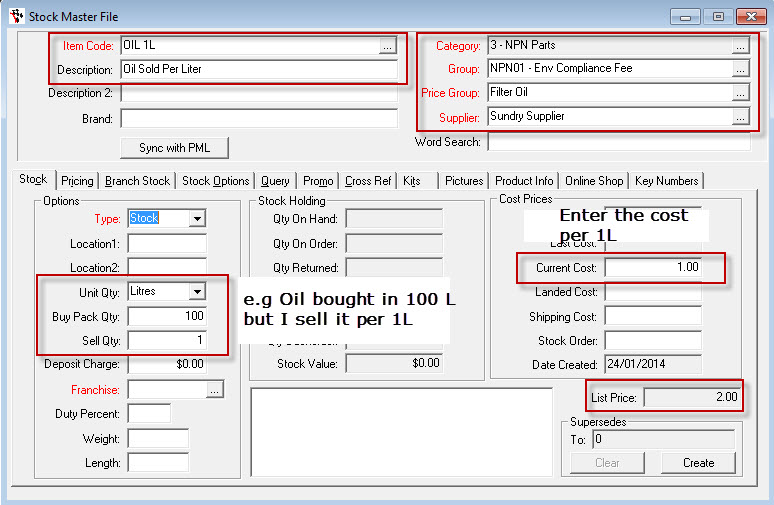
2. Creditor Invoicing the Part (When you buy the Part in)
- Accounts - Creditor - Creditor Invoice
- Enter the Supplier Invoice Details as per normal (Reference No., Date, Invoice Amount and the Date Posted).
- Search and Select the Part
- Enter the number of items invoiced= if the item comes as a Pack, this is the number of packs you were invoiced.
- Enter the total Amount Ex GST of all packs (if applicable). Make sure that the invoice amount and total are equal so you can hit process. The difference must always be zero.
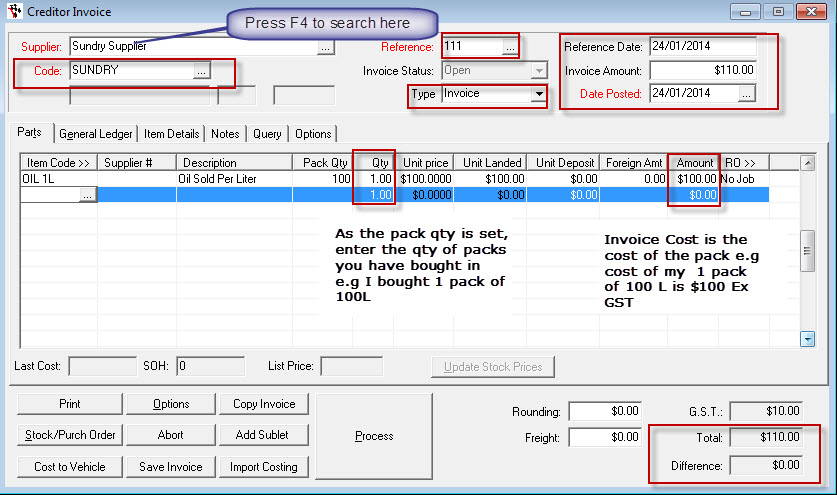
3. Customer Invoicing of this type of Part (When you sell the part out)
- Go to Parts - Invoicing - Invoicing (or any other applicable invoice type)
- Fill in the Invoice details as per normal (Account Name, Invoice Type, Sales Person and Date).
- Search for the item code and specify the quantity ordered= this is the number of UNITS you wish to sell to the customer.
- Enter the UNIT PRICE= this is the price per unit you wish to charge the customer and check if you have the right GST Inc amount.
- Add any additional Parts to the Invoice and finalise as normal.
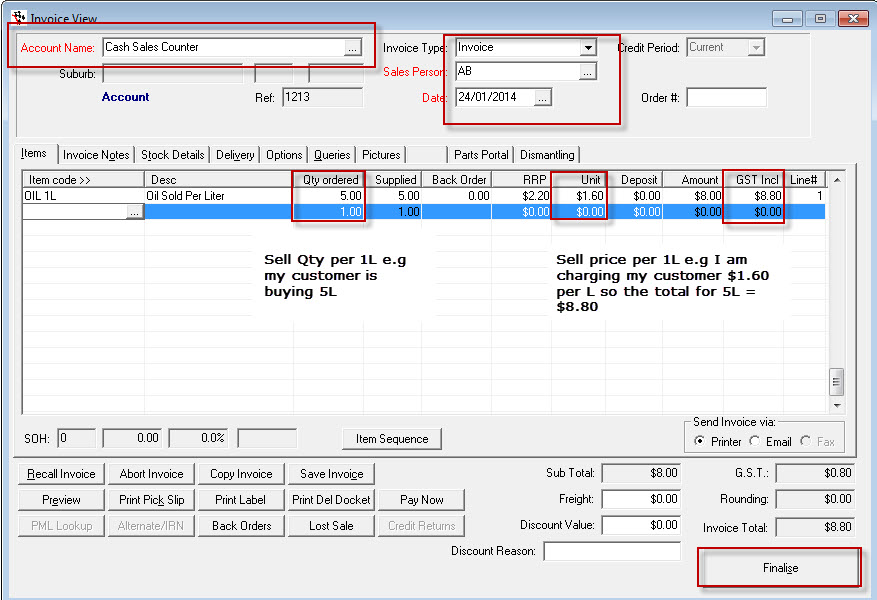
0 Comments