The purpose of this document is to explain how to perform the layby function in Autosoft. A layby can be created for an ACCOUNT or CASH debtor customer and an invoice can be printed for each payment made to the layby invoice.
NOTE: There a few different processes you can follow for different scenarios on how you wish to record or take the Deposit amount.
Laybys - Allow you to take interim payments on a part and record the takings (follow this guide)
Core Deposits
- For CASH customers - This Allow you to record the deposit amount on a Saved invoice and keep the money separate
- For ACCOUNT customers - This will also allow you to record the deposit amount and If you then Finalize the invoice, you can then do a Debtor Receipt payment for the deposit amount. http://service.autosoft.com.au/entries/21106527-How-do-I-record-a-Deposit-a-Customer-is-putting-towards-a-Part
This document is divided into 2 steps that is creating the invoice as a layby in Autosoft and making part or the remaining total payment on the layby invoice.
Step 1: Creating the Invoice as a Layby in Autosoft
- Click on Parts - Invoicing - Invoicing
- On the type field, Please make sure that Lay-By has been selected
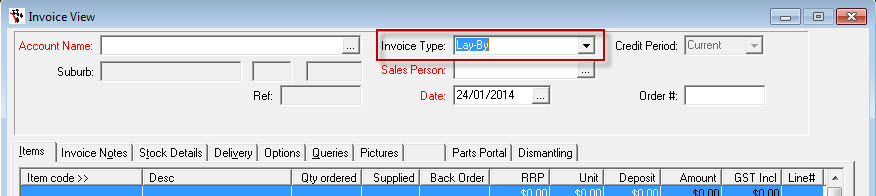
- . Add the details of the invoice and add parts (when adding the parts, enter the Amount as the total Retail price you are charging the customer).
- Click on the Finalise button,
- Enter the amount they will be paying today (i.e the deposit amount)
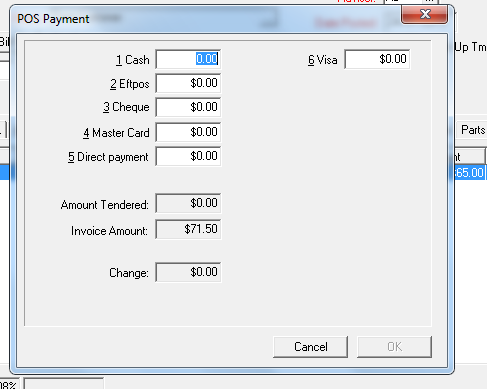
Step 2. Making part or the remaining total payment on the layby invoice
- Go to Parts - Invoicing - Invoicing
- Search and select the customer you created the for
- Click on Recall Invoice

- Select the Layby invoice for the customer
- When you click on finalize again, you can enter the new amount you wish to pay off







24 Comments