The purpose of this document is to learn how you can create a quote in your system for a parts invoice and then change to an invoice once the customer has accepted it.
- Go to Parts – Parts Invoice

- Select the customer you are making the quote for
- In the Account Name find the customer and then click OK
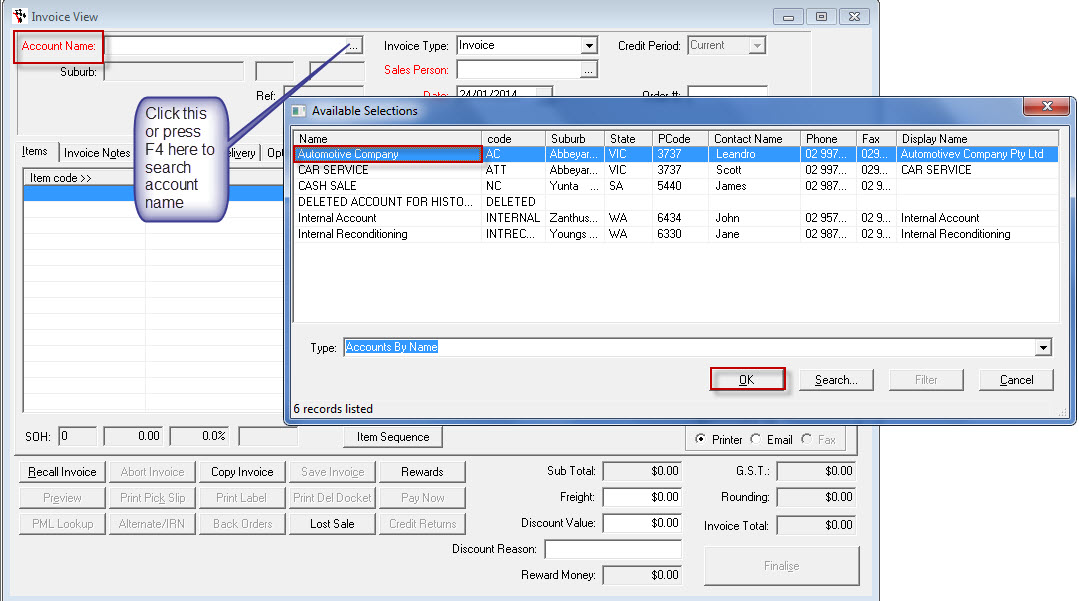
- Go through and once you have gotten to Invoice Type, change this to Quote
- Add in the Sales Person
- Add the Date

- Now go through and in the Items tab put your Parts in.
- Go to Item Code and find the Parts from the select list
- Enter in the Qty and the Price

- Click Preview and you can either email or fax or print the quote off
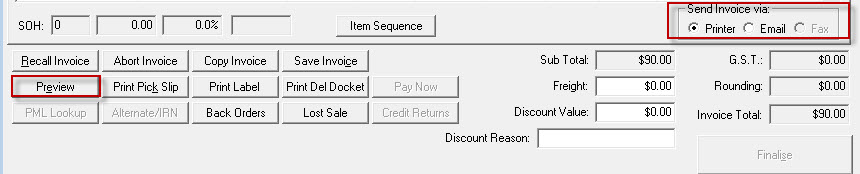
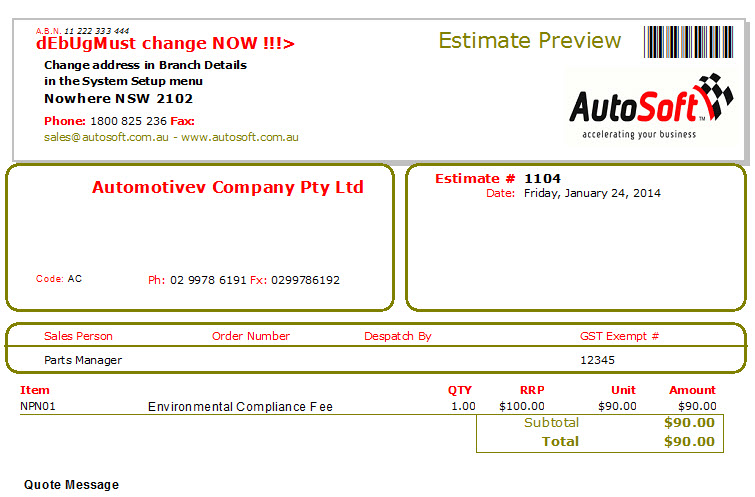
- Click on Save Invoice. This will save the quote in the system for you

- Once the customer has accepted the Quote you can now turn it into an invoice
- Recall the Quote by going to Parts – Parts Invoice
- Click on Recall Invoice
- Find the quote by either the Customer Name or by Saved Invoice
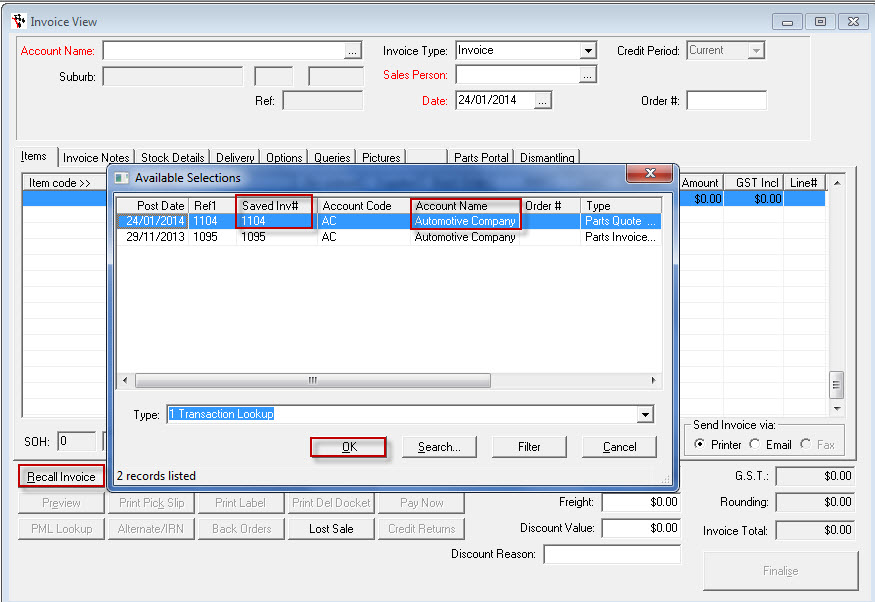
- Now that you have it in front of you just go the Invoice Type and change it to Invoice and tab through

- Click on Finalise. The invoice will be processed in the system for you.
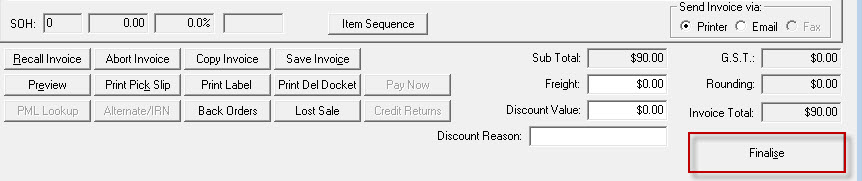
0 Comments