This article will show you how to change stock's price group individually without affecting other parts having the same price group.
You need to know that changing a particular Price Group will automatically change all stocks under this Price group.
Please see example below:
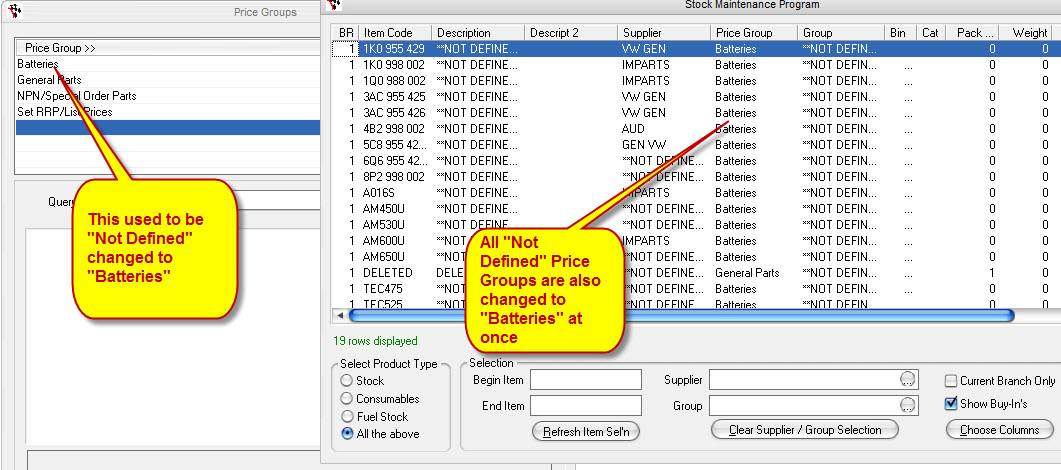
If you intend to change stock's Price Group individually, follow the guide below:
- Go to Parts - Stock - Pricing - Price Group
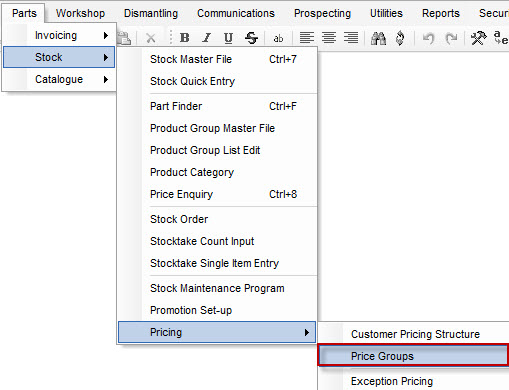
- Add the new Price Group if still not on the list
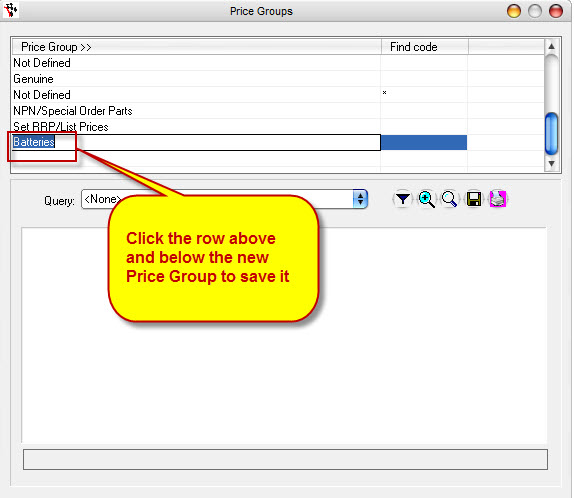
- Change the Stock's Price Group individually on the Stock Master File (Parts - Stock - Stock Master File) or Stock Maintenance Program (Parts- Stock - Stock Maintenance Program)
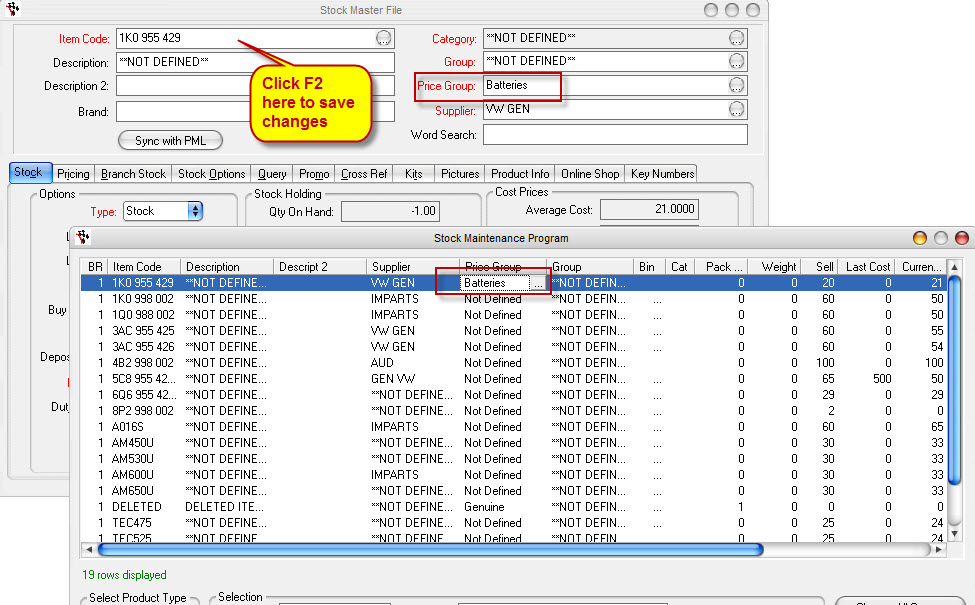
- This allows you to change individual price group without affecting the others
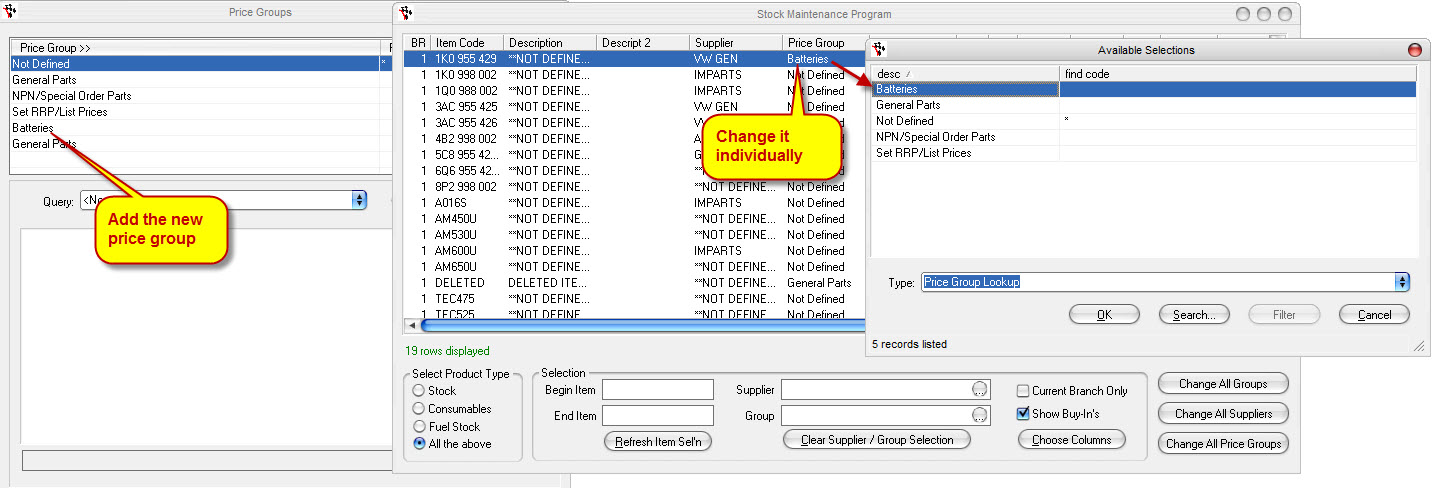
- Delete the old Price group if no longer needed
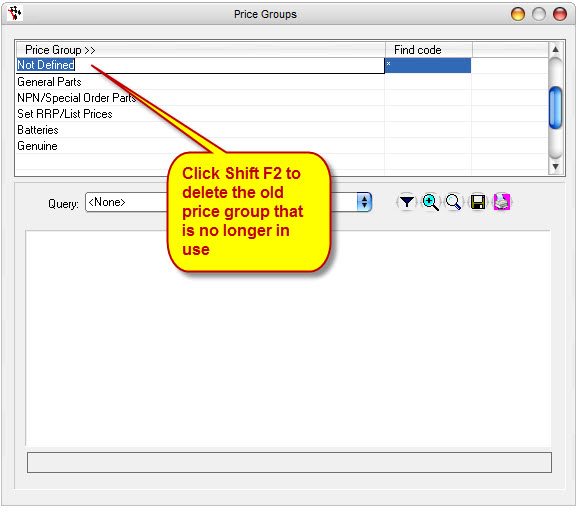
1 Comments