The Purpose of this Guide is to show you how you can add your MRB number to your invoices in Autosoft5.
Take Note: You will need to log in as SETUP-PRO for this process.
1. Go to Utilities> System Set up> System File
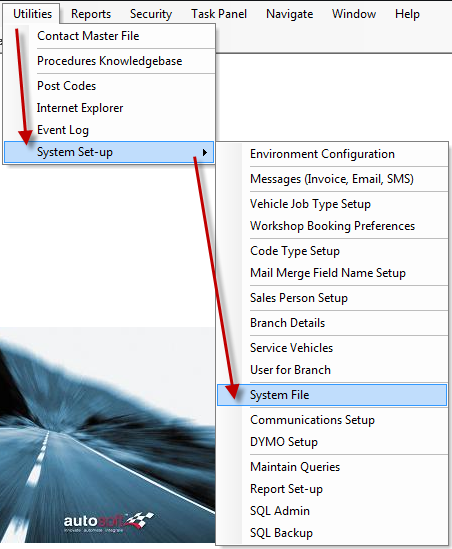
2. Tick add MRB number on invoices box
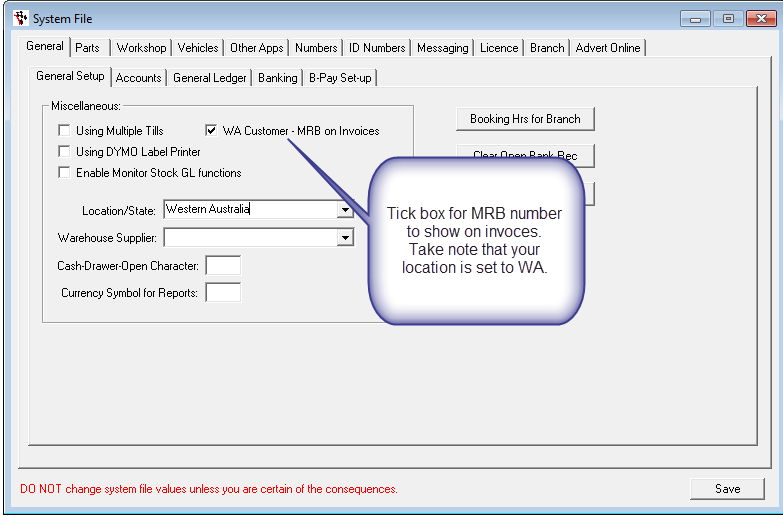
3. Save
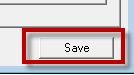
4. Go to Utilities> System setup> system file
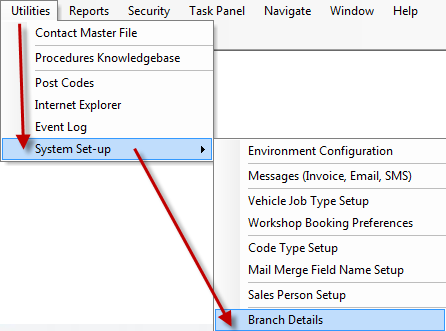
5. Enter in MRB number in allocated field> Update Branch details.
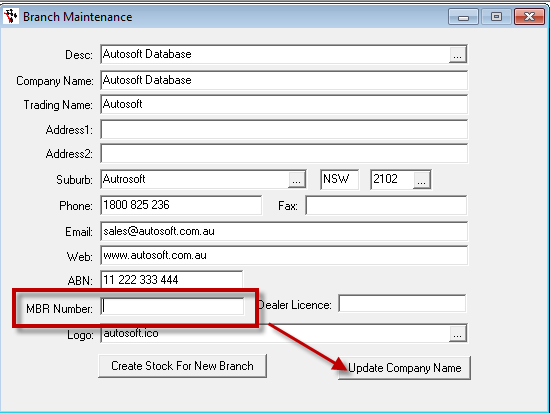
5. This will now show on the top of the invoices.
0 Comments