The purpose of this document is to serve as a reference for clients who wanted to use pre-printed stationary when printing their invoice.
- Use login in Autosoft that gives you full access eg. SETUP-PRO. (Ask your admin about this)
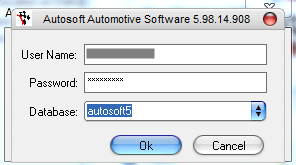
- Go to Utilities – System Setup – Branch Details
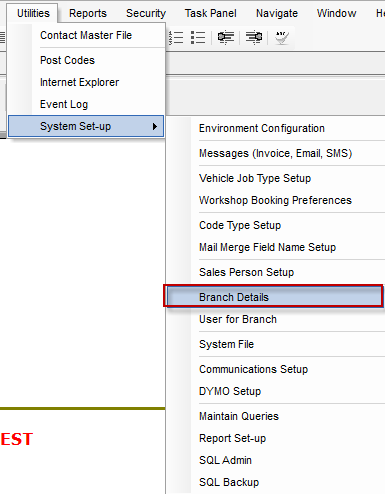
- Delete the saved logo and save changes
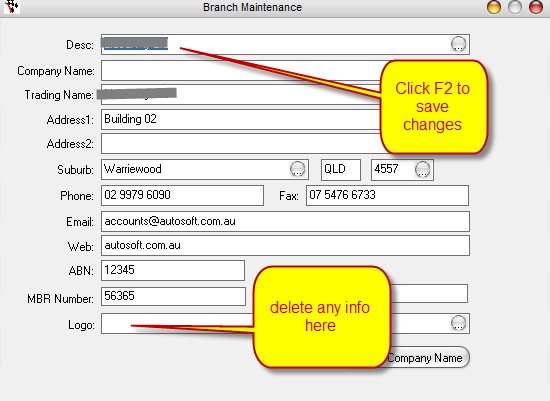
- Go to Utilities – System Set-up – System File
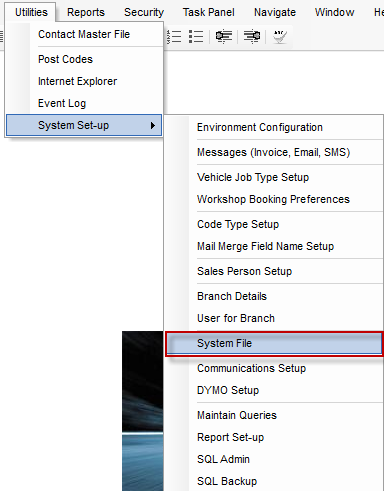
- Make sure that invoice printing options are set up as follows and save changes:
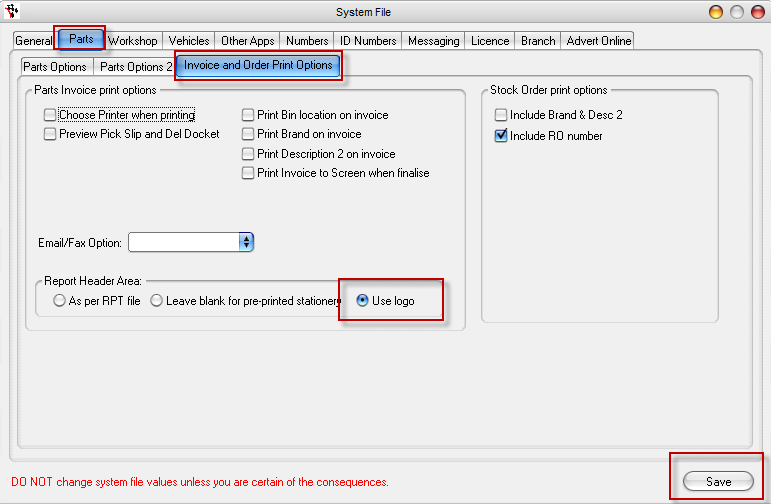
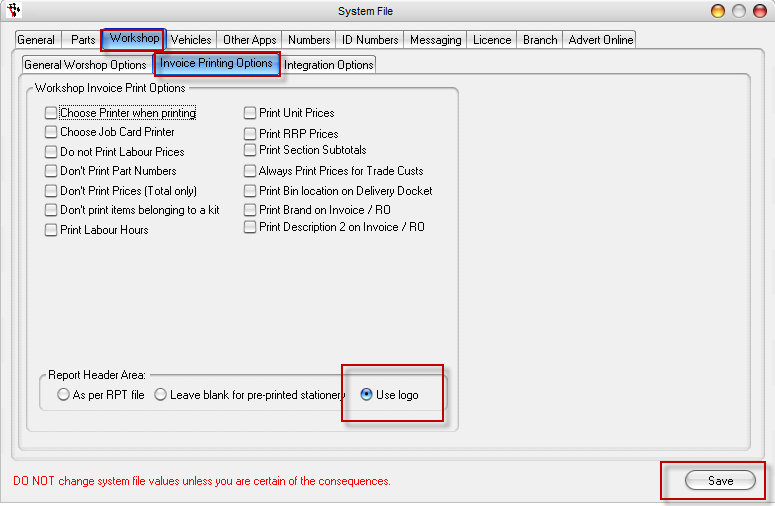
- When previewed, your invoice should look like this:
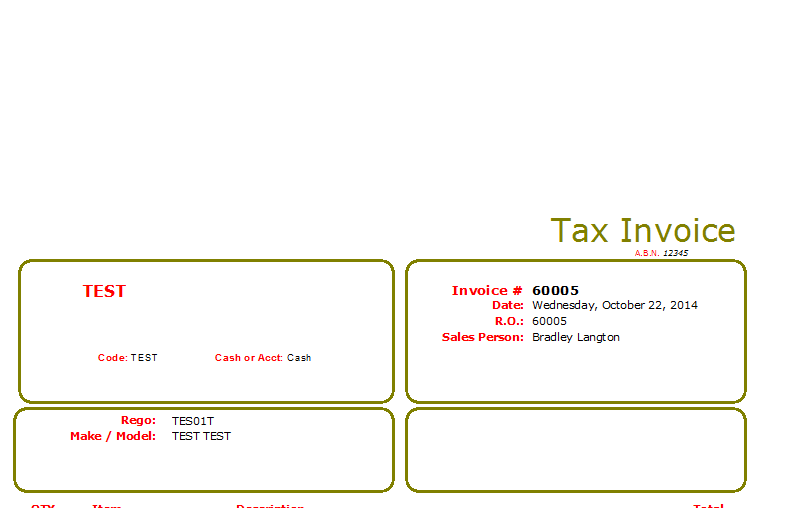
The blank header will accommodate the image that you have on your pre-printed stationary.
0 Comments