The purpose of this document is to show how to add a logo to your invoices.
- Use login details that allows you full access to your database
Note: You can ask your administrator about it.
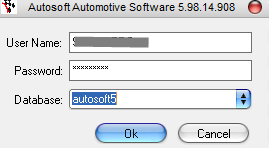
-
Save your company logo on C:/Autosoft5/Bitmaps
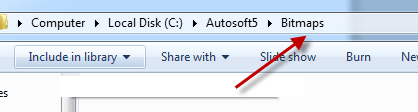
-
Go to USER- SYSTEM SETUP – BRANCH DETAILS
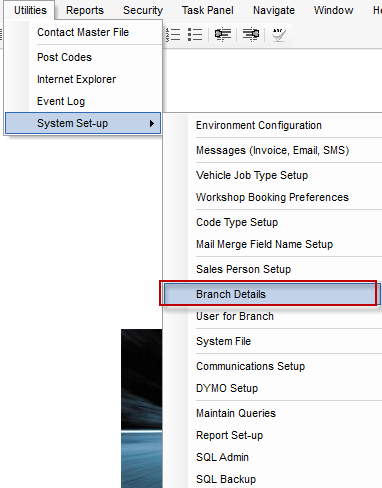
-
Pick up your logo from bitmap folder
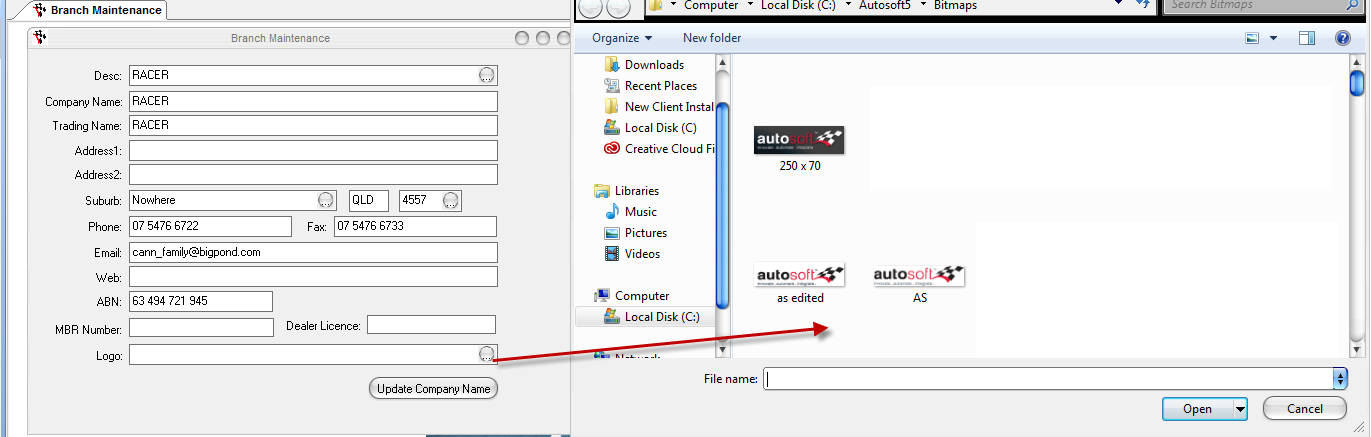
-
Save any changes
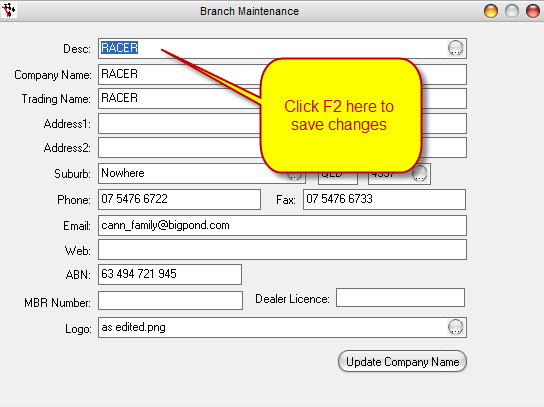
- Choose your logo setup: Go to UTILITIES- SYSTEM SET-UP - SYSTEM FILE
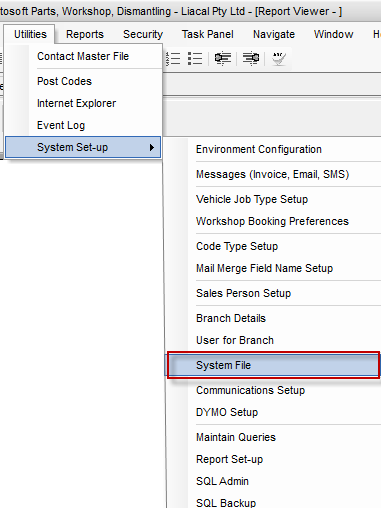
- Choose your preferred logo setup
Logo on the Right Side
Parts Invoice and Order Workshop Invoice
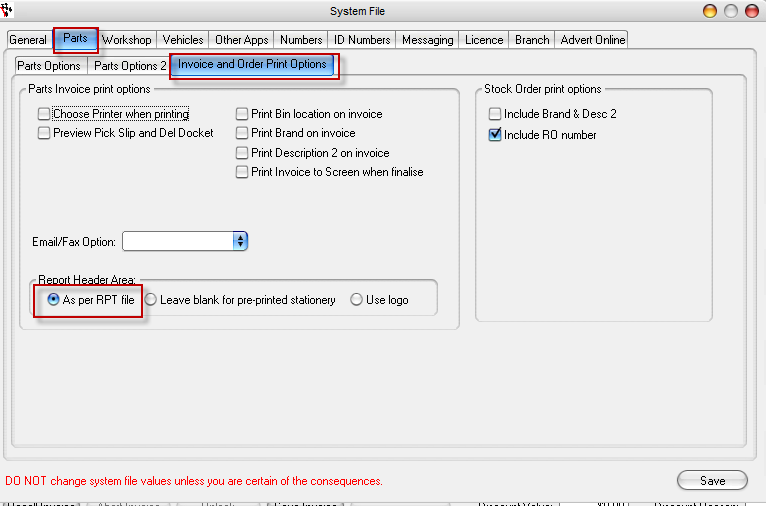
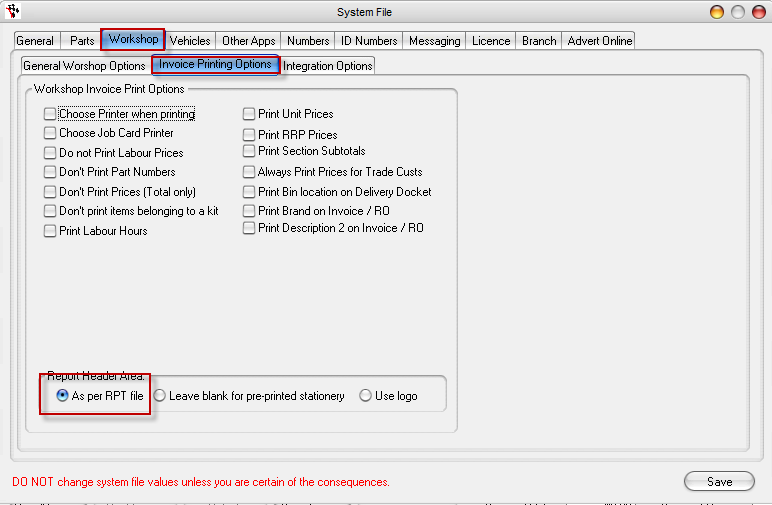
Example:
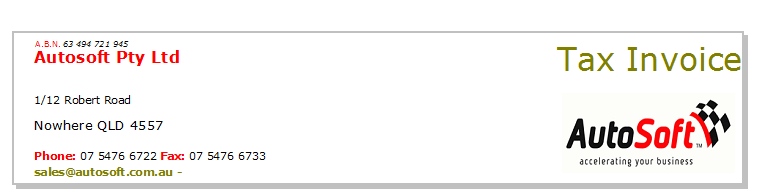
Logo as full header
Parts Invoice and Order Workshop Invoice
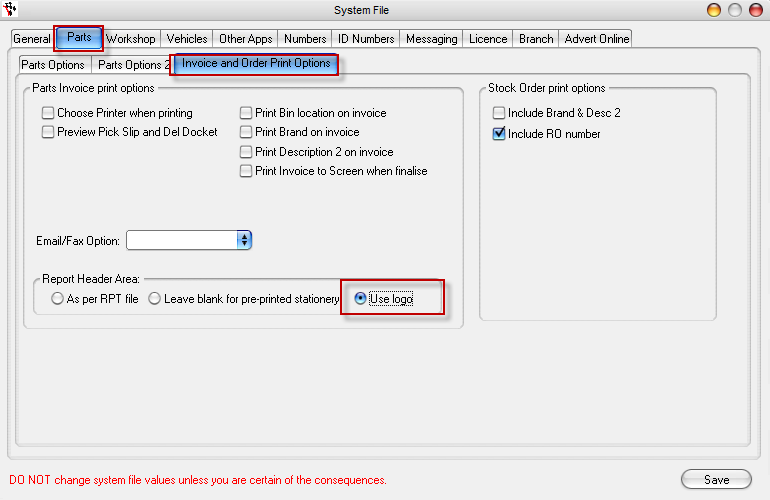
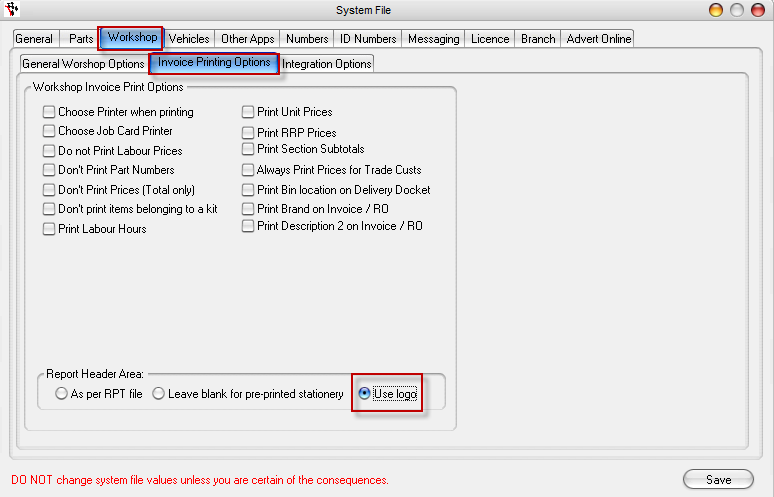
Example:
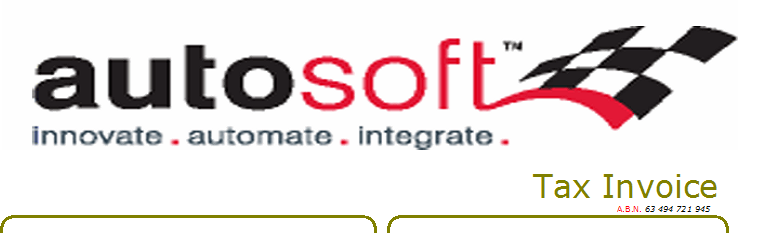
- Save changes
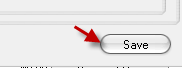
0 Comments