This article is meant to help you know how to change your bank account details in case you want all your sales to be directed to your new bank account.
There are 3 steps you need to do when changing details of your bank account:
1. Add your new bank account
Refer to this link: http://service.autosoft.com.au/entries/21438479-How-to-Create-More-Bank-Accounts-in-Autosoft
2. Set your new bank account as your default bank ID
- Log in to Autosoft as SETUP-PRO to have full access
-
Go to Utilities – System Setup – System File
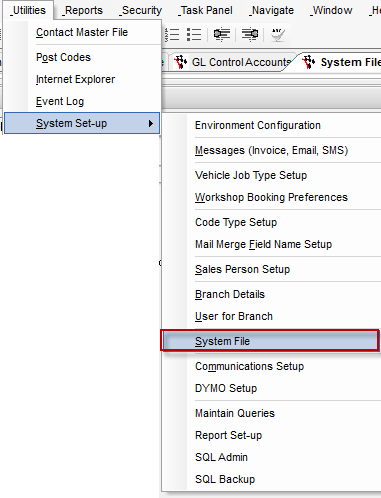
- On the System File Screen, go General - Banking Tab
- Select your new bank account as Default Bank ID
- Save changes
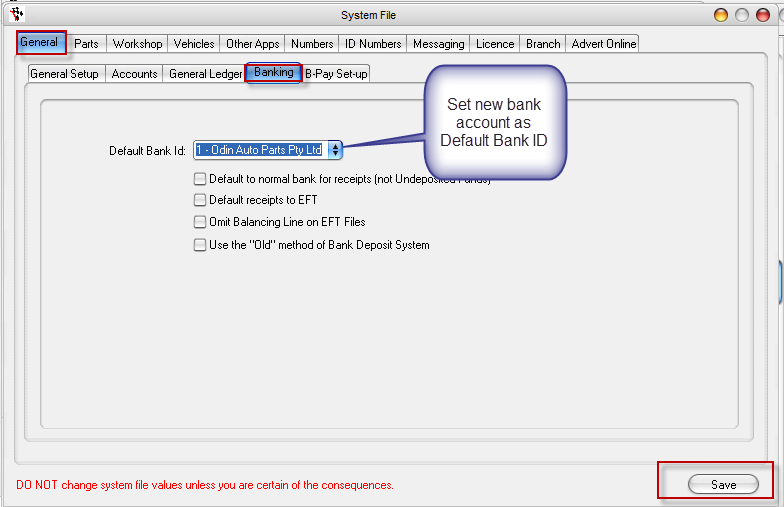
3. Set the Cash Clearing in the GL Control to your new bank account
- Go to General Ledger - Maintenance - GL Control Accounts
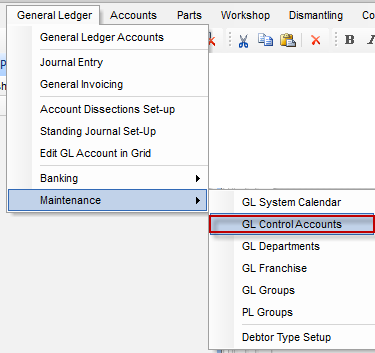
- Set the cash Clearing in the GL Control to your new bank account
-
Make necessary changes and save it.
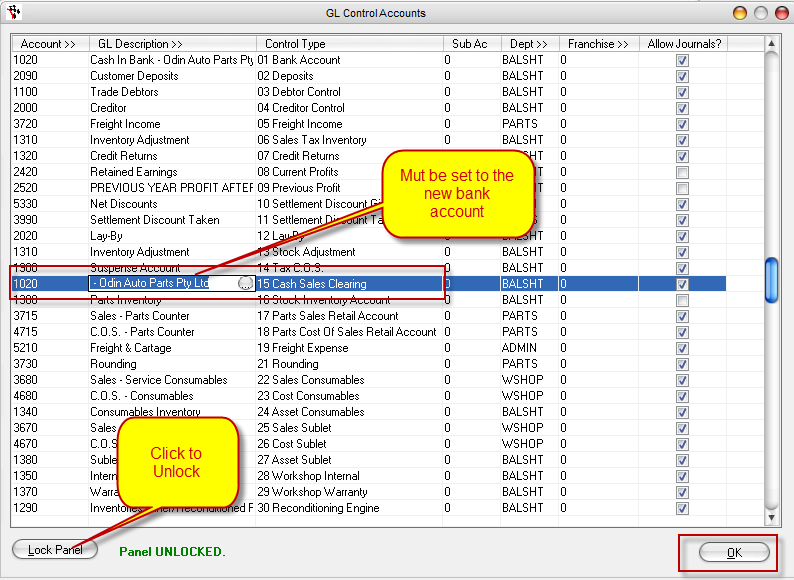
0 Comments