The purpose of this article is to show a customer how to get access to a report that already exists on the Autosoft system. Please note: The preface for this article is that the report exists, and you have the module available that this report is active on (for example: the Dealership module has extra reports not available to people with Parts and Workshop).
Please Note: You will need Access to the Security Management to be able to complete the steps below. One of the logins will have access to this within your company (usually your administrator/management login).
1. Log into Autosoft and go to Security - Security Maintenance
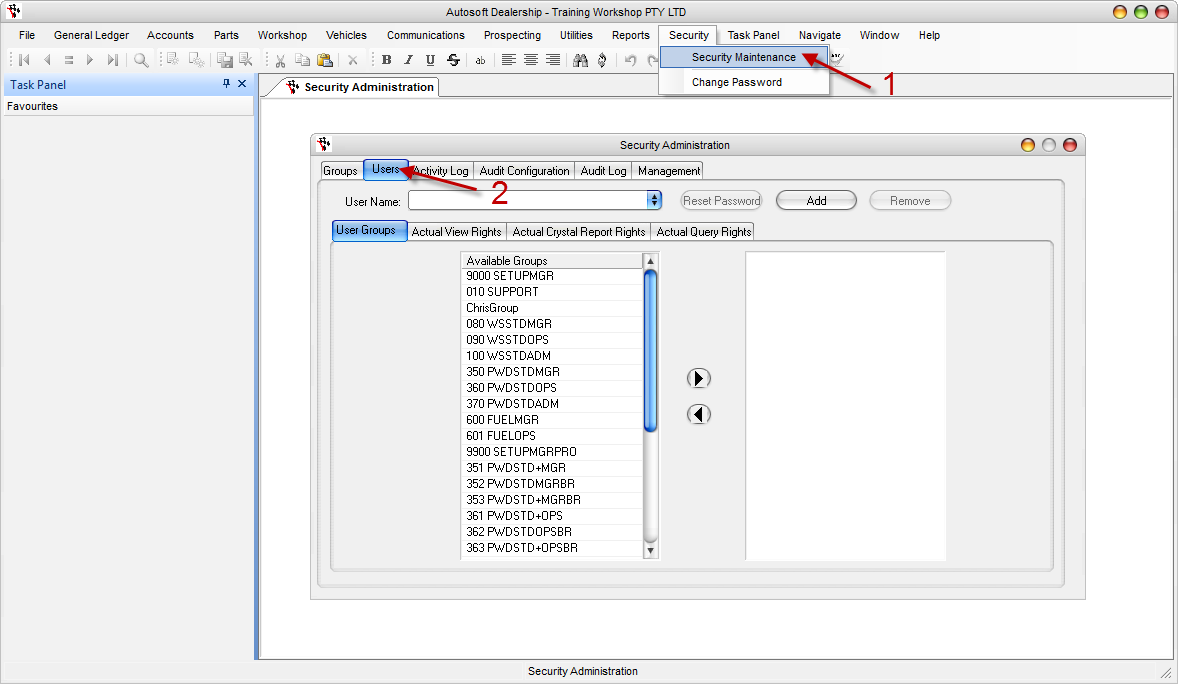
Firstly, you need to check the User settings and find out what Group that user is a part of:
2. Go to the User tab
3. Select the User that you want to be able to access this Report
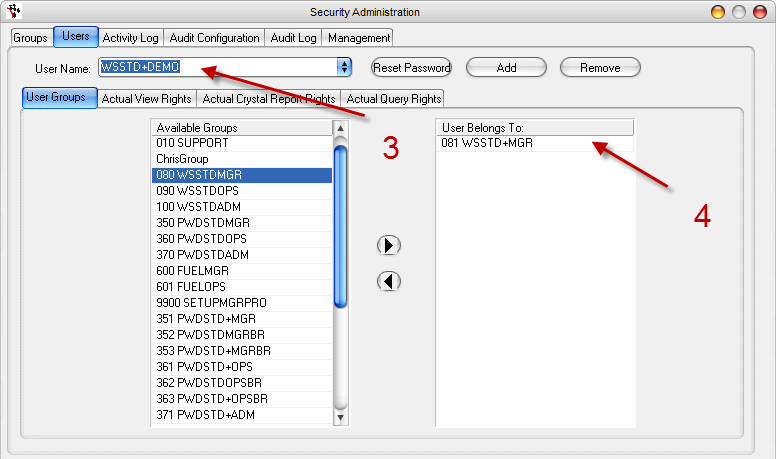
4. Note the Group on the right hand side.
Next, we need to get access to the report
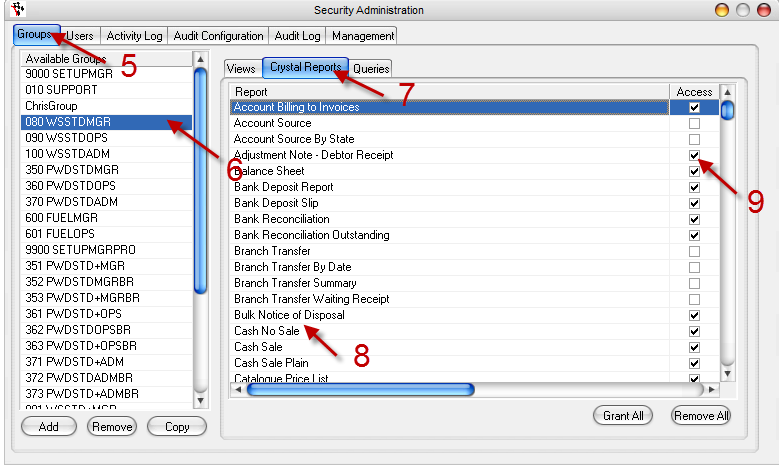
5. Go to the Groups tab
6. Select the Group from step 4 on the left hand side
7. Go to the "Crystal Reports" tab
8. Find the name of the report you are trying to get access to
9. Tick the box on the right hand side
10. Click the next line to save the change.
11. Reboot Autosoft
The report will now come up in any login attached to that Security Group.
If the report is not in this security list, either it is not in your system, or you don't have the module required for that report. Please contact Autosoft on support@autosoft.com.au if this is the case.
0 Comments